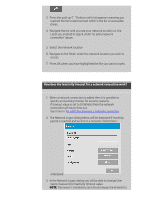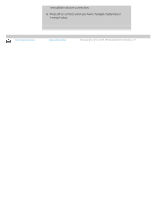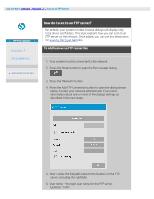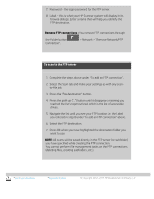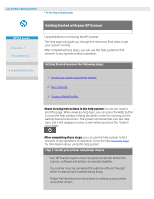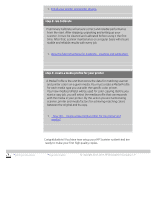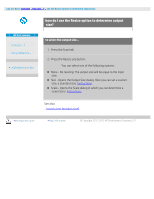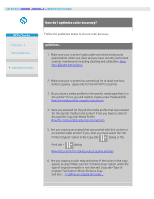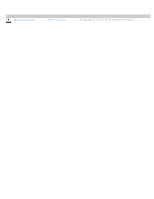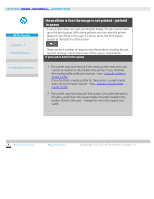HP HD Pro 2 User Guide - Page 157
step 2: run Calibrate, step 3: create a media profile for your printer
 |
View all HP HD Pro 2 manuals
Add to My Manuals
Save this manual to your list of manuals |
Page 157 highlights
1. Install your printer and printer drivers. step 2: run Calibrate Preliminary Calibrate will ensure correct and reliable performance from the start. After shipping, unpacking and setting up your scanner, it must be cleaned and calibrated before using it the first time. After that, scanner maintenance on a regular basis will ensure stabile and reliable results with every job. 1. View the full instructions for Calibrate - cleaning and calibration. step 3: create a media profile for your printer A Media Profile is the unit that stores the data for matching scanner and printer colors on a given media. You must create a Media Profile for each media type you use with the specific color printer. Your new media profile(s) will be used for color copying. Before you start a copy job, you will select the media profile that corresponds with the media in your printer. By this action you are harmonizing scanner, printer and media factors for achieving matching colors between the original and its copy. 1. ...how do I... create a new media profile for my printer and media? Congratulations! You have now setup your HP Scanner system and are ready to make your first high quality copies. printing instructions legal information © Copyright 2012, 2015 HP Development Company, L.P