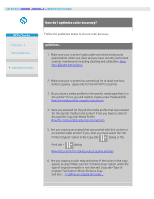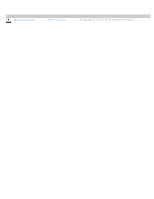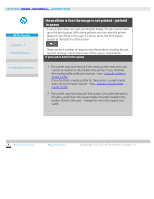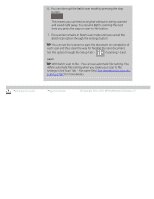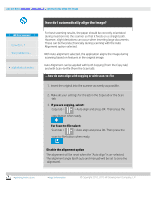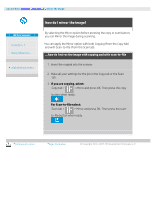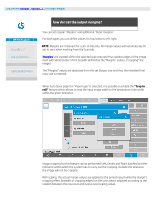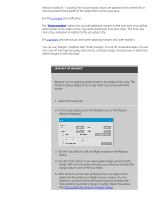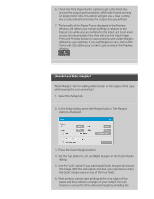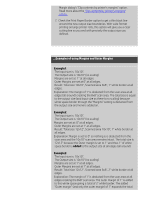HP HD Pro 2 User Guide - Page 164
how do I automatically align the image?
 |
View all HP HD Pro 2 manuals
Add to My Manuals
Save this manual to your list of manuals |
Page 164 highlights
you are here: welcome how do I...? automatically align the image HP Pro Scanner how do I...? the problem is... alphabetical index how do I automatically align the image? For best scanning results, the paper should be correctly orientated during insertion into the scanner so that it feeds on a straight path. However, slight deviations can occur when inserting large documents. These can be fixed electronically during scanning with the Auto Alignment option selected. With Auto alignment selected, the application aligns the image during scanning based on features in the original image. Auto Alignment can be applied with both Copying (from the Copy tab) and with Scan-to-file (from the Scan tab). ...how do auto align with copying or with scan-to-file 1. Insert the original into the scanner as evenly as possible. 2. Make all your settings for the job in the Copy tab or the Scan tab. 3. If you are copying, select: Copy tab > > Auto align and press OK. Then press the copy button when ready. For Scan-to-file select: Scan tab > > Auto align and press OK. Then press the scan-to-file button when ready. Disable the alignment option The alignment will be reset when the "Auto align" is un-selected. The alignment angle (both auto and manual) will be set to zero (no alignment). printing instructions legal information © Copyright 2012, 2015 HP Development Company, L.P