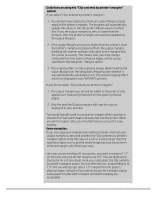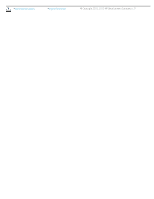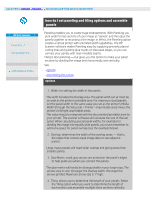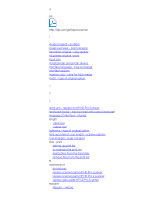HP HD Pro 2 User Guide - Page 75
How do I use accounting?
 |
View all HP HD Pro 2 manuals
Add to My Manuals
Save this manual to your list of manuals |
Page 75 highlights
you are here: welcome how do I ... use accounting HP Pro Scanner how do I...? the problem is... alphabetical index How do I use accounting? The Accounting feature helps keep track of your copy activities. It can be used to record your copy expenses and for billing your customers. Accounting records information on your systems scans, prints, copies and paper usage. Accounting information is stored in a simple format so it can be loaded into spreadsheets and databases. Read information about: ...active account ...total account ...accounting criteria ...accounting log files active account The active account name is displayed on the Account button in the Setup tab. If a new Account has been created, every time you press the Copy button or the Scan to file button the Account dialog list opens for you to select an account. Only one account (besides the Total account) can be active at a time. See: ...how do I create/delete/disable an account? total account The built-in Total account runs constantly in the background. Its purpose is to record all your system's activities. Activities registered on a current active account will automatically be recorded in the Total account as well. The Total account cannot be deleted, reset or disabled. accounting criteria The activities that update an account are: Copy, Collate Copy, Scan to File, Print from File. The accounting system records the number of times the system scans, prints and copies (straight-through scan and print). Scan to File updates only the scan fields, Print from File only the print fields, while Copy and Collate Copy update both. The number of square feet or square meters for scanning and printing activities are calculated from the Input size and Output size settings. The calculations for paper usage in square feet incorporate the full