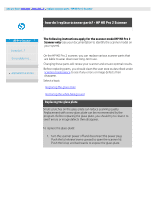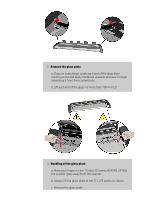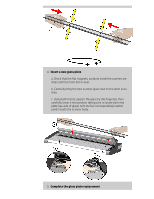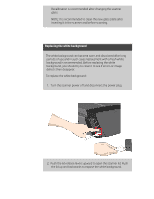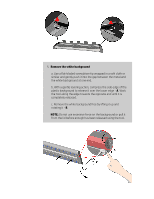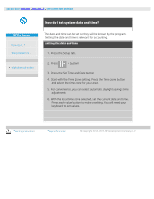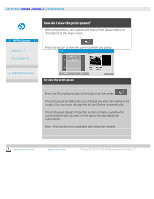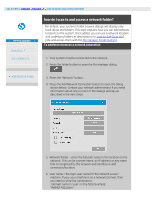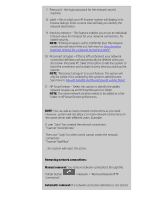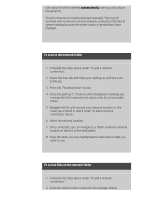HP HD Pro 2 User Guide - Page 146
background will move freely in and out of the scanner lid under
 |
View all HP HD Pro 2 manuals
Add to My Manuals
Save this manual to your list of manuals |
Page 146 highlights
6. Install the new white background Make sure the new white background is clean and free from dust. Hook the top edge of the white background into the lid along its entire length - B. Now using your fingers or the soft tool gently push the lower edge into the lid so that it hooks under the inside - A. Work from one end along the length of the part until all of the white background is snapped into the lid. NOTE: Check free movement. A properly inserted white background will move freely in and out of the scanner lid under fingertip pressure. 5. Complete the white background replacement Recalibration is recommended after changing the white background. NOTE: It is recommended to clean the new white background after inserting it in the scanner and before scanning. printing instructions legal information © Copyright 2012, 2015 HP Development Company, L.P