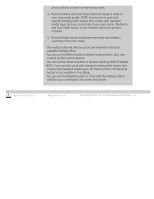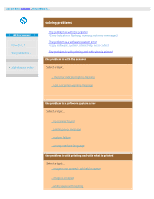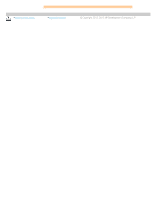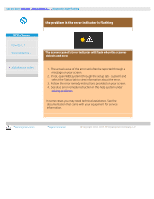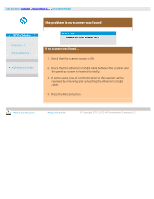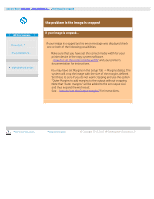HP HD Pro 2 User Guide - Page 51
You can use the Rename button to rename media profiles if needed.
 |
View all HP HD Pro 2 manuals
Add to My Manuals
Save this manual to your list of manuals |
Page 51 highlights
arrow with the scanner's center arrow mark. 5. Press the Name and Scan Sheet button to assign a name to your new media profile. NOTE: Some printers work with standard media profile names that comply with standard media types and you cannot select your own name - the Name and Scan Sheet button is non-existent with these printers installed. 6. Press the Enter key to accept the new name and initiate a scanning of the color sheet. The media profile will then be active and entered in the list of available media profiles. You can use the Delete button to delete media profiles. Only user created profiles can be deleted. You can use the Rename button to rename media profiles if needed. NOTE: Some printers work with standard media profile names that comply with standard media types. On these printers, the Rename button is not available in the dialog. You can use the Validate button to check that the media profile is valid for your combination of scanner and printer. printing instructions legal information © Copyright 2012, 2015 HP Development Company, L.P