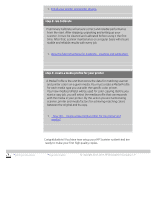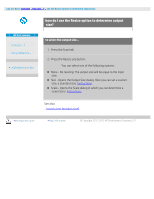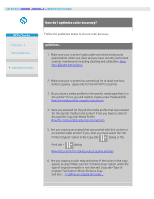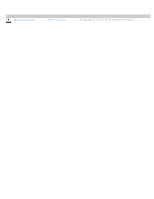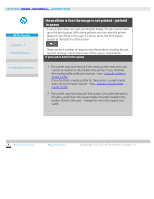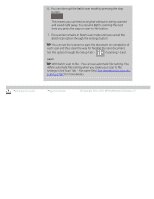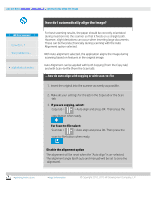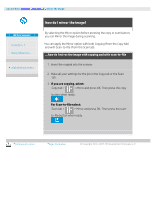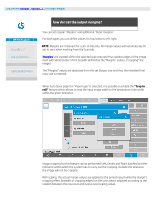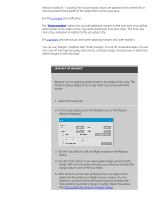HP HD Pro 2 User Guide - Page 162
how do I batch copy and batch scan to file?
 |
View all HP HD Pro 2 manuals
Add to My Manuals
Save this manual to your list of manuals |
Page 162 highlights
you are here: welcome how do I...? batch copying and batch scan-to-file HP Pro Scanner how do I...? the problem is... alphabetical index how do I batch copy and batch scan to file? Batch copying and scanning involves processing a large number of originals in one session without readjusting parameters or repeated clicks on the Copy or Scan button. With batch scanning, you can stand at the scanner and just load originals until you are finished. Batch scanning is useful with groups of documents that require equal settings. You can perform batch scan to printer (Copy) or batch scan to file. Batch scanning with copying, i.e., direct scan to print is optimally used with fast printing documents such as B&W drawings. NOTE: For HP PageWide printers the Batch scanning feature is by default enabled. ...how do I perform batch copying or scan-to-file 1. Prepare the originals you wished scanned with equal settings. 2. Load a representative original into the scanner. 3. Set up your parameters as with single-document scanning. For copying this is in the Copy tab and for scan-to-file in the Scan tab. 4. If you are copying, select: Copy tab > > Batch Scan and press OK. Press the copy button when ready NOTE: For the HP PageWide printers press the copy button For Scan-to-file select: Scan tab > > Batch Scan and press OK. Press the scan- to-file button when ready. 5. The program will now run in Batch scan mode. You can feed originals and they will be saved or printed right away.