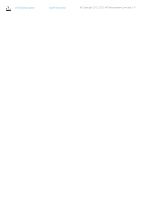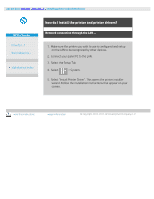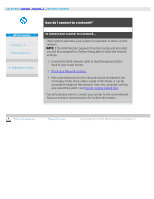HP HD Pro 2 User Guide - Page 109
Print Quality, Ink Printer Original, Black Ink Only, Optimize for drawing, Max detail
 |
View all HP HD Pro 2 manuals
Add to My Manuals
Save this manual to your list of manuals |
Page 109 highlights
Press the Print Quality button to choose a fast, normal or best output quality setting. Ink Printer Original: to improve the result of your copy or print if the original that was scanned to create the file had been printed with an inkjet printer. Black Ink Only: This option will only affect printed output from graytone image files. For creating true and neutral graytone output. Creating graytones with black ink only will create printouts that are less sensitive to current lighting conditions when viewing the results. Note that setting Black ink Only can create output that is more grainy than normal graytone output where color ink is also used. Optimize for drawing: Recommended with text and drawings. Tells the printer to output optimally in relation to clear and sharp edges. Not advisable to use with pictures as visible bands can be created on the output. Max detail: For enhancing detailed graphics. Recommended for originals with many small details such as maps and certain CAD drawings. Not recommended with pictures as the setting will have a negative effect on color matching and graytone output. Press OK button to apply. NOTE: The availability of of these options depend on the printer model. NOTE: Some of these special print quality options can also be defined within a type of original template through the copy tab. See: how do I define an original template? for more information. NOTE: For HP PageWide printers the quality settings are defined as Lines/fast, Uniform areas and High detail.