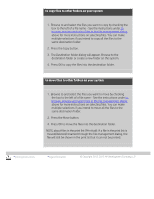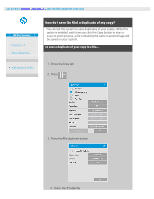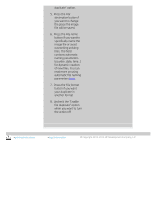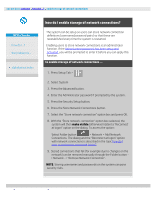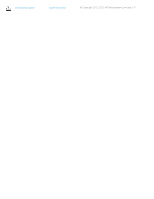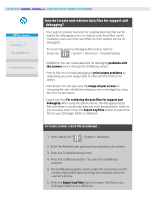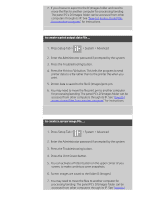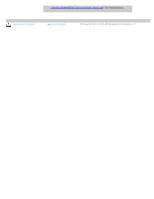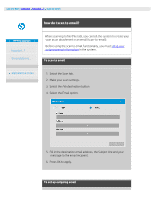HP HD Pro 2 User Guide - Page 185
how do I create and retrieve data files for support and, debugging?
 |
View all HP HD Pro 2 manuals
Add to My Manuals
Save this manual to your list of manuals |
Page 185 highlights
you are here: welcome how do I...? create data files for support and debugging HP Pro Scanner how do I...? the problem is... alphabetical index how do I create and retrieve data files for support and debugging? Your system contains functions for creating data files that can be helpful for debugging errors. In a typical case, these files can be created by users who then send them to their support service for debugging. To access the varrious dubugging file creation options: Setup tab > > System > Advanced > Troubleshooting SCANdump: You can create data files for debugging problems with the scanner device through the SCANdump option. Print to File: You can help debuggng of print output problems by redirecting your print output data to a file with the Print to File option. Print Screen: You can also save the image of your screen for conveying the user inteferface settings or error messages by using the Print Screen button. Export Log Files: For retrieving the data files for support and debugging. After using the options above, the debugging output files will reside in a protected area and must be exported in order for you to access them. Press the Export Log Files button to export the files to your D:\Images folder or USB drive. to create scanner a data file (scandump) ... 1. Press Setup Tab > > System > Advanced 2. Enter the Administrator password if prompted by the system. 3. Press the Troubleshooting button. 4. Press the SCANdump button. This starts the SCANdump program. 5. The SCANdump program creates a data file scandump.con that contains light profile data, error logs and statistics about the scanner's activity. 6. Press the Export Log Files button to export the files to your D:\Images folder or to a USB drive.