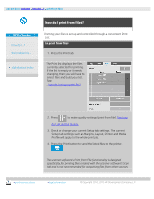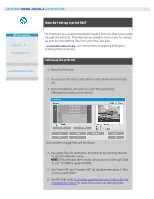HP HD Pro 2 User Guide - Page 42
how do I create/delete/disable an account?
 |
View all HP HD Pro 2 manuals
Add to My Manuals
Save this manual to your list of manuals |
Page 42 highlights
you are here: welcome how do I...? create/delete/disable an account HP Pro Scanner how do I...? the problem is... alphabetical index how do I create/delete/disable an account? The Accounting feature helps keep track of your Copy activities. Only one account (besides the Total account) can be active at a time. You can view the scanning activity information for your account in the account dialog. The account name will follow a copy job to the printer and you can then reference the account's name to view the account-print-information on the printer or network print server (if supported on printer model - see the printer's documentation). NOTE: If the Administrator password has been setup and activated, you will be prompted to enter it before being able to rename, reset, create and delete accounts. Select a topic... ...to create a new account... ...to delete an account... ...to reset an account... to create a new account... 1. Press the Setup tab. 2. Press the Account button. Press the Tool button . 3. In the Accounting dialog, press the New button. Enter the administrator password if prompted. 4. Enter and accept a name for your new account. The new account will automatically become the currently active account. Every time you press the Copy button, or the Scan to file button the Account dialog list opens for you to select an account.