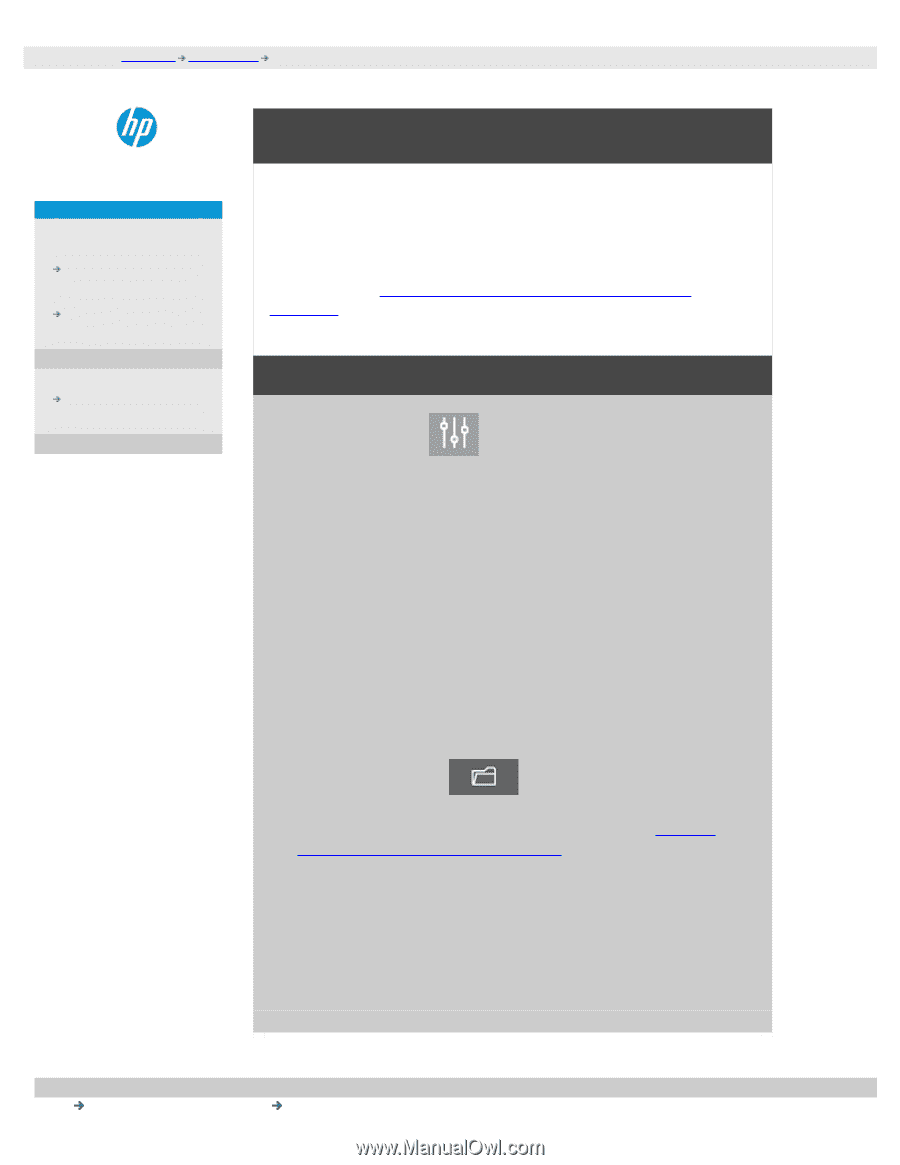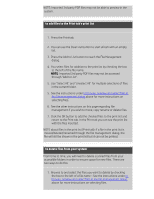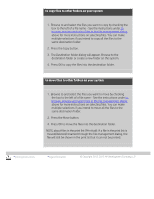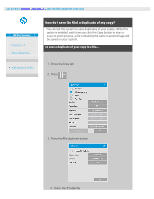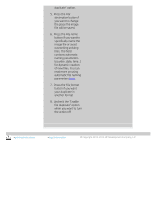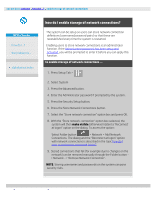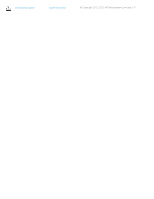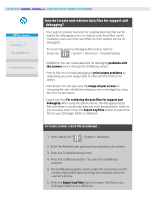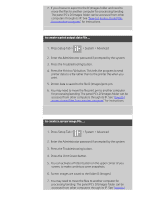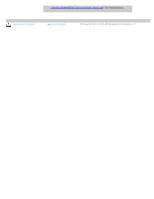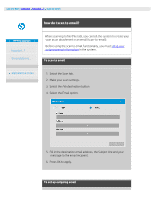HP HD Pro 2 User Guide - Page 183
how do I enable storage of network connections?
 |
View all HP HD Pro 2 manuals
Add to My Manuals
Save this manual to your list of manuals |
Page 183 highlights
you are here: welcome how do I...? enable storage of network connections HP Pro Scanner how do I...? the problem is... alphabetical index how do I enable storage of network connections? The system can be setup so users can store network connection definitions (username/password pairs) so that these are reestablished every time the system is restarted. Enabling users to store network connections is an adminstrator function. If the Administrator password has been setup and activated, you will be prompted to enter it before you can apply this function. to enable storage of network connections ... 1. Press Setup Tab > 2. Select System 3. Press the Advanced button. 4. Enter the Administrator password if prompted by the system. 5. Press the Security Setup button. 6. Press the Store Network Connections button. 7. Select the "Store network connection" option box and press OK. 8. With the "Store network connection" option box selected, the system will then make visible (otherwise hidden) a "Reconnect at logon" option on the dialog. To access the option: Select Folder button > Network > Add Network Connections. The dialog and the "Reconnect at logon" option with network connections is described in the topic how do I scan to and access a network folder?. 9. Stored connections that fail (for example due to changes on the network) can be removed manually through the Folder button > Network -> "Remove Network Connection". NOTE: Storing usernames and passwords on the system can pose security risks.