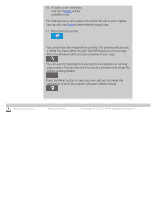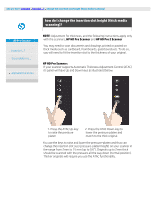HP HD Pro 2 User Guide - Page 11
upper and lower transport rollers, scanner feed surface
 |
View all HP HD Pro 2 manuals
Add to My Manuals
Save this manual to your list of manuals |
Page 11 highlights
On scanners with white pressure-platen - white background platen (white metal area) is fixed in the scanning area lid. Hold the lid open as you clean. Warning - do not attempt to remove the white background platen for cleaning it. Removing the white background platen is only necessary when replacing it. On scanners with white pressure rollers - the white rollers are at the bottom between the transport rollers. Wipe the white platen/rollers with a lint-free cloth and a mild, streak-free, glass cleaner. Apply the cleaner to the cloth and first and then wipe the white area. 6. Clean the upper and lower transport rollers and surrounding area. Wipe the rollers with a lint-free cloth and a mild, streak-free, glass cleaner. Caution: do not use abrasives, acetone, benzene or fluids that contain these chemicals. 7. Dry the white background platen, transport rollers and surrounding area fully using a separate clean, dry lint-free cloth. 8. Clean also the scanner feed surface so dirt and dust are not dragged into the scan area with the original. 9. Close the scanner cover. The locks will reengage. You can now calibrate the scanner. camera calibration (including camera alignment) Before you calibrate, make sure that you have cleaned the scan area. An unclean scanning area will give you imprecise calibration results. Camera calibration is a fully automatic process that you only need to activate through the wizard and then leave to run on its own. 1. Connect the scanner power cable.