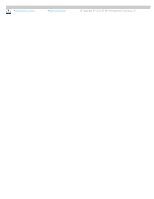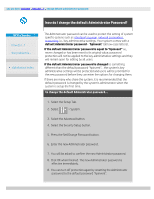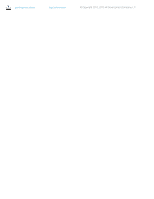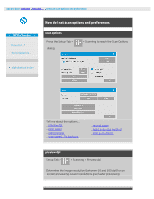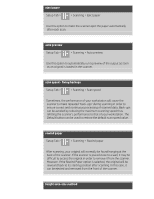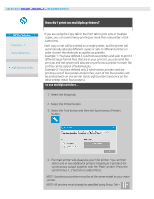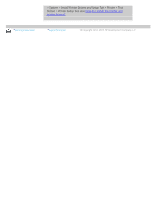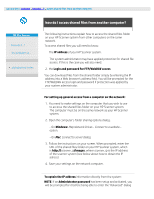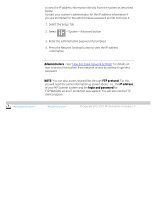HP HD Pro 2 User Guide - Page 119
Setup Tab >
 |
View all HP HD Pro 2 manuals
Add to My Manuals
Save this manual to your list of manuals |
Page 119 highlights
eject paper Setup Tab > > Scanning > Eject paper Use this option to make the scanner eject the paper automatically after each scan. auto preview Setup Tab > > Scanning > Auto preview Use this option to automatically run a preview of the output as soon as an original is loaded in the scanner. scan speed - fixing backups Setup Tab > > Scanning > Scan speed Sometimes, the performance of your workstation will cause the scanner to make repeated "back-ups" during scanning in order to ensure correct and continuous processing of scanned data. Back-ups can be avoided by reducing the maximum scanning speed thus refitting the scanner's performance to that of your workstation. The Default button can be used to restore the default scan speed value. rewind paper Setup Tab > > Scanning > Rewind paper After scanning, your original will normally be found hanging at the back of the scanner. If the scanner is placed close to a wall, it may be difficult to access the original in order to remove it from the scanner. However, if the Rewind Paper option is selected, the original will be rewound back to its starting position after scanning. In this case, it can be ejected and removed from the front of the scanner. height auto-size method