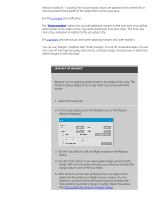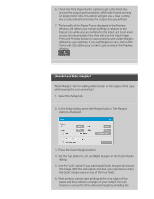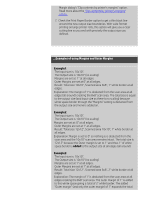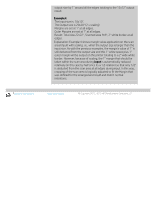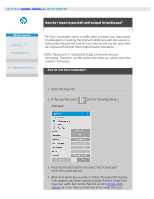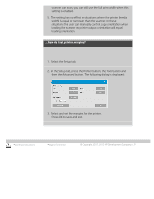HP HD Pro 2 User Guide - Page 172
In the Setup tab, press the Printer button, the Tool button
 |
View all HP HD Pro 2 manuals
Add to My Manuals
Save this manual to your list of manuals |
Page 172 highlights
scanner can scan, you can still use the full print width when this setting is enabled. 5. The setting has no effect in situations where the printer (media width) is equal or narrower than the scanner. In these situations the user can manually control copy orientation when loading the scanner as printer output orientation will equal loading orientation. ...how do I set printer margins? 1. Select the Setup tab. 2. In the Setup tab, press the Printer button, the Tool button and then the Advanced button. The following dialog is displayed: 3. Select and set the margins for the printer. Press OK to save and exit printing instructions legal information © Copyright 2012, 2015 HP Development Company, L.P

scanner can scan, you can still use the full print width when this
setting is enabled.
5. The setting has no effect in situations where the printer (media
width) is equal or narrower than the scanner. In these
situations the user can manually control copy orientation when
loading the scanner as printer output orientation will equal
loading orientation.
...how do I set printer margins?
1. Select the Setup tab.
2. In the Setup tab, press the Printer button, the Tool button and
then the Advanced button. The following dialog is displayed:
3. Select and set the margins for the printer.
Press OK to save and exit
printing instructions
legal information
© Copyright 2012, 2015 HP Development Company, L.P