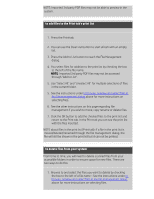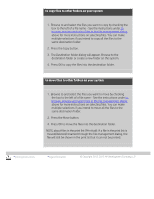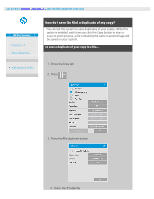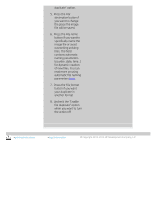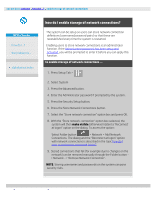HP HD Pro 2 User Guide - Page 178
to add files to the Print tab's print list, to delete files from your system
 |
View all HP HD Pro 2 manuals
Add to My Manuals
Save this manual to your list of manuals |
Page 178 highlights
NOTE: Imported 3rd party PDF files may not be able to preview in the system. to add files to the Print tab's print list 1. Press the Print tab. 2. You can use the Clear List button to start afresh with an empty list. 3. Press the Add to List button to reach the File Management dialog. 4. You select files for addition to the print list by checking the box to the left of the file name. NOTE: Imported 3rd party PDF files may not be accessed through "Add to List". 5. Use "Select All" and "Unselect All" for multiple selections of files in the current folder. 5. See the instructions under to browse, preview and select files in the file management dialog above for more instructions on selecting files. 6. See the other instructions on this page regarding file management if you wish to move, copy rename or delete files. 7. Click the OK button to add the checked files to the print list and return to the Print tab. In the Print tab you can see the print list with the files inserted. NOTE about files in the print list (Print tab): if a file in the print list is moved/deleted/renamed through the file management dialog, the file will still be shown in the print list but it can not be printed. to delete files from your system From time to time, you will need to delete scanned files from your accessible folders in order to ensure space for new files. There are two ways to do this: 1. Browse to and select the files you want to delete by checking the box to the left of a file name - See the instructions under to browse, preview and select files in the file management dialog above for more instructions on selecting files.