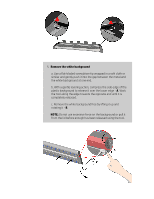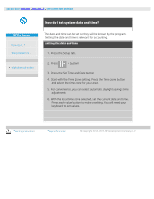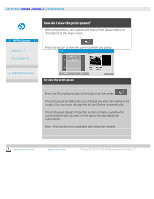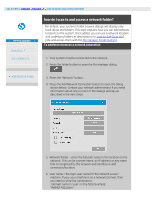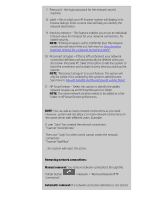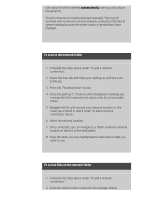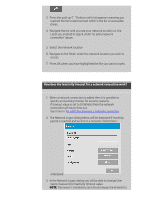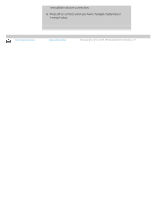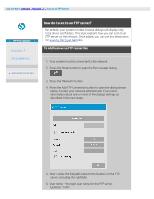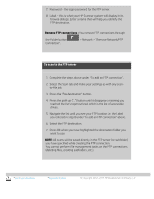HP HD Pro 2 User Guide - Page 150
> Network > Remove Network/FTP
 |
View all HP HD Pro 2 manuals
Add to My Manuals
Save this manual to your list of manuals |
Page 150 highlights
7. Password - the login password for the network server/ machine. 8. Label - this is what your HP Scanner system will display in its browse dialogs. Enter a name that will help you identify the network destination. 9. Inactivity timeout - This feature enables you to set an individual timeout value (in minutes) for your network connections, for added security. NOTE: "If timeout value is set to 0 (Infinite) then the network connection will never time out. See more in: How does the Inactivity timeout for a network connection work? 10. Reconnect at logon - If this is left unchecked, your network connection definition will automatically be deleted when you shut down the panel PC. Select this option to tell the system to store the connection and activate it every time you start up the system. NOTE: "Reconnect at logon" is a user feature. The option will only be visible if it is enabled by the system's administrator. See more in: How do I enable storing of network connections? 11. HP SmartStream - Select this option to identify the added network location as an HP SmartStream hot-folder. NOTE: The same network location needs to be added as a hot folder in HP SmartStream preferences. NOTE: You can add as many network connections as you need. However, system will not allow 2 or more network connections on the same server with different users. Example: If user "John" has created the network connection: "\\server1\colorphotos" Then user "Judy" (or other users) cannot create the network connection: "\\server1\pdffiles" ...the system will reject the action. Removing network connections: Manual removal: You remove network connections through the Folder button Connection". > Network > "Remove Network/FTP Automatic removal: If a network connection definition is not stored