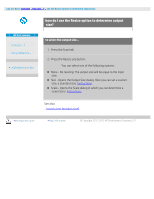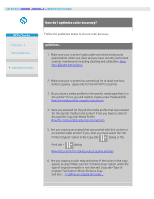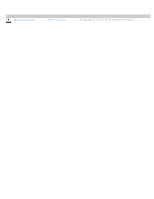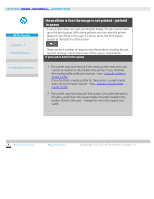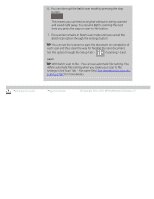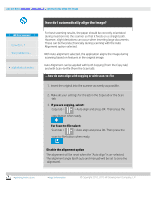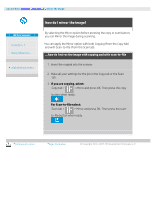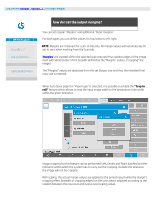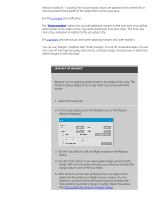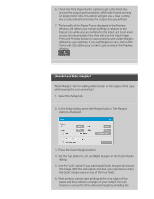HP HD Pro 2 User Guide - Page 163
>Scanning > Eject
 |
View all HP HD Pro 2 manuals
Add to My Manuals
Save this manual to your list of manuals |
Page 163 highlights
6. You can interrupt the batch scan mode by pressing the stop button. This means you can feed an original without its being scanned and saved right away. You resume Batch scanning the next time you press the copy or scan-to-file button. 7. The scanner remains in Batch scan mode until you cancel the Batch scan option through the settings button TIP: You can set the scanner to eject the document on completion of each scan and thus clear the way for feeding the next document. Set this option through the Setup Tab > >Scanning > Eject paper TIP: With batch scan to file - You can use automatic file naming. You define automatic file naming when you make your scan to file settings in the Scan Tab - File name field. See the help topic how do I scan to a file? for more details. printing instructions legal information © Copyright 2012, 2015 HP Development Company, L.P