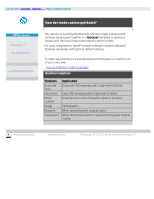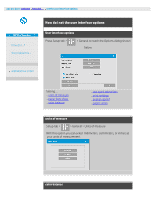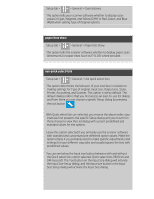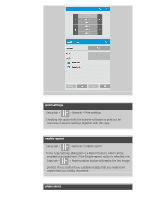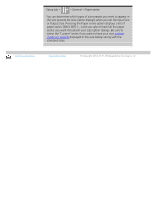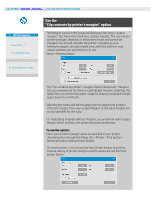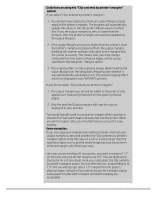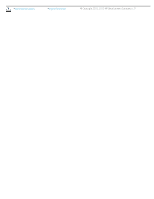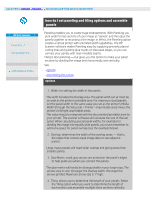HP HD Pro 2 User Guide - Page 69
Use the, Clip contents by printer's margins option
 |
View all HP HD Pro 2 manuals
Add to My Manuals
Save this manual to your list of manuals |
Page 69 highlights
you are here: welcome how do I ... clip contents by printer margins HP Pro Scanner how do I...? the problem is... Use the "Clip contents by printer's margins" option The Margins we set in the Setup tab dialog are the copy's "output margins". But the printer itself also creates margins. The size of your printer's margins depends on the printer model and cannot be changed. You should consider the printer's margins as your minimum margins, an unprintable area, and they will be in your output whether you want them to or not. Setup > Margins dialog: alphabetical index The "Clip contents by printer's margins" option (Setup tab > Margins) lets you compensate for these uncontrollable margins. Selecting the option lets you economize paper usage by keeping unneeded margin space down to a minimum. Selecting the option will tell the application to deduct the printer's enforced margins from your output Margins so the total margins are as you specified for the copy. For duplicating originals without margins, you would not want output Margins either and thus the option should be deselected. To use the option: Enter your printer's margin values as specified in your printer documentation through the Setup tab > Printer > Tool button > Advanced button (dialog shown below). On some printers: You can use the Auto Detect button to prevent manual setting of printer margins and the values are set from the printer device.