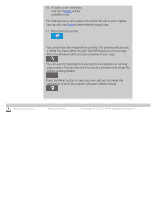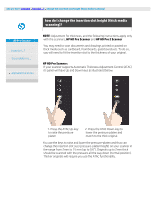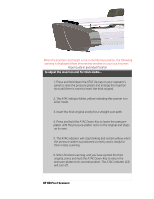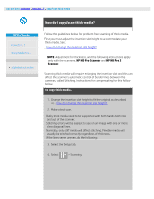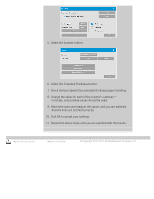HP HD Pro 2 User Guide - Page 16
how do I change the insertion slot height thick media, scanning?
 |
View all HP HD Pro 2 manuals
Add to My Manuals
Save this manual to your list of manuals |
Page 16 highlights
you are here: welcome how do I...? change the insertion slot height (thick media scanning) HP Pro Scanner how do I...? the problem is... alphabetical index how do I change the insertion slot height (thick media scanning)? NOTE: Adjustment for thickness, and the following instructions apply only with the scanners, HP HD Pro Scanner and HP HD Pro 2 Scanner You may need to scan documents and drawings printed or pasted on thick media such as cardboard, foamboards, gatorboards etc. To do so, you will need to fit the insertion slot to the thickness of your original. HP HD Pro Scanner: If your scanner supports Automatic Thickness Adjustment Control (ATAC) its panel will have Up and Down keys as illustrated below. 1. Press the ATAC Up-key to raise the pressure platen 2. Press the ATAC Down-key to lower the pressure platen and match to the thick original You use the keys to raise and lower the pressure-platen and thus can change the insertion slot size (pressure-platen height) on your scanner in the range from 2mm to 15 mm (up to 0.6"). Originals up to 2mm thick should be scanned with the pressure all the way down (normal position). Thicker originals will require you use the ATAC functionality.