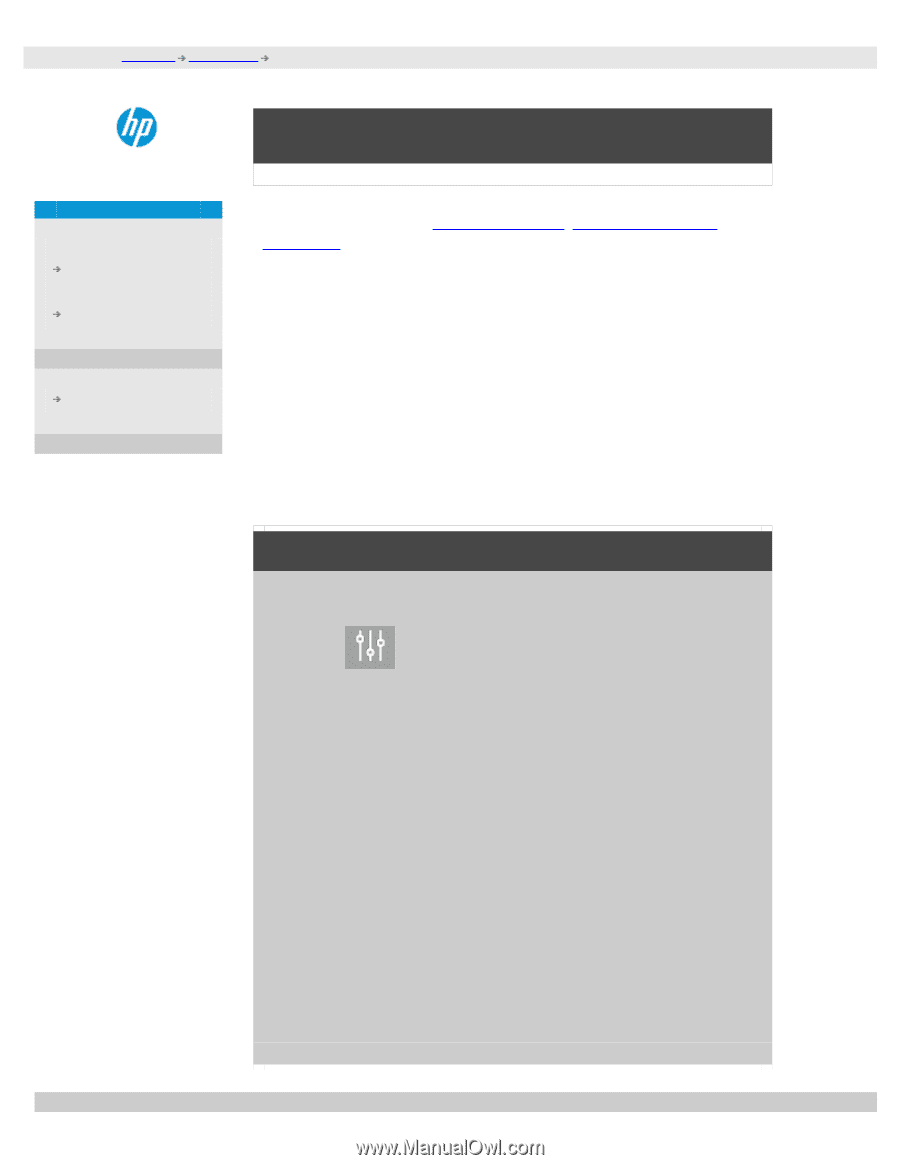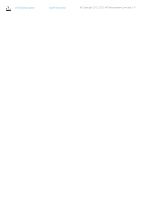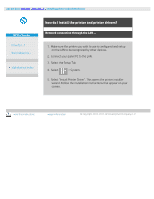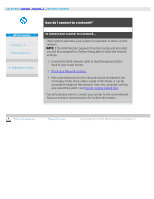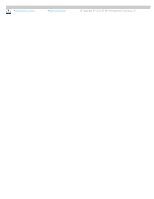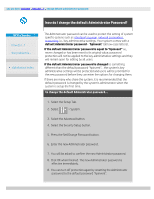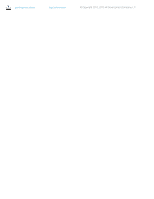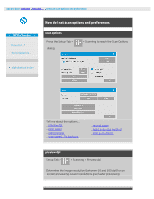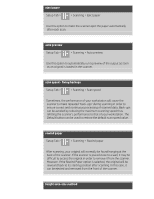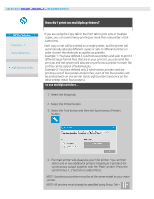HP HD Pro 2 User Guide - Page 116
how do I change the default Administrator Password?
 |
View all HP HD Pro 2 manuals
Add to My Manuals
Save this manual to your list of manuals |
Page 116 highlights
you are here: welcome how do I...? change default administrator password HP Pro Scanner how do I...? the problem is... alphabetical index how do I change the default Administrator Password? The Administrator password can be used to protect the setting of system specific options such as interface language, network parameters, accounting i.e., key adminstrative settings. Your system comes with a default Administrator password - "hpinvent" (all low-case letters). If the default Administrator password is equal to "hpinvent" i.e., never changed or has been reset to its original value, password protection will not be applied to the key administrative settings and they will remain open for editing by all users. If the default Administrator password is changed to something different than the default password "hpinvent", , the system's key administrative settings will be protected and users will be promted for the new password before they can enter the options for changing them. If there are many who share the system, it is recommended that the default password is changed by the system's adminstrator when the system is setup the first time. to change the default Administrator password... 1. Select the Setup Tab. 2. Select > System. 3. Select the Advanced button. 4. Select the Security Setup button. 5. Press the Set/Change Password button. 6. Enter the new Administrator password. 7. You will be asked to confirm the new Administrator password. 8. Click OK when finished. The new Administrator password is effective immediately. 8. You can turn off protection again by resetting the Adminstrator password to the default password "hpinvent".