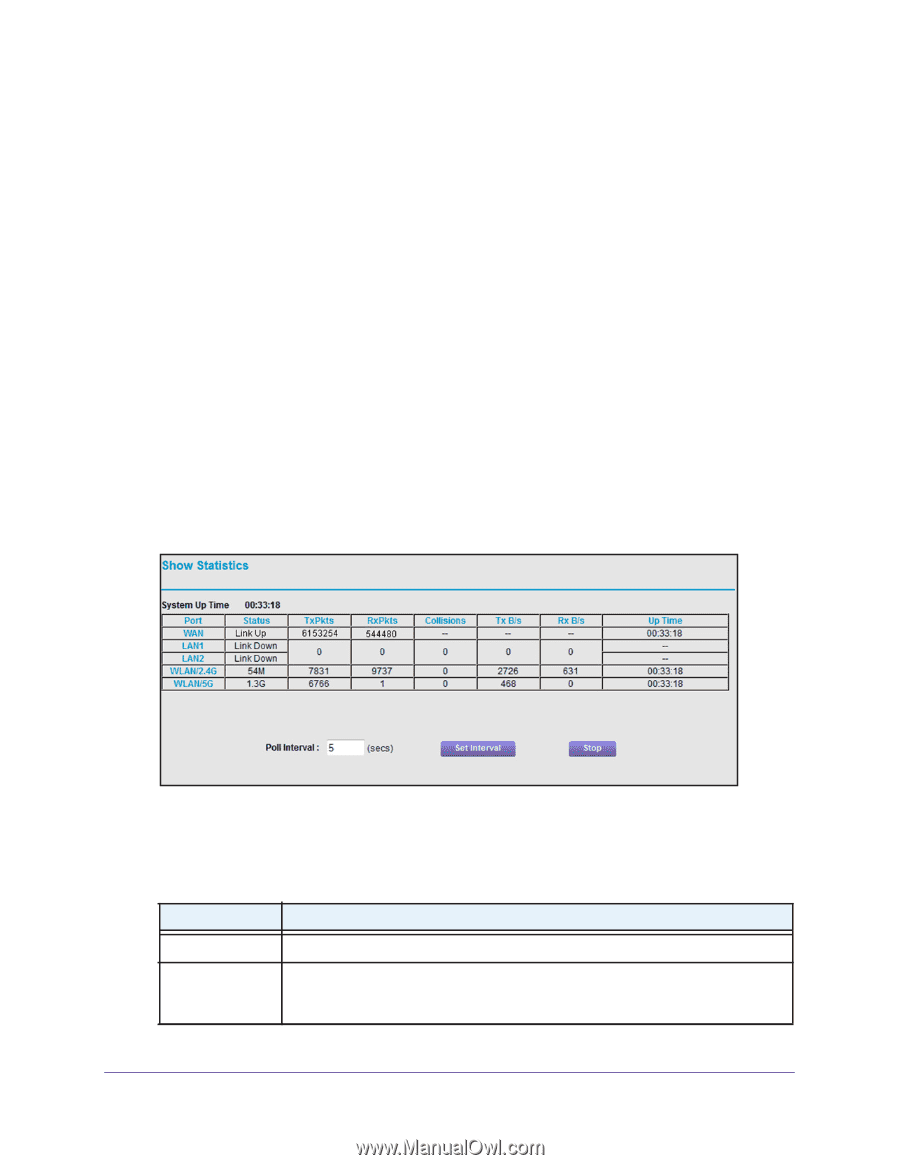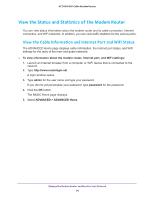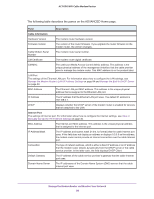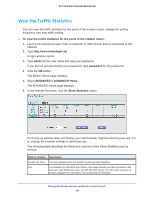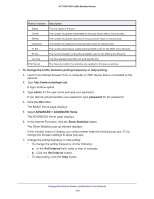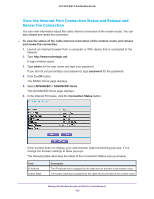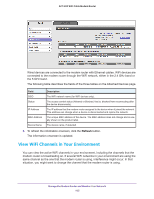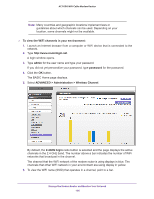Netgear AC1600-WiFi User Manual - Page 101
View the Traffic Statistics, To view the traffic statistics for the ports of the modem router, admin
 |
View all Netgear AC1600-WiFi manuals
Add to My Manuals
Save this manual to your list of manuals |
Page 101 highlights
AC1600 WiFi Cable Modem Router View the Traffic Statistics You can view the traffic statistics for the ports of the modem router, change the polling frequency, and stop traffic polling. To view the traffic statistics for the ports of the modem router: 1. Launch an Internet browser from a computer or WiFi device that is connected to the network. 2. Type http://www.routerlogin.net. A login window opens. 3. Type admin for the user name and type your password. If you did not yet personalize your password, type password for the password. 4. Click the OK button. The BASIC Home page displays. 5. Select ADVANCED > ADVANCED Home. The ADVANCED Home page displays. 6. In the Internet Port pane, click the Show Statistics button. If this pop-up window does not display, your web browser might be blocking pop-ups. If it is, change the browser settings to allow pop-ups. The following table describes the fields and columns of the Show Statistics pop-up window. Field or Column Description System Up Time The time elapsed since the modem router was last restarted. Port The statistics for the WAN port (that is, the cable Internet port that connects to the Internet), LAN (Ethernet) ports, and WLAN (WiFi) ports. For each port, the pop-up window displays the information that is described in this table. Manage the Modem Router and Monitor Your Network 101