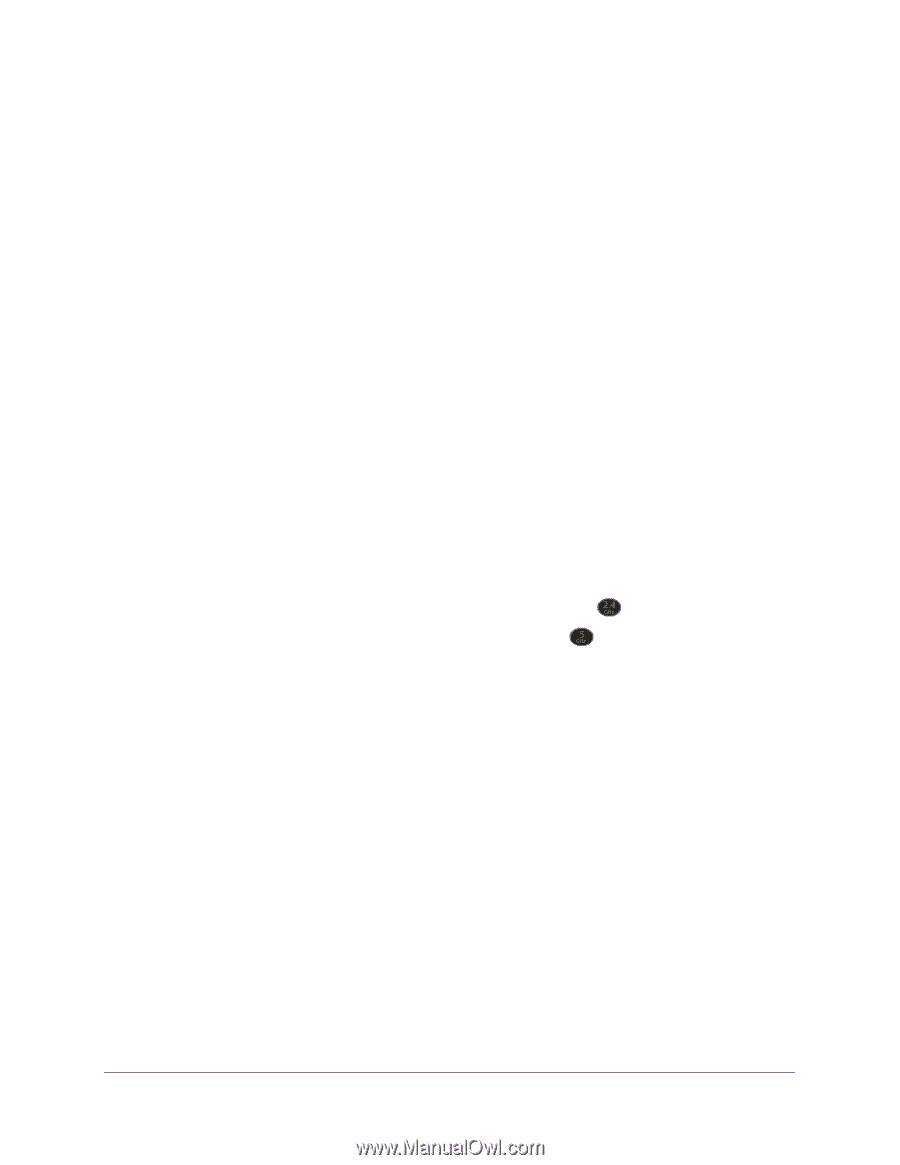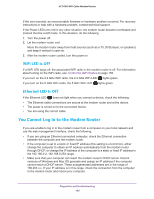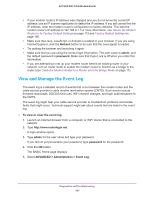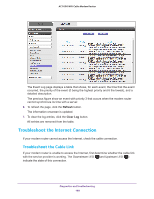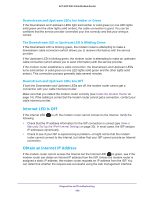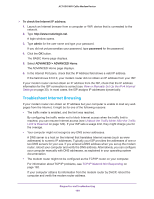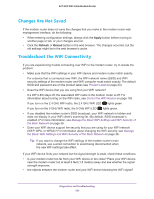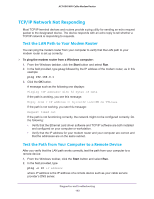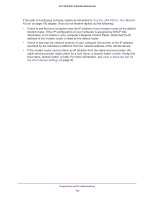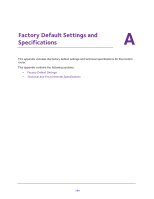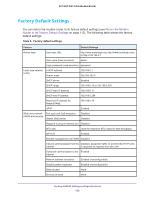Netgear AC1600-WiFi User Manual - Page 191
Changes Are Not Saved, Troubleshoot the WiFi Connectivity, Apply, Refresh, Reload
 |
View all Netgear AC1600-WiFi manuals
Add to My Manuals
Save this manual to your list of manuals |
Page 191 highlights
AC1600 WiFi Cable Modem Router Changes Are Not Saved If the modem router does not save the changes that you make in the modem router web management interface, do the following: • When entering configuration settings, always click the Apply button before moving to another page or tab, or your changes are lost. • Click the Refresh or Reload button in the web browser. The changes occurred, but the old settings might be in the web browser's cache. Troubleshoot the WiFi Connectivity If you are experiencing trouble connecting over WiFi to the modem router, try to isolate the problem: • Make sure that the WiFi settings in your WiFi device and modem router match exactly. For a device that is connected over WiFi, the WiFi network name (SSID) and WiFi security settings of the modem router and WiFi computer must match exactly. The default SSID and password are on the product label (see Product Label on page 23). • Does the WiFi device that you are using find your WiFi network? If a WiFi LED stays off, the associated WiFi radio in the modem router is off. For information about turning on the WiFi radio, see Control the WiFi Radios on page 155. If you turn on the 2.4 GHz WiFi radio, the 2.4 GHz WiFi LED lights green. If you turn on the 5 GHz WiFi radio, the 5 GHz WiFi LED lights green. • If you disabled the modem router's SSID broadcast, your WiFi network is hidden and does not display in your WiFi client's scanning list. (By default, SSID broadcast is enabled.) For more information, see Manage the Basic WiFi Settings and WiFi Security of the Main Network on page 36. • Does your WiFi device support the security that you are using for your WiFi network (WEP, WPA, or WPA2)? For information about changing the WiFi security, see Manage the Basic WiFi Settings and WiFi Security of the Main Network on page 36. Tip: If you want to change the WiFi settings of the modem router's main network, use a wired connection to avoid being disconnected when the new WiFi settings take effect. If your WiFi device finds your network but the signal strength is weak, check these conditions: • Is your modem router too far from your WiFi device or too close? Place your WiFi device near the modem router but at least 6 feet (1.8 meters) away and see whether the signal strength improves. • Are objects between the modem router and your WiFi device blocking the WiFi signal? Diagnostics and Troubleshooting 191