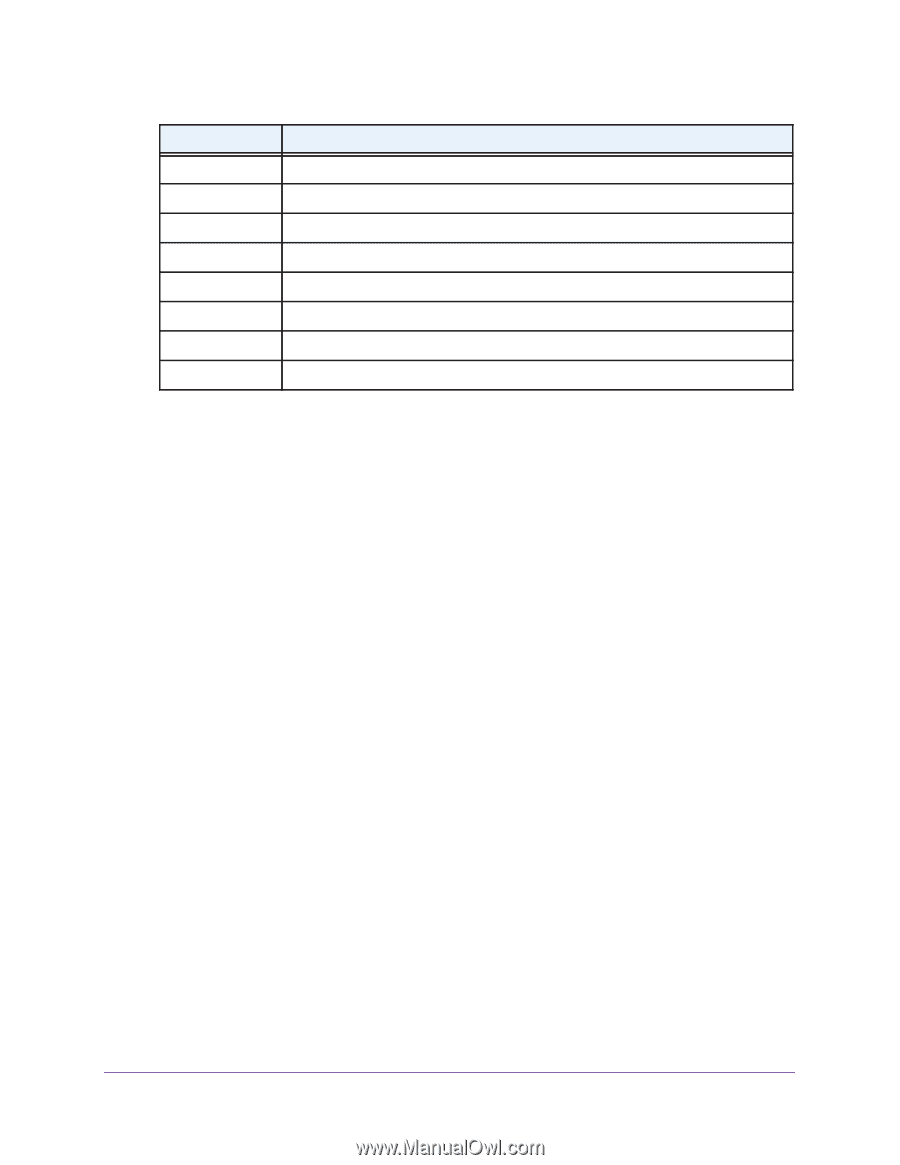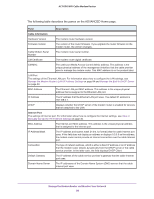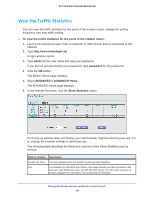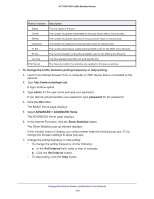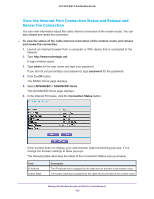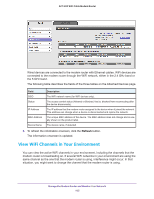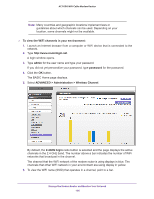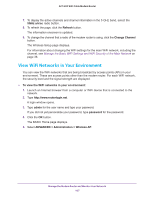Netgear AC1600-WiFi User Manual - Page 102
To change the traffic statistics polling frequency or stop polling, admin, password, ADVANCED >
 |
View all Netgear AC1600-WiFi manuals
Add to My Manuals
Save this manual to your list of manuals |
Page 102 highlights
AC1600 WiFi Cable Modem Router Field or Column Status TxPkts Description The link status of the port. The number of packets transmitted on this port since reset or manual clear. RxPkts Collisions The number of packets received on this port since reset or manual clear. The number of collisions on this port since reset or manual clear. Tx B/s Rx B/s The current transmission (outbound) bandwidth used on the WAN and LAN ports. The current reception (inbound) bandwidth used on the WAN and LAN ports. Up Time Poll Interval The time elapsed since this port acquired the link. The interval at which the statistics are updated in this pop-up window. To change the traffic statistics polling frequency or stop polling: 1. Launch an Internet browser from a computer or WiFi device that is connected to the network. 2. Type http://www.routerlogin.net. A login window opens. 3. Type admin for the user name and type your password. If you did not yet personalize your password, type password for the password. 4. Click the OK button. The BASIC Home page displays. 5. Select ADVANCED > ADVANCED Home. The ADVANCED Home page displays. 6. In the Internet Port pane, click the Show Statistics button. The Show Statistics pop-up window displays. If this window does not display, your web browser might be blocking pop-ups. If it is, change the browser settings to allow pop-ups. 7. Change the polling frequency or stop polling: • To change the polling frequency, do the following: a. In the Poll Interval field, enter a time in seconds. b. Click the Set Interval button. • To stop polling, click the Stop button. Manage the Modem Router and Monitor Your Network 102