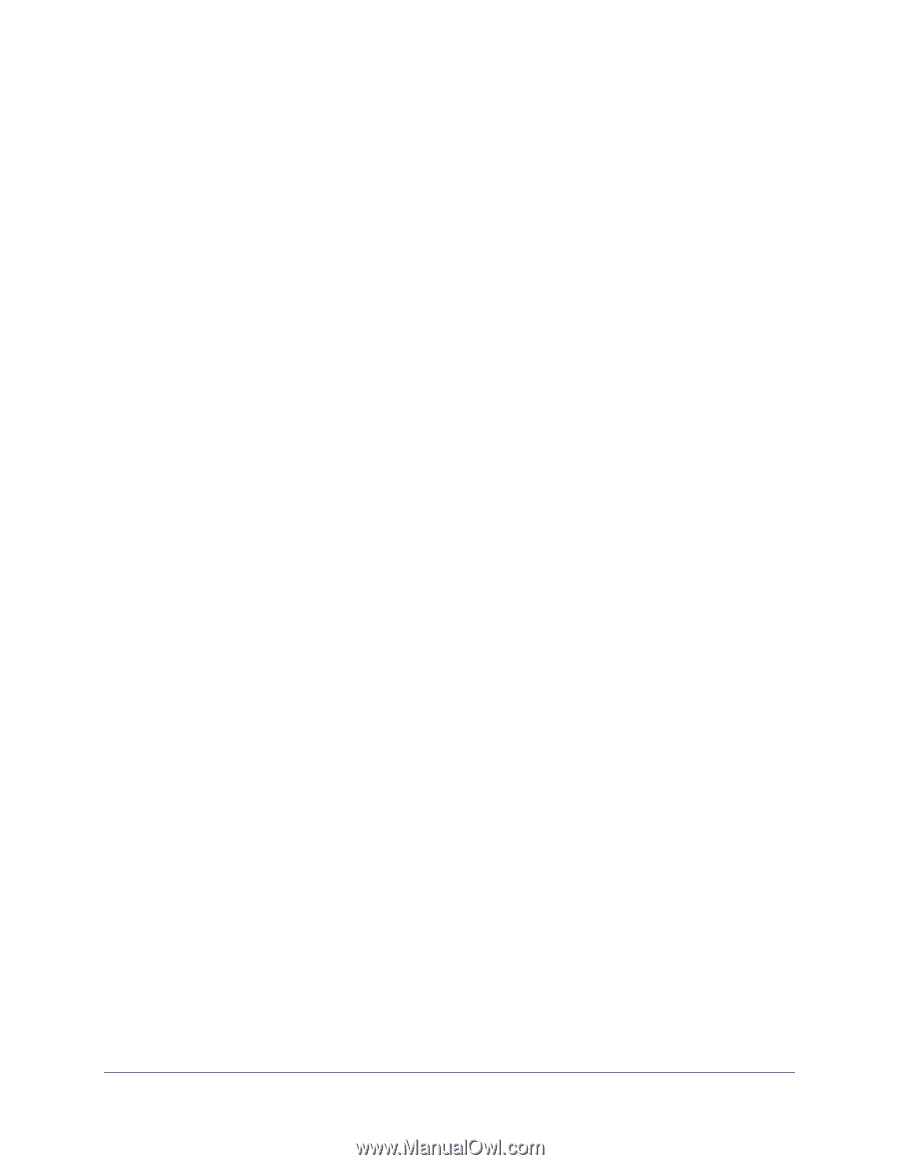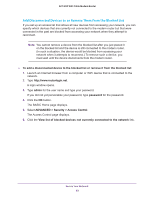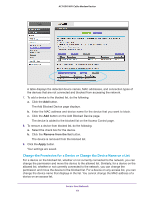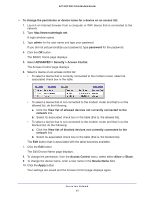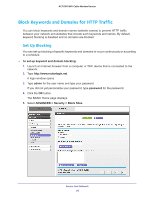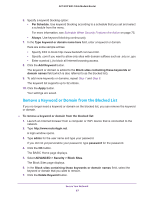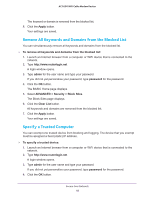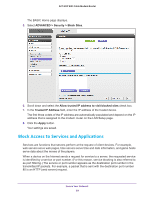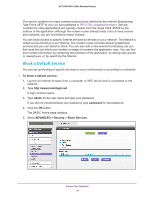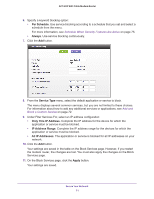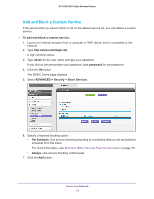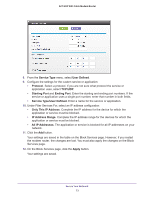Netgear AC1600-WiFi User Manual - Page 68
Remove All Keywords and Domains from the Blocked List, Specify a Trusted Computer, Block Sites
 |
View all Netgear AC1600-WiFi manuals
Add to My Manuals
Save this manual to your list of manuals |
Page 68 highlights
AC1600 WiFi Cable Modem Router The keyword or domain is removed from the blocked list. 8. Click the Apply button. Your settings are saved. Remove All Keywords and Domains from the Blocked List You can simultaneously remove all keywords and domains from the blocked list. To remove all keywords and domains from the blocked list: 1. Launch an Internet browser from a computer or WiFi device that is connected to the network. 2. Type http://www.routerlogin.net. A login window opens. 3. Type admin for the user name and type your password. If you did not yet personalize your password, type password for the password. 4. Click the OK button. The BASIC Home page displays. 5. Select ADVANCED > Security > Block Sites. The Block Sites page displays. 6. Click the Clear List button. All keywords and domains are removed from the blocked list. 7. Click the Apply button. Your settings are saved. Specify a Trusted Computer You can exempt one trusted device from blocking and logging. The device that you exempt must be assigned a fixed (static) IP address. To specify a trusted device: 1. Launch an Internet browser from a computer or WiFi device that is connected to the network. 2. Type http://www.routerlogin.net. A login window opens. 3. Type admin for the user name and type your password. If you did not yet personalize your password, type password for the password. 4. Click the OK button. Secure Your Network 68