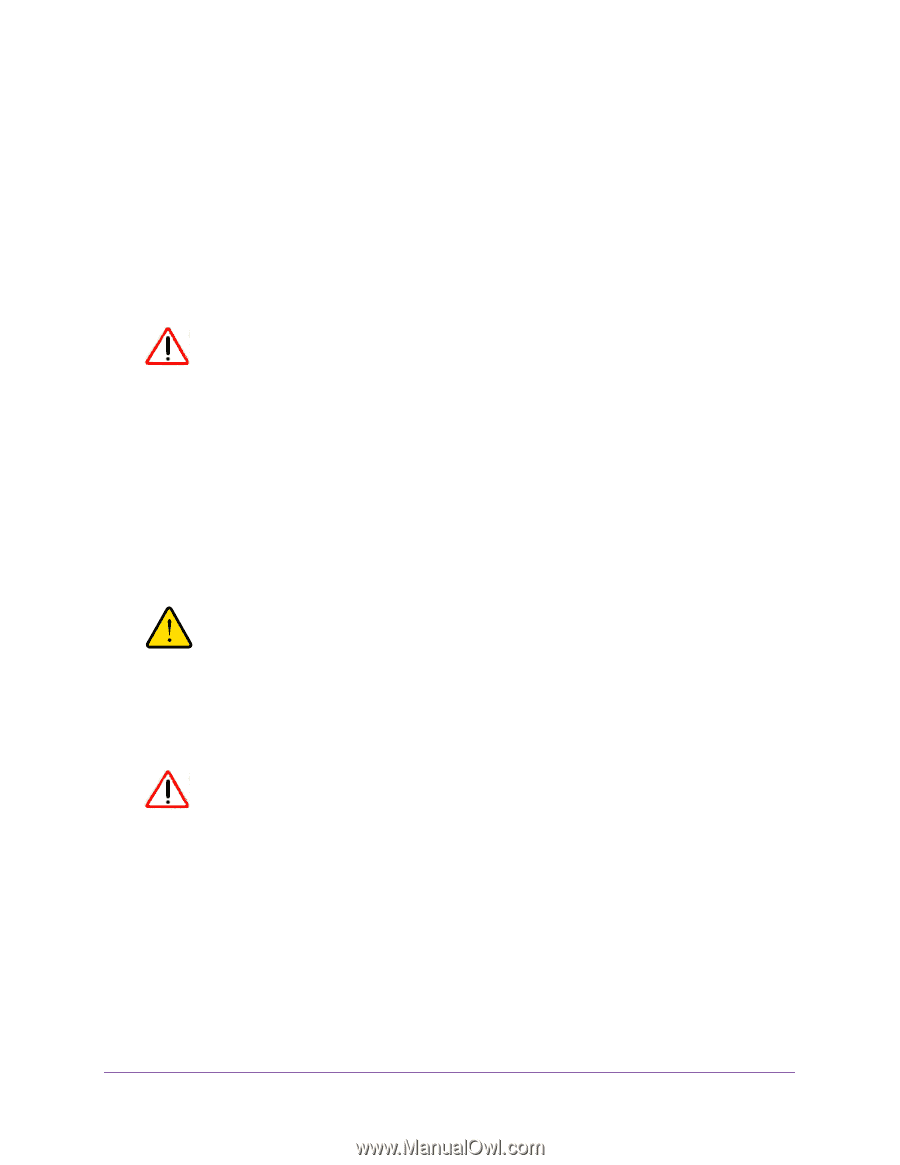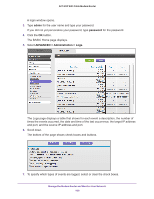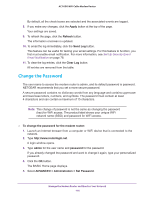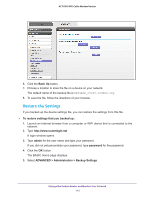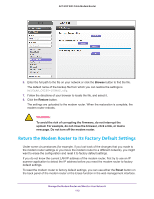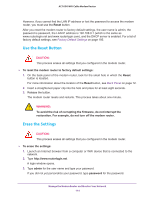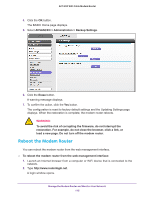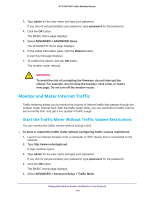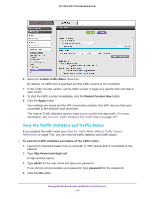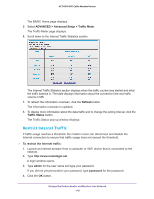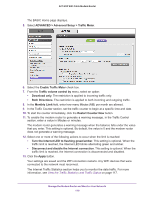Netgear AC1600-WiFi User Manual - Page 114
Use the Reset Button, Erase the Settings, CAUTION, WARNING
 |
View all Netgear AC1600-WiFi manuals
Add to My Manuals
Save this manual to your list of manuals |
Page 114 highlights
AC1600 WiFi Cable Modem Router However, if you cannot find the LAN IP address or lost the password to access the modem router, you must use the Reset button. After you reset the modem router to factory default settings, the user name is admin, the password is password, the LAN IP address is 192.168.0.1 (which is the same as www.routerlogin.net and www.routerlogin.com), and the DHCP server is enabled. For a list of factory default settings, see Factory Default Settings on page 195. Use the Reset Button CAUTION: This process erases all settings that you configured in the modem router. To reset the modem router to factory default settings: 1. On the back panel of the modem router, look for the small hole in which the Reset button is located. For more information about the location of the Reset button, see Back Panel on page 12. 2. Insert a straightened paper clip into the hole and press for at least eight seconds. 3. Release the button. The modem router resets and restarts. This process takes about one minute. WARNING: To avoid the risk of corrupting the firmware, do not interrupt the restoration. For example, do not turn off the modem router. Erase the Settings CAUTION: This process erases all settings that you configured in the modem router. To erase the settings: 1. Launch an Internet browser from a computer or WiFi device that is connected to the network. 2. Type http://www.routerlogin.net. A login window opens. 3. Type admin for the user name and type your password. If you did not yet personalize your password, type password for the password. Manage the Modem Router and Monitor Your Network 114