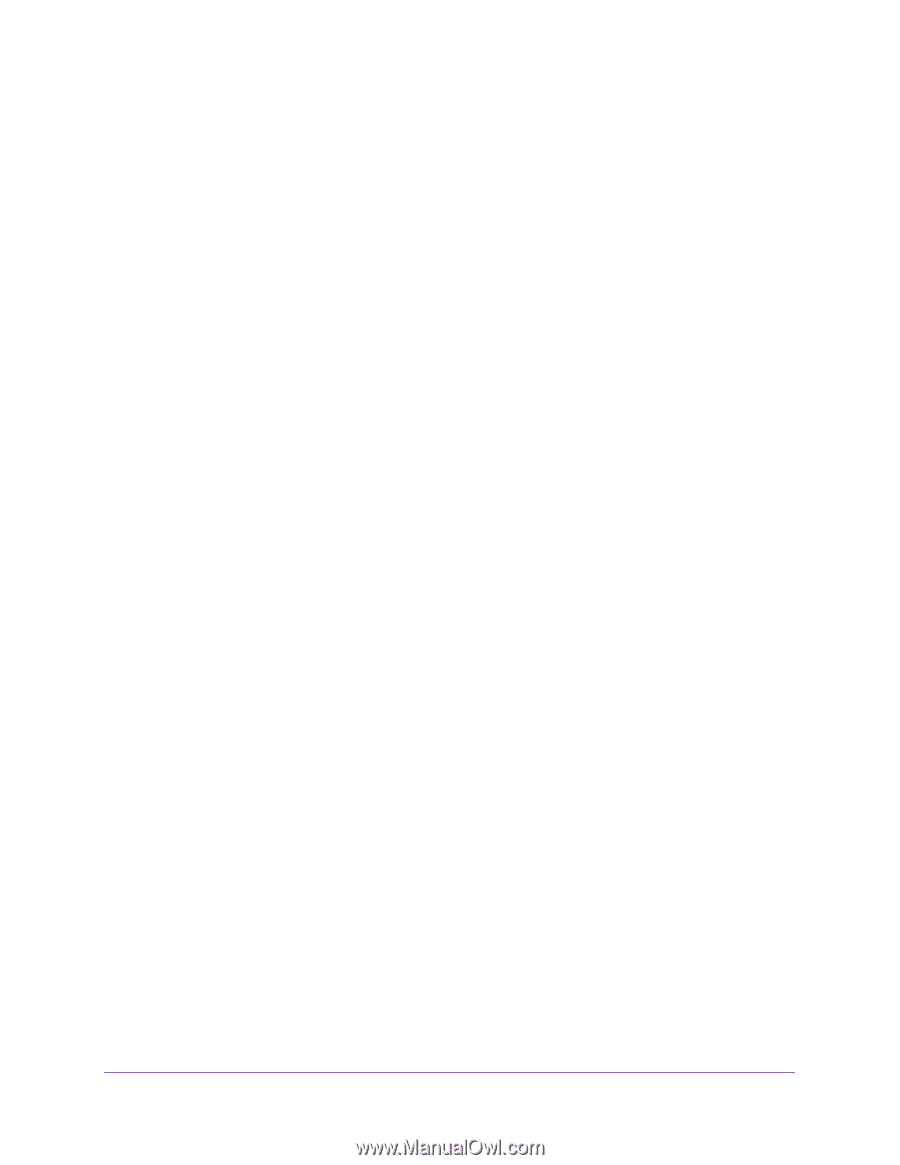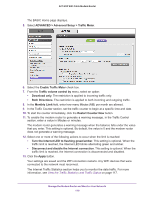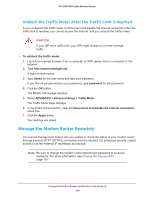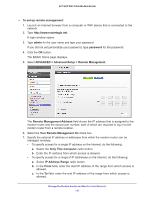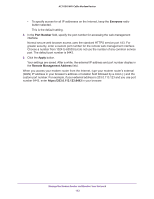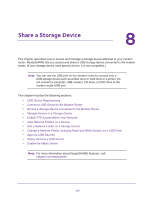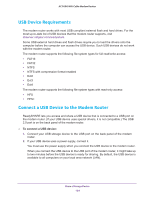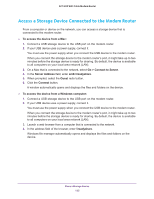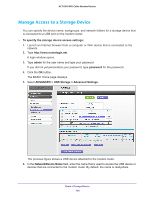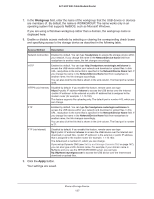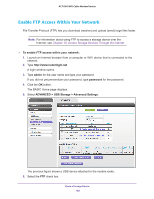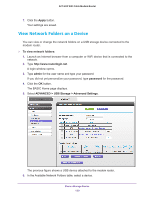Netgear AC1600-WiFi User Manual - Page 124
USB Device Requirements, Connect a USB Device to the Modem Router
 |
View all Netgear AC1600-WiFi manuals
Add to My Manuals
Save this manual to your list of manuals |
Page 124 highlights
AC1600 WiFi Cable Modem Router USB Device Requirements The modem router works with most USB-compliant external flash and hard drives. For the most up-to-date list of USB devices that the modem router supports, visit kbserver.netgear.com/readyshare. Some USB external hard drives and flash drives require you to load the drivers onto the computer before the computer can access the USB device. Such USB devices do not work with the modem router. The modem router supports the following file system types for full read/write access: • FAT16 • FAT32 • NTFS • NTFS with compression format enabled • Ext2 • Ext3 • Ext4 The modem router supports the following file system types with read-only access: • HFS • HFS+ Connect a USB Device to the Modem Router ReadySHARE lets you access and share a USB device that is connected to a USB port on the modem router. (If your USB device uses special drivers, it is not compatible.) The USB 2.0 port is on the back panel of the modem router. To connect a USB device: 1. Connect your USB storage device to the USB port on the back panel of the modem router. 2. If your USB device uses a power supply, connect it. You must use the power supply when you connect the USB device to the modem router. When you connect the USB device to the USB port of the modem router, it might take up to two minutes before the USB device is ready for sharing. By default, the USB device is available to all computers on your local area network (LAN). Share a Storage Device 124