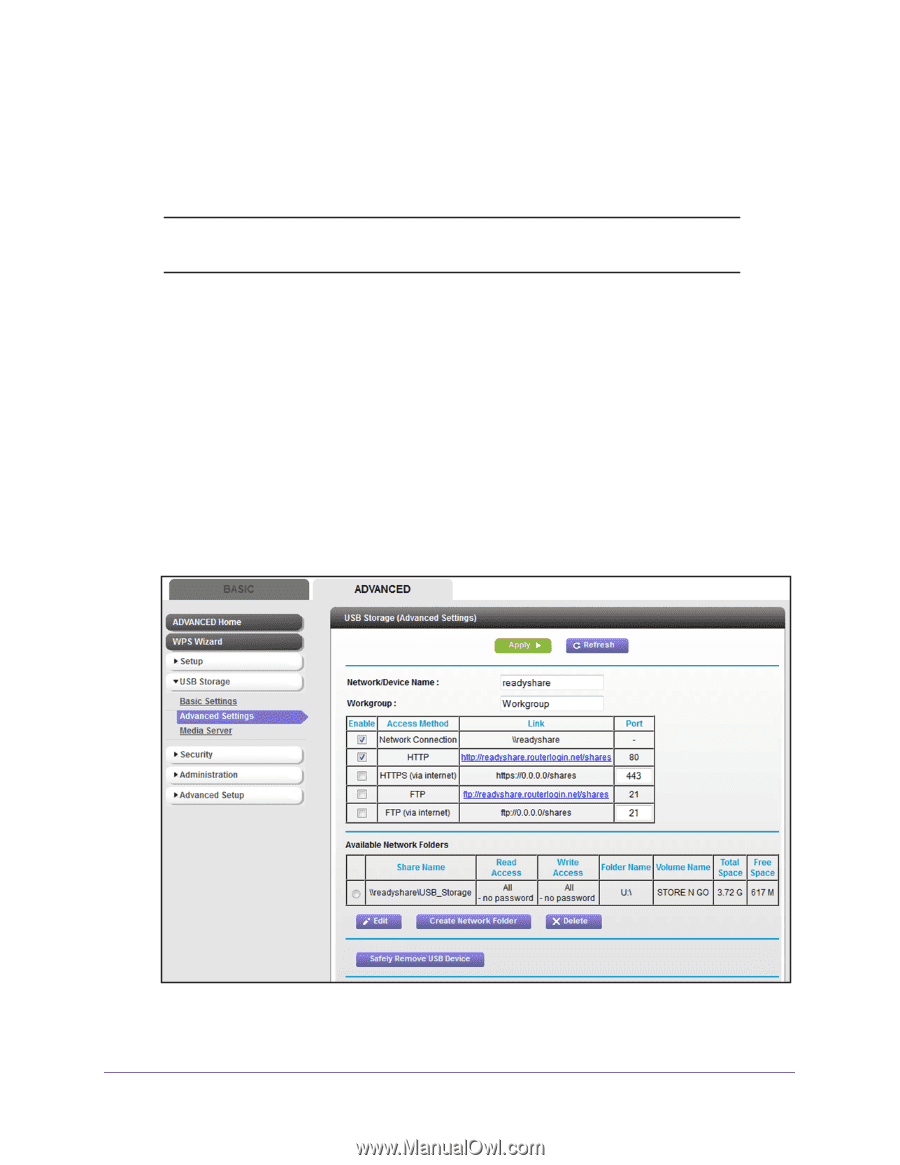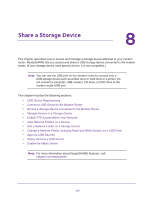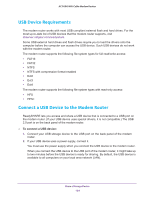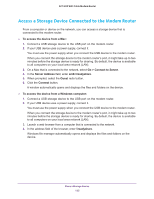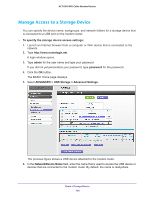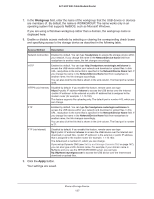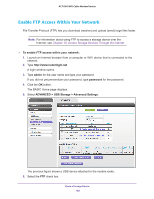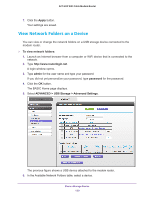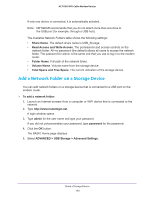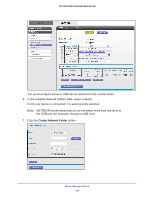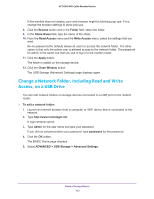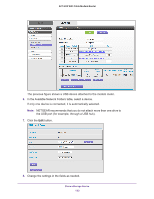Netgear AC1600-WiFi User Manual - Page 128
Enable FTP Access Within Your Network
 |
View all Netgear AC1600-WiFi manuals
Add to My Manuals
Save this manual to your list of manuals |
Page 128 highlights
AC1600 WiFi Cable Modem Router Enable FTP Access Within Your Network File Transfer Protocol (FTP) lets you download (receive) and upload (send) large files faster. Note: For information about using FTP to access a storage device over the Internet, see Chapter 10, Access Storage Devices Through the Internet. To enable FTP access within your network: 1. Launch an Internet browser from a computer or WiFi device that is connected to the network. 2. Type http://www.routerlogin.net. A login window opens. 3. Type admin for the user name and type your password. If you did not yet personalize your password, type password for the password. 4. Click the OK button. The BASIC Home page displays. 5. Select ADVANCED > USB Storage > Advanced Settings. The previous figure shows a USB device attached to the modem router. 6. Select the FTP check box. Share a Storage Device 128