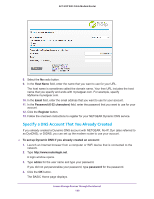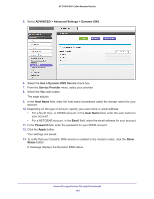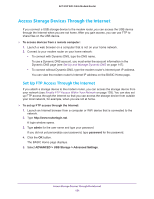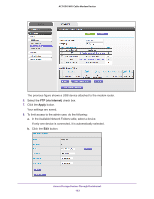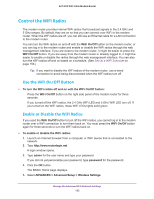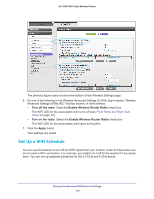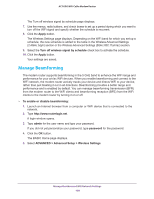Netgear AC1600-WiFi User Manual - Page 153
Access Storage Devices Through the Internet with FTP, Write Access
 |
View all Netgear AC1600-WiFi manuals
Add to My Manuals
Save this manual to your list of manuals |
Page 153 highlights
AC1600 WiFi Cable Modem Router c. In the Read Access list, select admin. d. In the Write Access list, select admin. e. Click the Apply button. Your settings are saved. f. Click the Close Window button. The USB Storage (Advanced Settings) page displays again. Access Storage Devices Through the Internet with FTP If you attached a storage device to the modem router, before you can access the storage device through the Internet with FTP, you must first set it up (see Set Up FTP Access Through the Internet on page 151). To access a USB device with FTP from a remote computer to download or upload a file: 1. Take one of the following actions: • To download a file from a storage device connected to the modem router, launch a web browser. • To upload a file to a storage device connected to the modem router, launch an FTP client such as Filezilla. 2. In the address field of the browser, type ftp:// and the Internet port IP address. For example, if your IP address is 10.1.65.4, type ftp://10.1.65.4. If you are using Dynamic DNS, type the DNS name. For example, type ftp://MyName.mynetgear.com. 3. When prompted, log in: • To log in as admin, in the user name field, enter admin and in the password field, enter the same password that you use to log in to the modem router. • To log in as guest, in the user name field, enter guest. The guest user name does not need a password. The files and folders that your account can access on the USB device display. For example, you might see share/partition1/directory1. 4. Navigate to a location on the USB device. 5. Download or upload the file. Access Storage Devices Through the Internet 153