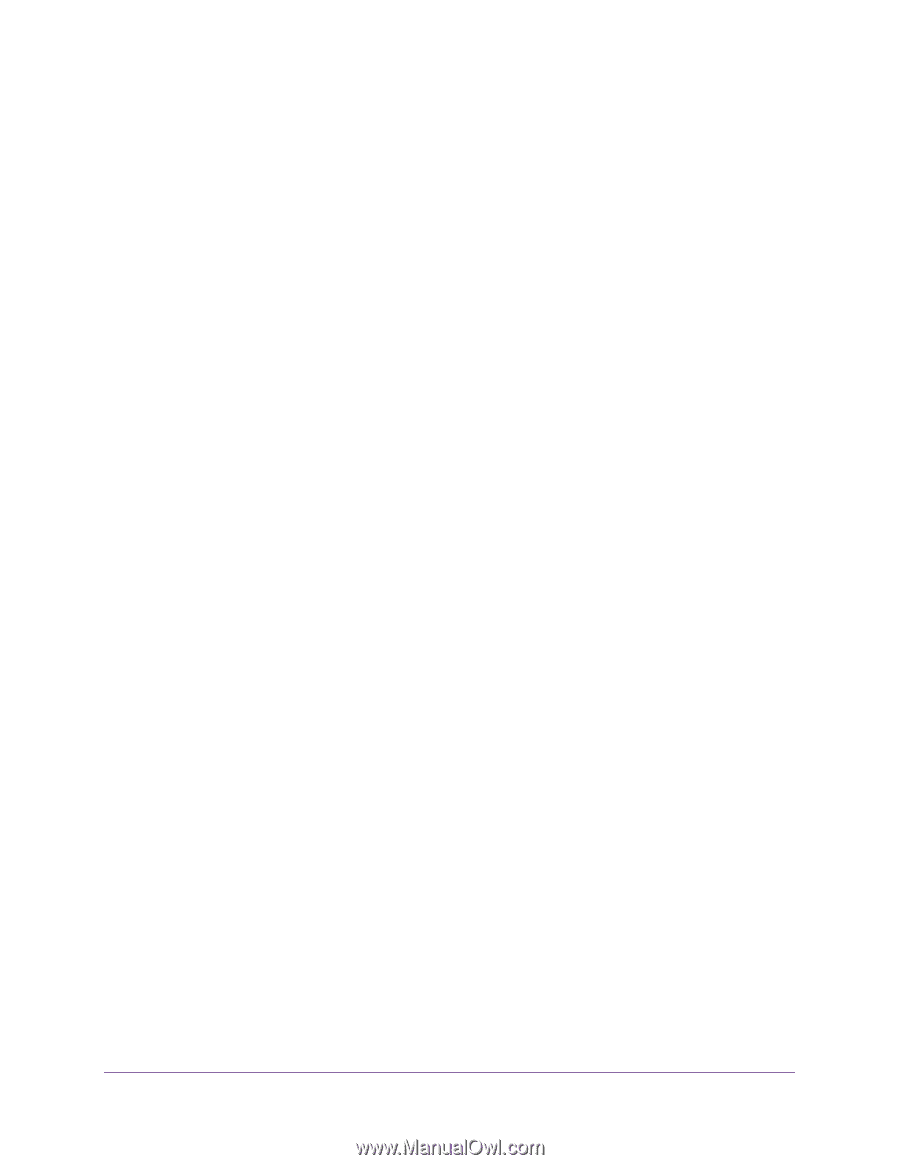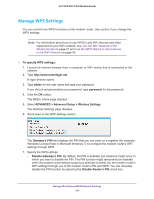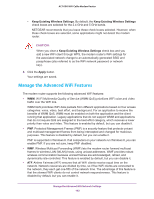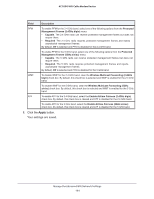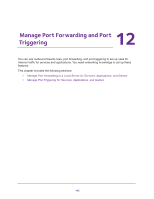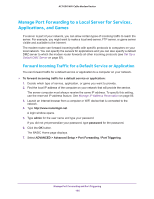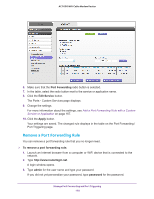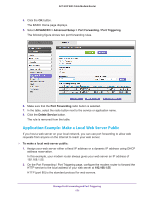Netgear AC1600-WiFi User Manual - Page 166
Manage Port Forwarding to a Local Server for Services, Applications, and Games
 |
View all Netgear AC1600-WiFi manuals
Add to My Manuals
Save this manual to your list of manuals |
Page 166 highlights
AC1600 WiFi Cable Modem Router Manage Port Forwarding to a Local Server for Services, Applications, and Games If a server is part of your network, you can allow certain types of incoming traffic to reach the server. For example, you might want to make a local web server, FTP server, or game server visible and available to the Internet. The modem router can forward incoming traffic with specific protocols to computers on your local network. You can specify the servers for applications and you can also specify a default DMZ server to which the modem router forwards all other incoming protocols (see Set Up a Default DMZ Server on page 82). Forward Incoming Traffic for a Default Service or Application You can forward traffic for a default service or application to a computer on your network. To forward incoming traffic for a default service or application: 1. Decide which type of service, application, or game you want to provide. 2. Find the local IP address of the computer on your network that will provide the service. The server computer must always receive the same IP address. To specify this setting, use the reserved IP address feature. See Manage IP Address Reservation on page 85. 3. Launch an Internet browser from a computer or WiFi device that is connected to the network. 4. Type http://www.routerlogin.net. A login window opens. 5. Type admin for the user name and type your password. If you did not yet personalize your password, type password for the password. 6. Click the OK button. The BASIC Home page displays. 7. Select ADVANCED > Advanced Setup > Port Forwarding / Port Triggering. Manage Port Forwarding and Port Triggering 166