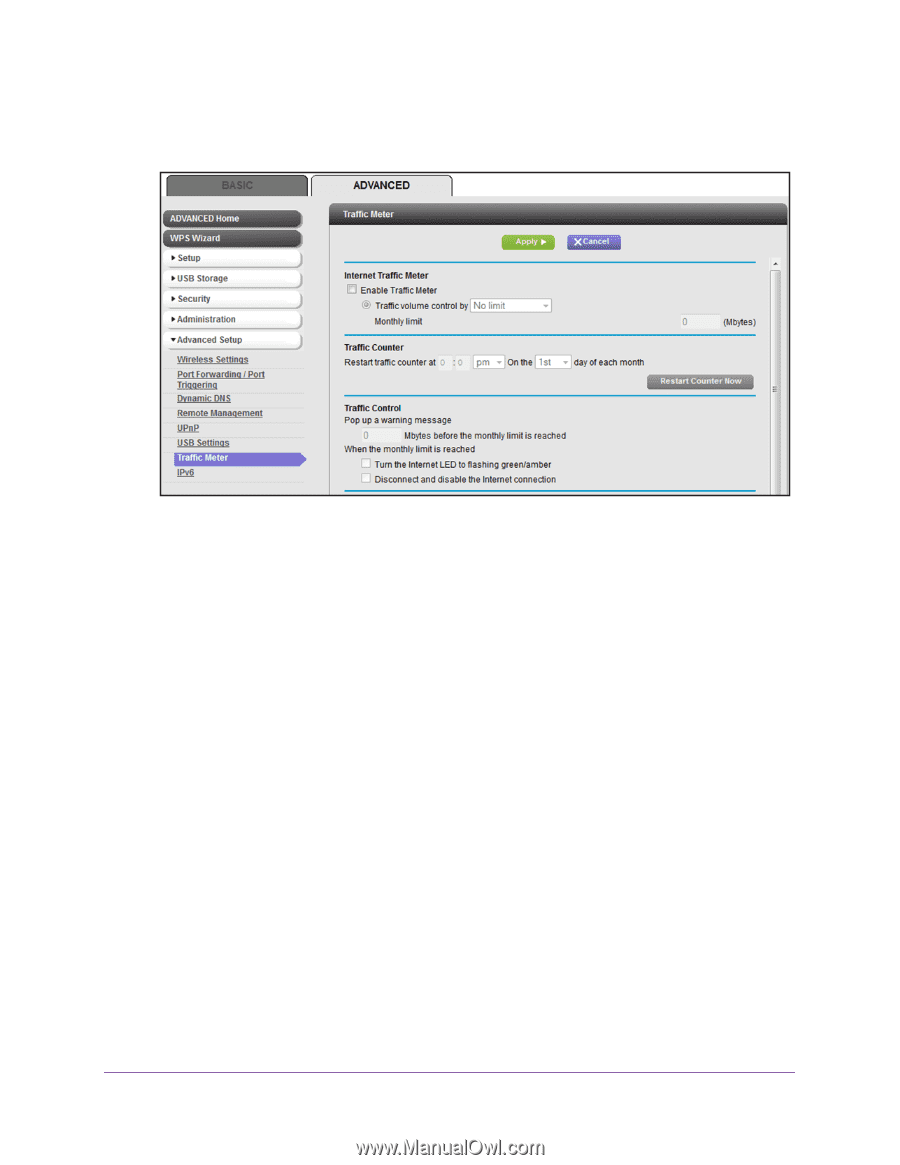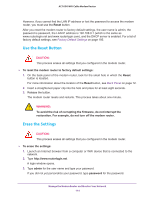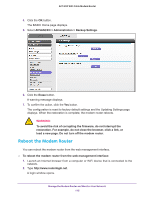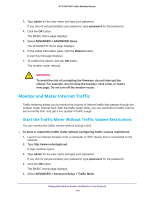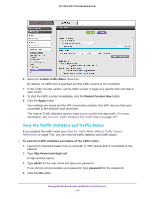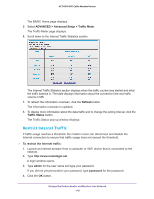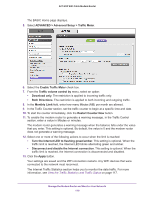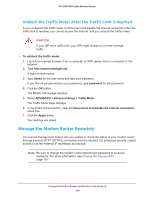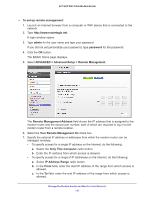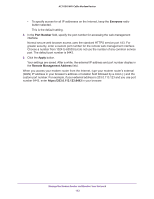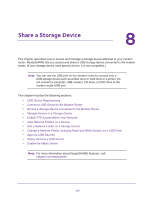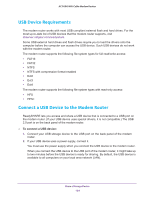Netgear AC1600-WiFi User Manual - Page 119
ADVANCED > Advanced Setup > Traffic Meter, Restart Counter Now
 |
View all Netgear AC1600-WiFi manuals
Add to My Manuals
Save this manual to your list of manuals |
Page 119 highlights
AC1600 WiFi Cable Modem Router The BASIC Home page displays. 5. Select ADVANCED > Advanced Setup > Traffic Meter. 6. Select the Enable Traffic Meter check box. 7. From the Traffic volume control by menu, select an option: • Download only. The restriction is applied to incoming traffic only. • Both Directions. The restriction is applied to both incoming and outgoing traffic. 8. In the Monthly Limit field, enter how many Mbytes (MB) per month are allowed. 9. In the Traffic Counter section, set the traffic counter to begin at a specific time and date. 10. To start the counter immediately, click the Restart Counter Now button. 11. To enable the modem router to generate a warning message, in the Traffic Control section, enter a value in Mbytes or minutes. The modem router generates a warning message when the balance falls under the value that you enter. This setting is optional. By default, the value is 0 and the modem router does not generate a warning message. 12. Select one or more of the following actions to occur when the limit is reached: • Turn the Internet LED to flashing green/amber. This setting is optional. When the traffic limit is reached, the Internet LED blinks alternating green and amber. • Disconnect and disable the Internet connection. This setting is optional. When the traffic limit is reached, the Internet connection is disconnected and disabled. 13. Click the Apply button. Your settings are saved and the WiFi connection restarts. Any WiFi devices that were connected to the network must reconnect. The Internet Traffic Statistics section helps you to monitor the data traffic. For more information, see View the Traffic Statistics and Traffic Status on page 117. Manage the Modem Router and Monitor Your Network 119