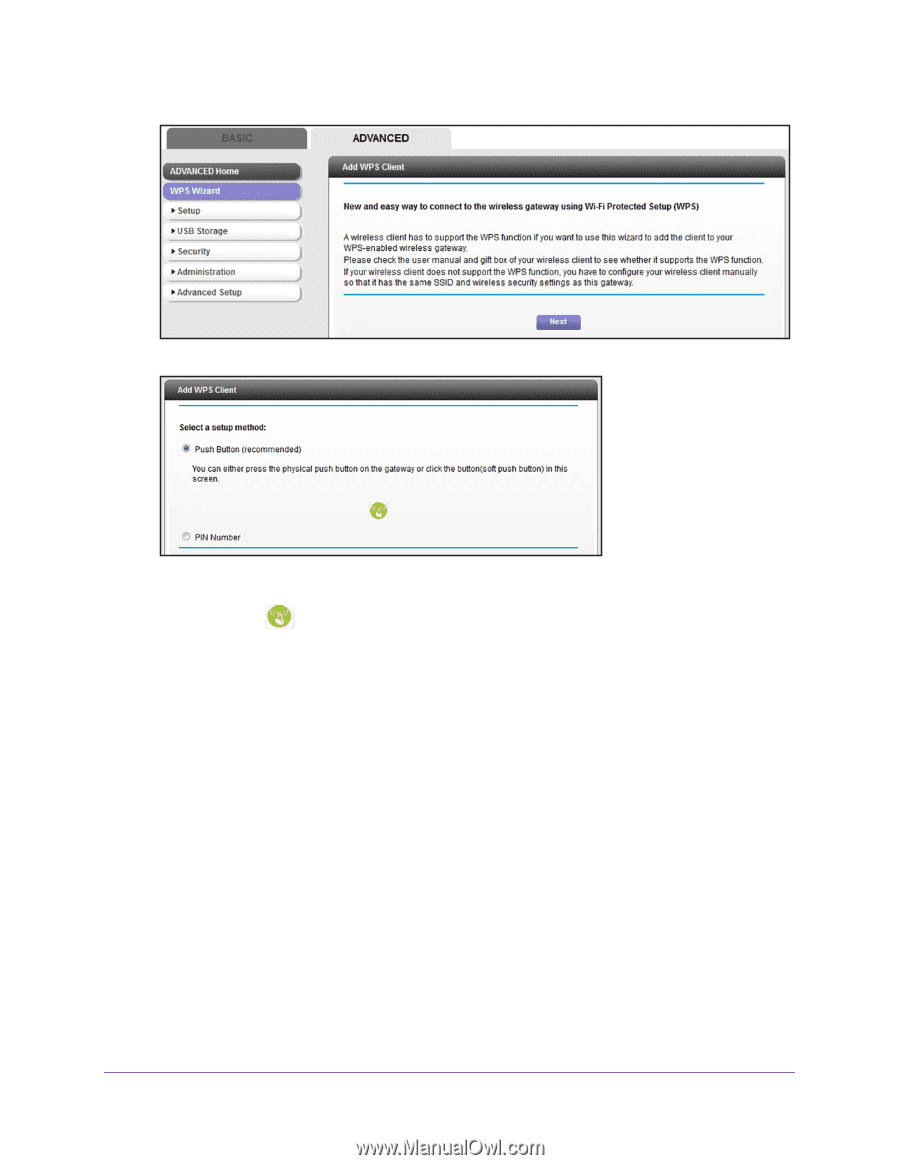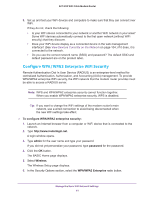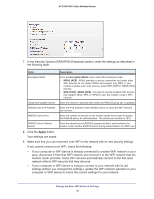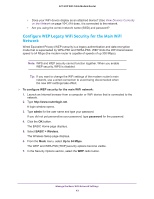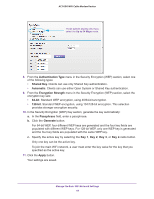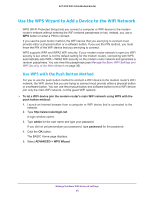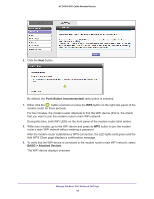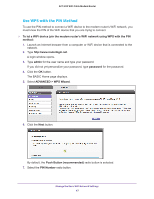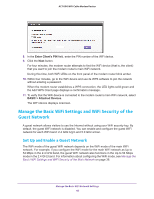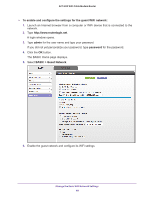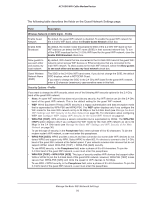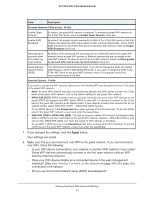Netgear AC1600-WiFi User Manual - Page 46
Push Button recommended, BASIC, > Attached Devices, button to join the modem
 |
View all Netgear AC1600-WiFi manuals
Add to My Manuals
Save this manual to your list of manuals |
Page 46 highlights
AC1600 WiFi Cable Modem Router 6. Click the Next button. By default, the Push Button (recommended) radio button is selected. 7. Either click the button onscreen or press the WPS button on the right side panel of the modem router for three seconds. For two minutes, the modem router attempts to find the WiFi device (that is, the client) that you want to join the modem router's main WiFi network. During this time, both WiFi LEDs on the front panel of the modem router blink amber. 8. Within two minutes, go to the WiFi device and press its WPS button to join the modem router's main WiFi network without entering a password. After the modem router establishes a WPS connection, the LED lights solid green and the Add WPS Client page displays a confirmation message. 9. To verify that the WiFi device is connected to the modem router's main WiFi network, select BASIC > Attached Devices. The WiFi device displays onscreen. Manage the Basic WiFi Network Settings 46