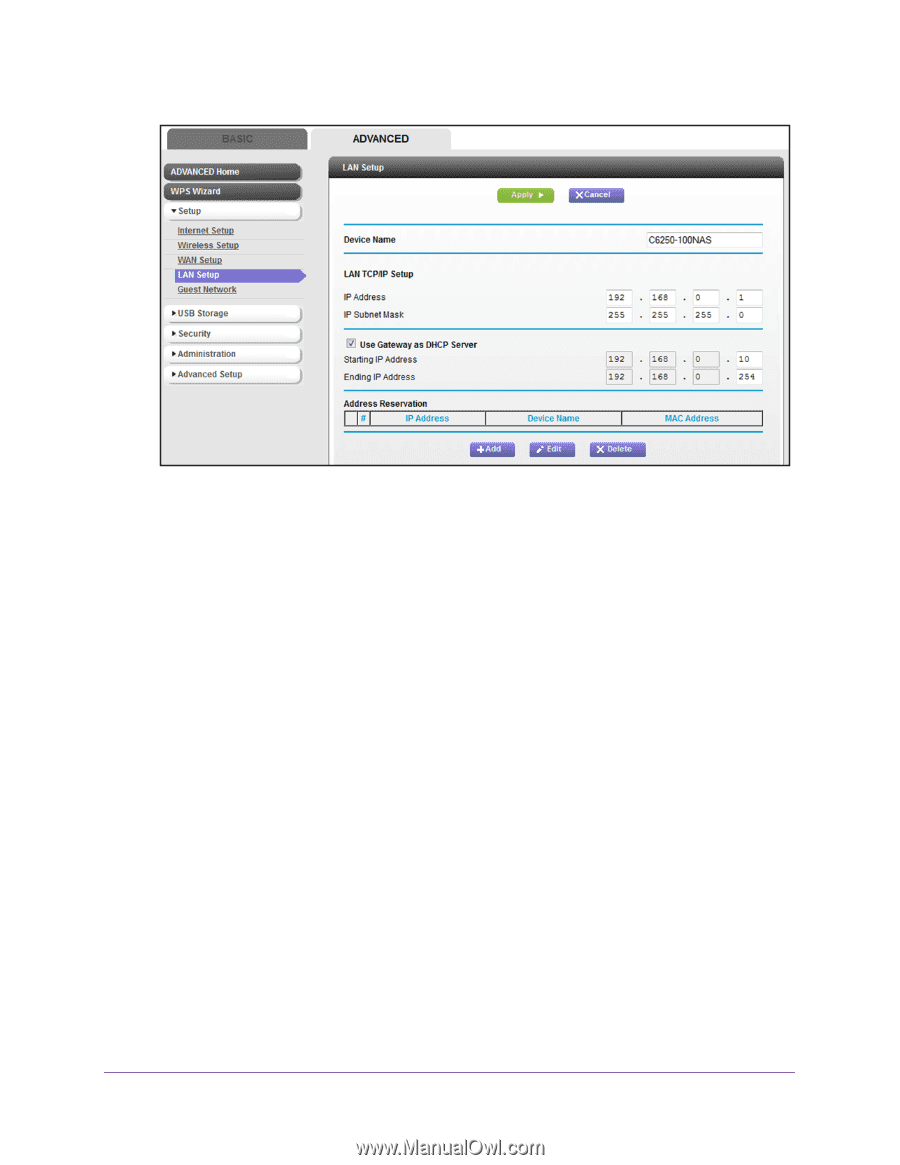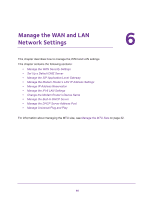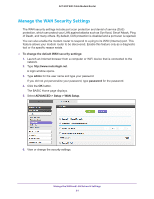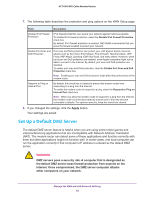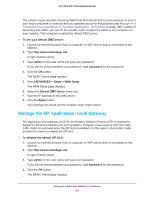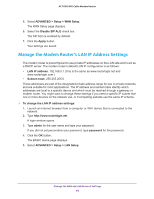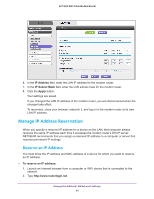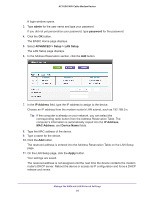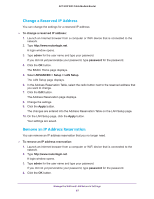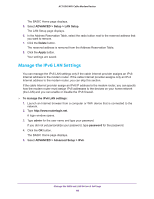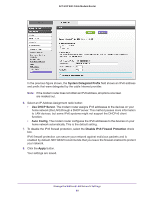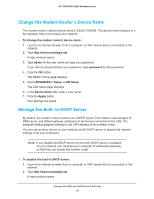Netgear AC1600-WiFi User Manual - Page 85
Manage IP Address Reservation, Reserve an IP Address
 |
View all Netgear AC1600-WiFi manuals
Add to My Manuals
Save this manual to your list of manuals |
Page 85 highlights
AC1600 WiFi Cable Modem Router 6. In the IP Address field, enter the LAN IP address for the modem router. 7. In the IP Subnet Mask field, enter the LAN subnet mask for the modem router. 8. Click the Apply button. Your settings are saved. If you changed the LAN IP address of the modem router, you are disconnected when the changes take effect. To reconnect, close your browser, relaunch it, and log in to the modem router at its new LAN IP address. Manage IP Address Reservation When you specify a reserved IP address for a device on the LAN, that computer always receives the same IP address each time it accesses the modem router's DHCP server. NETGEAR recommends that you assign a reserved IP address to a computer or server that requires permanent IP settings. Reserve an IP Address You must know the IP address and MAC address of a device for which you want to reserve an IP address. To reserve an IP address: 1. Launch an Internet browser from a computer or WiFi device that is connected to the network. 2. Type http://www.routerlogin.net. Manage the WAN and LAN Network Settings 85