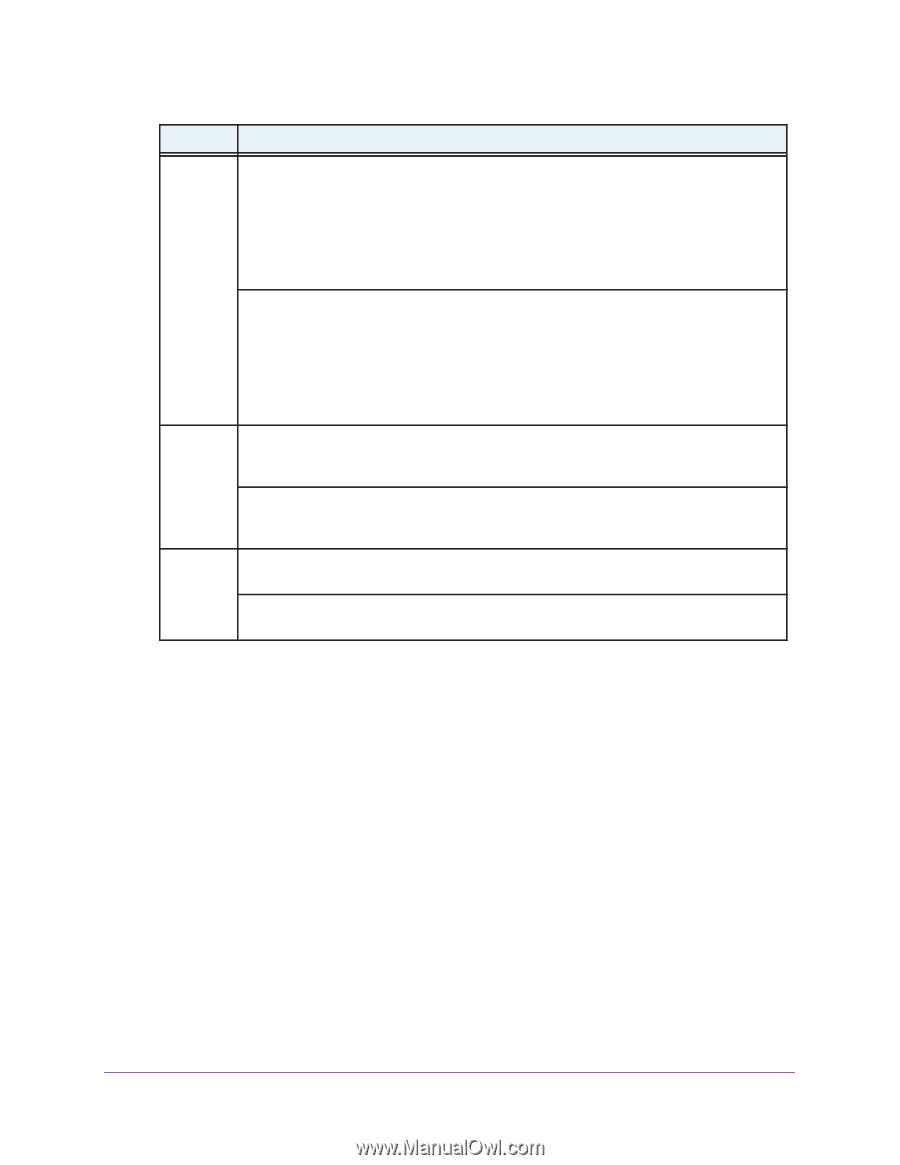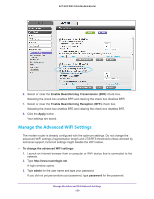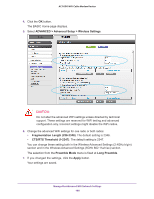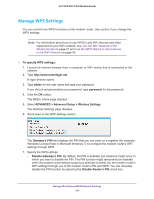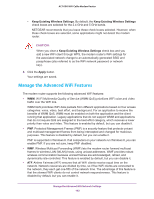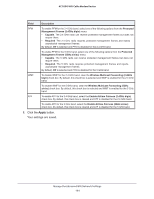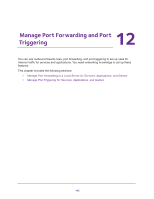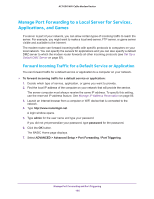Netgear AC1600-WiFi User Manual - Page 164
Manage the Advanced WiFi Network Settings, Click the, button., Your settings are saved.
 |
View all Netgear AC1600-WiFi manuals
Add to My Manuals
Save this manual to your list of manuals |
Page 164 highlights
AC1600 WiFi Cable Modem Router Field Description PFM To enable PFM for the 2.4 GHz band, select one of the following options from the Protected Management Frames (2.4GHz b/g/n) menu: • Capable. The 2.4 GHz radio can receive protected management frames but does not require them. • Required. The 2.4 GHz radio requires protected management frames and rejects unprotected management frames. By default, Off is selected and PFM is disabled for the 2.4 GHz band. To enable PFM for the 5 GHz band, select one of the following options from the Protected Management Frames (5GHz a/n/ac) menu: • Capable. The 5 GHz radio can receive protected management frames but does not require them. • Required. The 5 GHz radio requires protected management frames and rejects unprotected management frames. By default, Off is selected and PFM is disabled for the 5 GHz band. WMF To disable WMF for the 2.4 GHz band, clear the Wireless Multicast Forwarding (2.4GHz b/g/n) check box. By default, this check box is selected and WMF is enabled for the 2.4 GHz band. To disable WMF for the 5 GHz band, clear the Wireless Multicast Forwarding (5GHz a/n/ac) check box. By default, this check box is selected and WMF is enabled for the 5 GHz band. ATF To enable ATF for the 2.4 GHz band, select the Enable Airtime Fairness (2.4GHz b/g/n) check box. By default, this check box is cleared and ATF is disabled for the 2.4 GHz band. To enable ATF for the 5 GHz band, select the Enable Airtime Fairness (5GHz a/n/ac) check box. By default, this check box is cleared and ATF is disabled for the 5 GHz band. 8. Click the Apply button. Your settings are saved. Manage the Advanced WiFi Network Settings 164