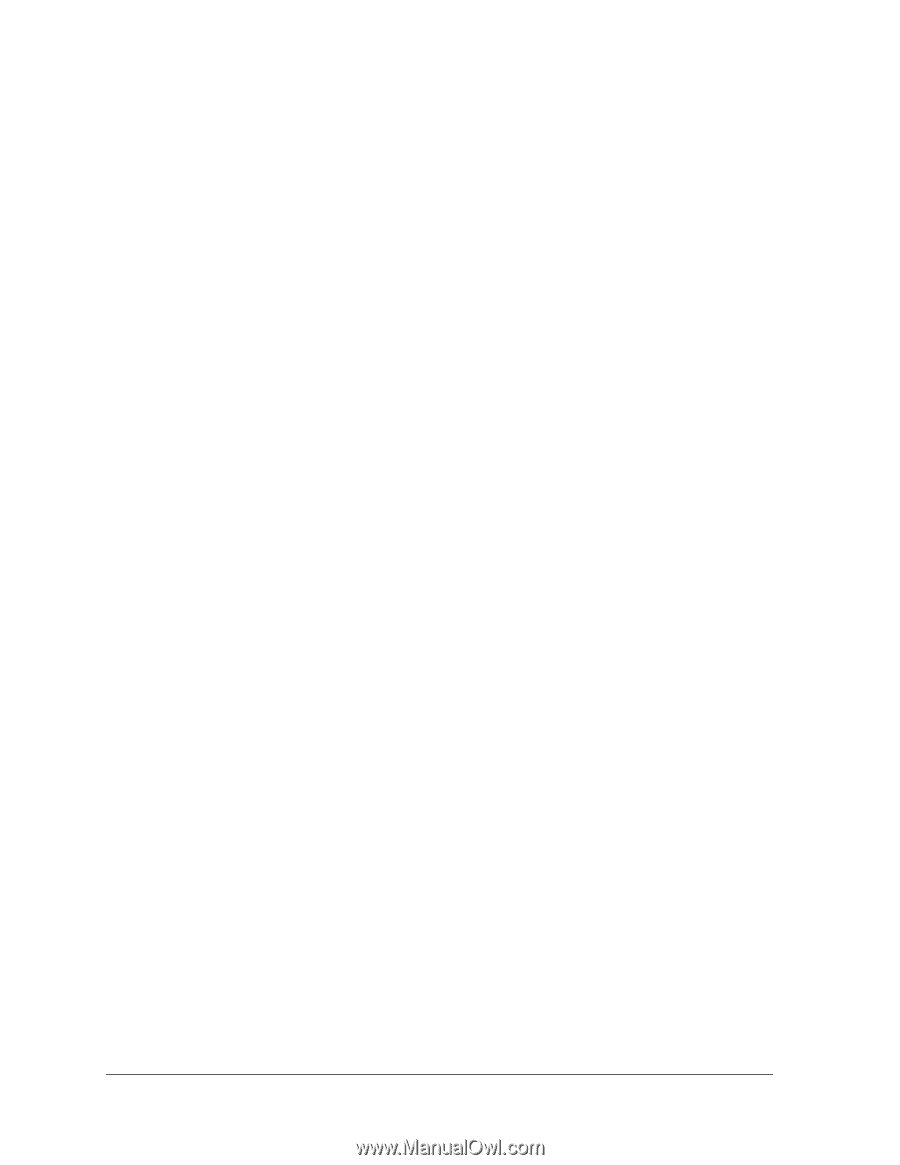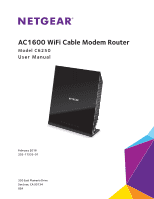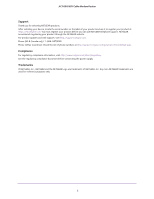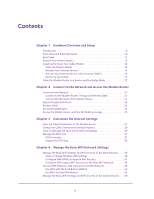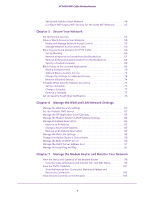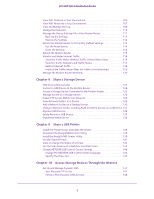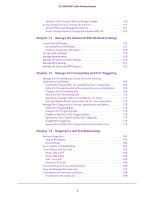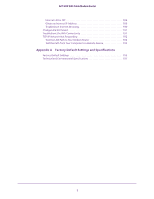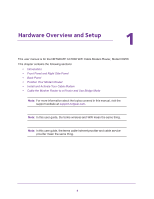3
Contents
Chapter 1
Hardware Overview and Setup
Introduction . . . . . . . . . . . . . . . . . . . . . . . . . . . . . . . . . . . . . . . . . . . . . . . . . . . . . . . . . 9
Front Panel and Right Side Panel. . . . . . . . . . . . . . . . . . . . . . . . . . . . . . . . . . . . . . . 10
Back Panel. . . . . . . . . . . . . . . . . . . . . . . . . . . . . . . . . . . . . . . . . . . . . . . . . . . . . . . . . . 12
Position Your Modem Router. . . . . . . . . . . . . . . . . . . . . . . . . . . . . . . . . . . . . . . . . . 13
Install and Activate Your Cable Modem . . . . . . . . . . . . . . . . . . . . . . . . . . . . . . . . . 14
Cable the Modem Router. . . . . . . . . . . . . . . . . . . . . . . . . . . . . . . . . . . . . . . . . . . 14
Activate Your Internet Service . . . . . . . . . . . . . . . . . . . . . . . . . . . . . . . . . . . . . . 15
Activate Your Internet Service with Comcast XFINITY . . . . . . . . . . . . . . . . . . 16
Perform a Speed Test. . . . . . . . . . . . . . . . . . . . . . . . . . . . . . . . . . . . . . . . . . . . . . 17
Cable the Modem Router to a Router and Use Bridge Mode . . . . . . . . . . . . . . . 17
Chapter 2
Connect to the Network and Access the Modem Router
Connect to the Network. . . . . . . . . . . . . . . . . . . . . . . . . . . . . . . . . . . . . . . . . . . . . . 21
Connect to the Modem Router Through an Ethernet Cable. . . . . . . . . . . . . . 21
Join the WiFi Network of the Modem Router. . . . . . . . . . . . . . . . . . . . . . . . . . 21
Types of Logins and Access . . . . . . . . . . . . . . . . . . . . . . . . . . . . . . . . . . . . . . . . . . . 22
Product Label. . . . . . . . . . . . . . . . . . . . . . . . . . . . . . . . . . . . . . . . . . . . . . . . . . . . . . . 23
Access NETGEAR genie. . . . . . . . . . . . . . . . . . . . . . . . . . . . . . . . . . . . . . . . . . . . . . . 23
Access the Modem Router with the NETGEAR genie App. . . . . . . . . . . . . . . . . . 25
Chapter 3
Customize the Internet Settings
View the Cable Initialization of the Modem Router . . . . . . . . . . . . . . . . . . . . . . . 27
Change the Cable Connection Starting Frequency . . . . . . . . . . . . . . . . . . . . . . . 28
View or Manually Set Up the IPv4 Internet Settings . . . . . . . . . . . . . . . . . . . . . . 30
Manage the MTU Size. . . . . . . . . . . . . . . . . . . . . . . . . . . . . . . . . . . . . . . . . . . . . . . . 32
MTU Concepts. . . . . . . . . . . . . . . . . . . . . . . . . . . . . . . . . . . . . . . . . . . . . . . . . . . . 32
Change the MTU Size. . . . . . . . . . . . . . . . . . . . . . . . . . . . . . . . . . . . . . . . . . . . . . 34
Chapter 4
Manage the Basic WiFi Network Settings
Manage the Basic WiFi Settings and WiFi Security of the Main Network. . . . . 36
View or Change the Basic WiFi Settings . . . . . . . . . . . . . . . . . . . . . . . . . . . . . . 36
Configure WPA/WPA2 Enterprise WiFi Security . . . . . . . . . . . . . . . . . . . . . . . 41
Configure WEP Legacy WiFi Security for the Main WiFi Network . . . . . . . . 43
Use the WPS Wizard to Add a Device to the WiFi Network . . . . . . . . . . . . . . . . 45
Use WPS with the Push Button Method . . . . . . . . . . . . . . . . . . . . . . . . . . . . . . 45
Use WPS with the PIN Method . . . . . . . . . . . . . . . . . . . . . . . . . . . . . . . . . . . . . . 47
Manage the Basic WiFi Settings and WiFi Security of the Guest Network. . . . 48