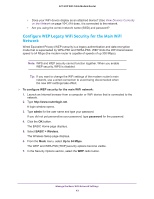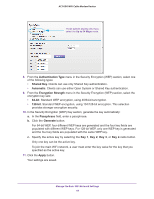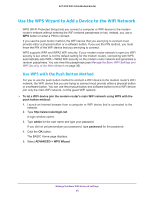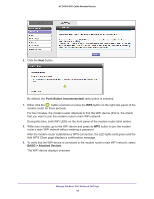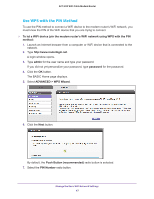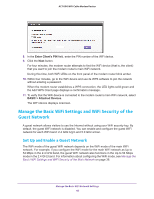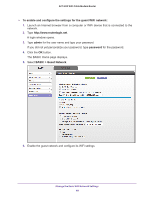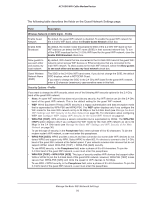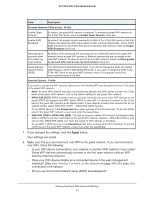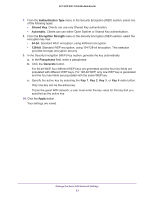Netgear AC1600-WiFi User Manual - Page 48
Manage the Basic WiFi Settings and WiFi Security of the Guest Network
 |
View all Netgear AC1600-WiFi manuals
Add to My Manuals
Save this manual to your list of manuals |
Page 48 highlights
AC1600 WiFi Cable Modem Router 8. In the Enter Client's PIN field, enter the PIN number of the WiFi device. 9. Click the Next button. For four minutes, the modem router attempts to find the WiFi device (that is, the client) that you want to join the modem router's main WiFi network. During this time, both WiFi LEDs on the front panel of the modem router blink amber. 10. Within four minutes, go to the WiFi device and use its WPS software to join the network without entering a password. When the modem router establishes a WPS connection, the LED lights solid green and the Add WPS Client page displays a confirmation message. 11. To verify that the WiFi device is connected to the modem router's main WiFi network, select BASIC > Attached Devices. The WiFi device displays onscreen. Manage the Basic WiFi Settings and WiFi Security of the Guest Network A guest network allows visitors to use the Internet without using your WiFi security key. By default, the guest WiFi network is disabled. You can enable and configure the guest WiFi network for each WiFi band: 2.4 GHz b/g/n and 5.0 GHz a/n/ac. Set Up and Enable a Guest Network The WiFi mode of the guest WiFi network depends on the WiFi mode of the main WiFi network. For example, if you configure the WiFi mode for the main WiFi network as Up to 54 Mbps in the 2.4 GHz band, the guest WiFi network also functions in the Up to 54 Mbps mode in the 2.4 GHz band. For information about configuring the WiFi mode, see Manage the Basic WiFi Settings and WiFi Security of the Main Network on page 36. Manage the Basic WiFi Network Settings 48