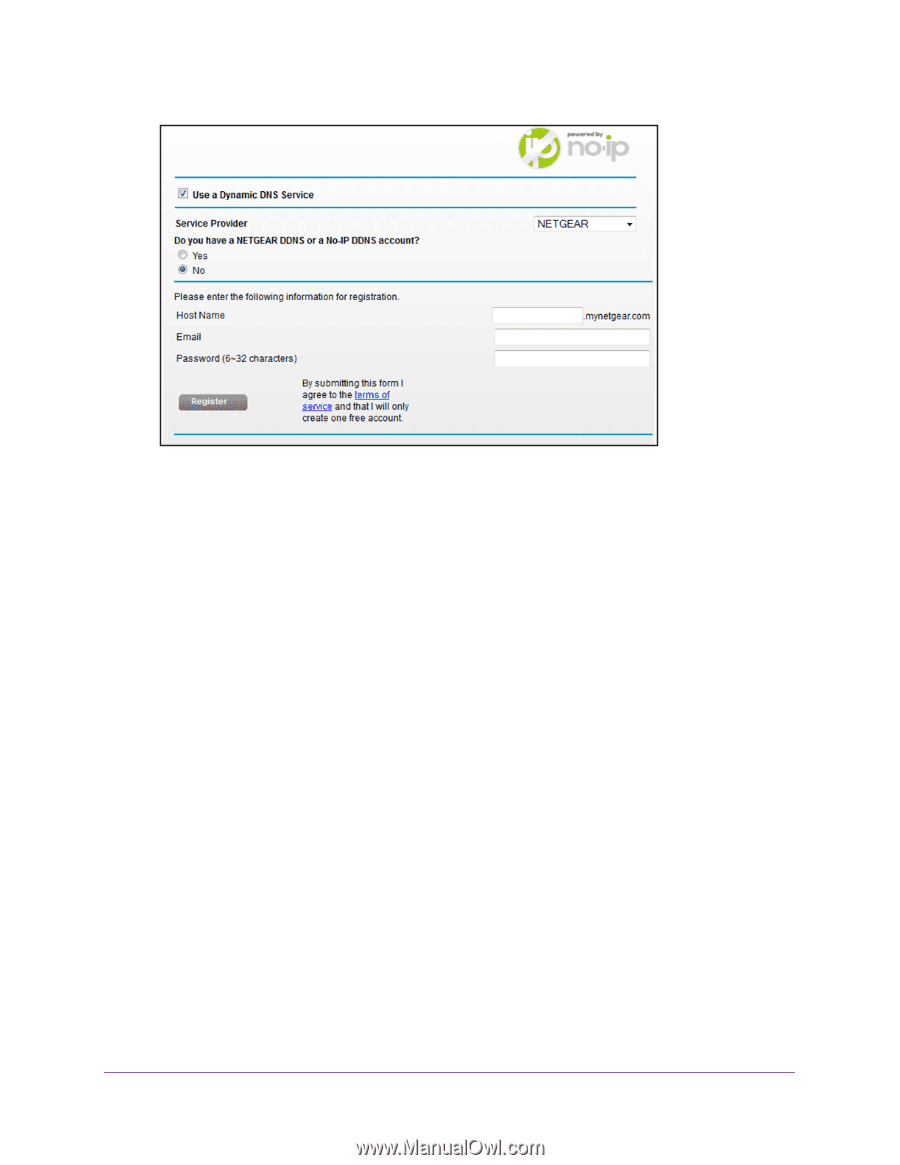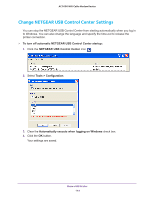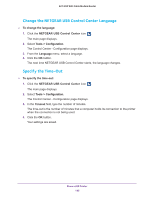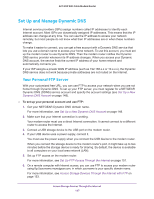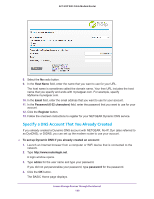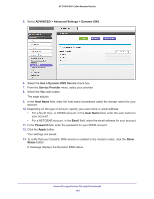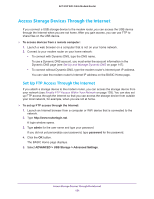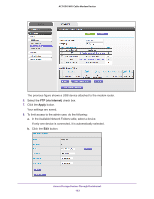Netgear AC1600-WiFi User Manual - Page 149
Specify a DNS Account That You Already Created, Host Name, Email, Password 6-32 characters, Register
 |
View all Netgear AC1600-WiFi manuals
Add to My Manuals
Save this manual to your list of manuals |
Page 149 highlights
AC1600 WiFi Cable Modem Router 8. Select the No radio button. 9. In the Host Name field, enter the name that you want to use for your URL. The host name is sometimes called the domain name. Your free URL includes the host name that you specify and ends with mynetgear.com. For example, specify MyName.mynetgear.com. 10. In the Email field, enter the email address that you want to use for your account. 11. In the Password (6-32 characters) field, enter the password that you want to use for your account. 12. Click the Register button. 13. Follow the onscreen instructions to register for your NETGEAR Dynamic DNS service. Specify a DNS Account That You Already Created If you already created a Dynamic DNS account with NETGEAR, No-IP, Dyn (also referred to as DynDNS), or DtDNS, you can set up the modem router to use your account. To set up Dynamic DNS if you already created an account: 1. Launch an Internet browser from a computer or WiFi device that is connected to the network. 2. Type http://www.routerlogin.net. A login window opens. 3. Type admin for the user name and type your password. If you did not yet personalize your password, type password for the password. 4. Click the OK button. The BASIC Home page displays. Access Storage Devices Through the Internet 149