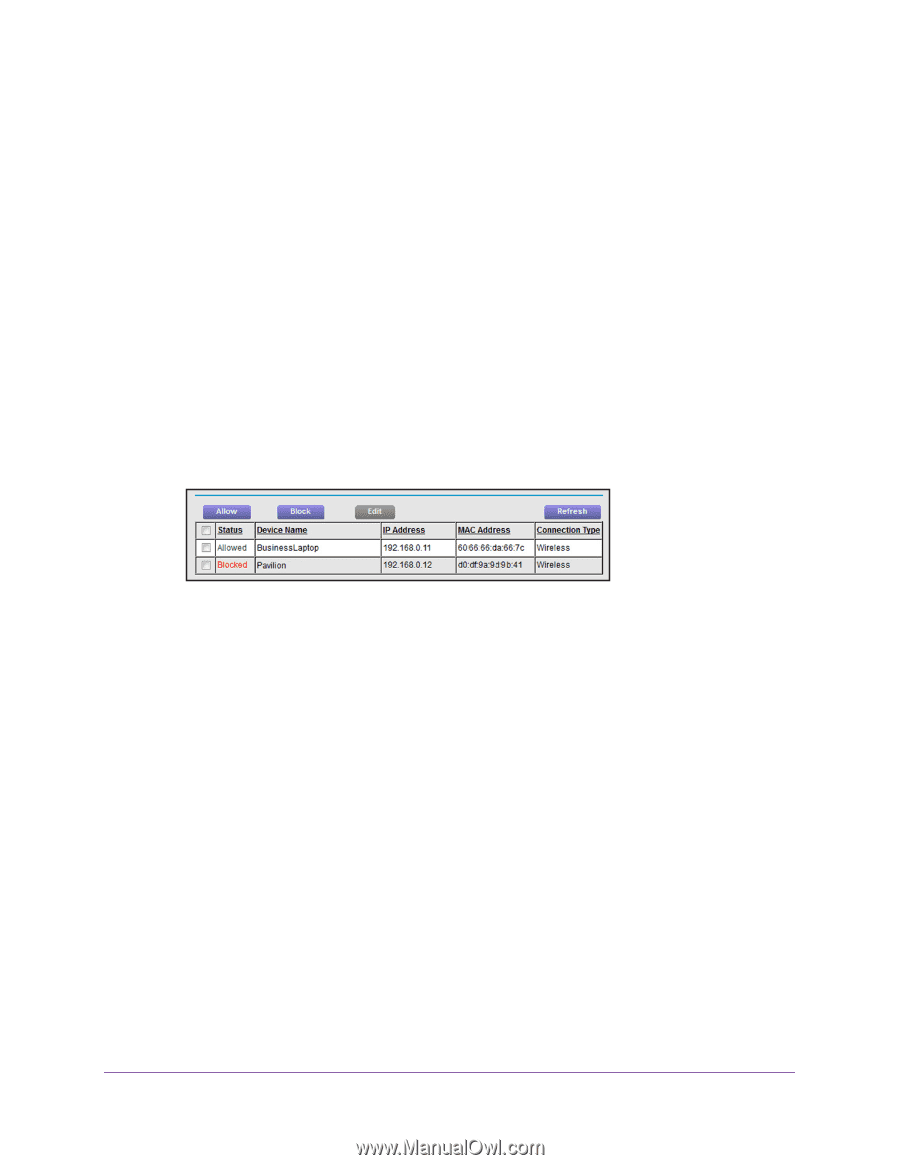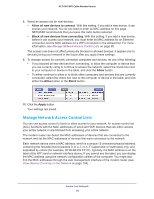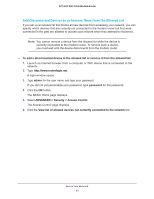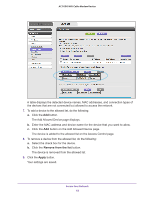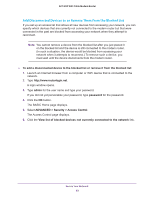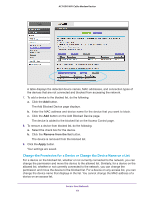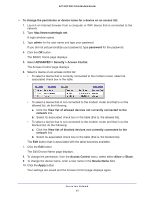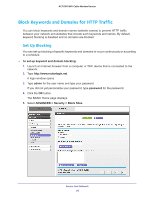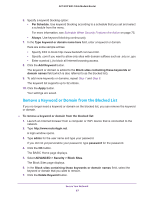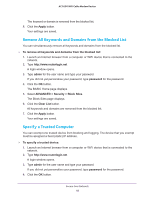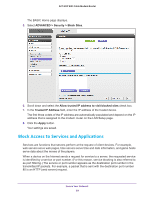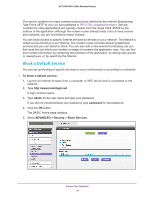Netgear AC1600-WiFi User Manual - Page 65
ADVANCED > Security > Access Control, Access Control
 |
View all Netgear AC1600-WiFi manuals
Add to My Manuals
Save this manual to your list of manuals |
Page 65 highlights
AC1600 WiFi Cable Modem Router To change the permission or device name for a device on an access list: 1. Launch an Internet browser from a computer or WiFi device that is connected to the network. 2. Type http://www.routerlogin.net. A login window opens. 3. Type admin for the user name and type your password. If you did not yet personalize your password, type password for the password. 4. Click the OK button. The BASIC Home page displays. 5. Select ADVANCED > Security > Access Control. The Access Control page displays. 6. Select a device on an access control list: • To select a device that is currently connected to the modem router, select its associated check box in the table. • To select a device that is not connected to the modem router and that is on the allowed list, do the following: a. Click the View list of allowed devices not currently connected to the network link. b. Select its associated check box in the table (that is, the allowed list). • To select a device that is not connected to the modem router and that is on the blocked list, do the following: a. Click the View list of blocked devices not currently connected to the network link. b. Select its associated check box in the table (that is, the blocked list). The Edit button that is associated with the table becomes available. 7. Click the Edit button. The Edit Device Name page displays. 8. To change the permission, from the Access Control menu, select either Allow or Block. 9. To change the device name, enter a new name in the Device Name field. 10. Click the Apply button. Your settings are saved and the Access Control page displays again. Secure Your Network 65