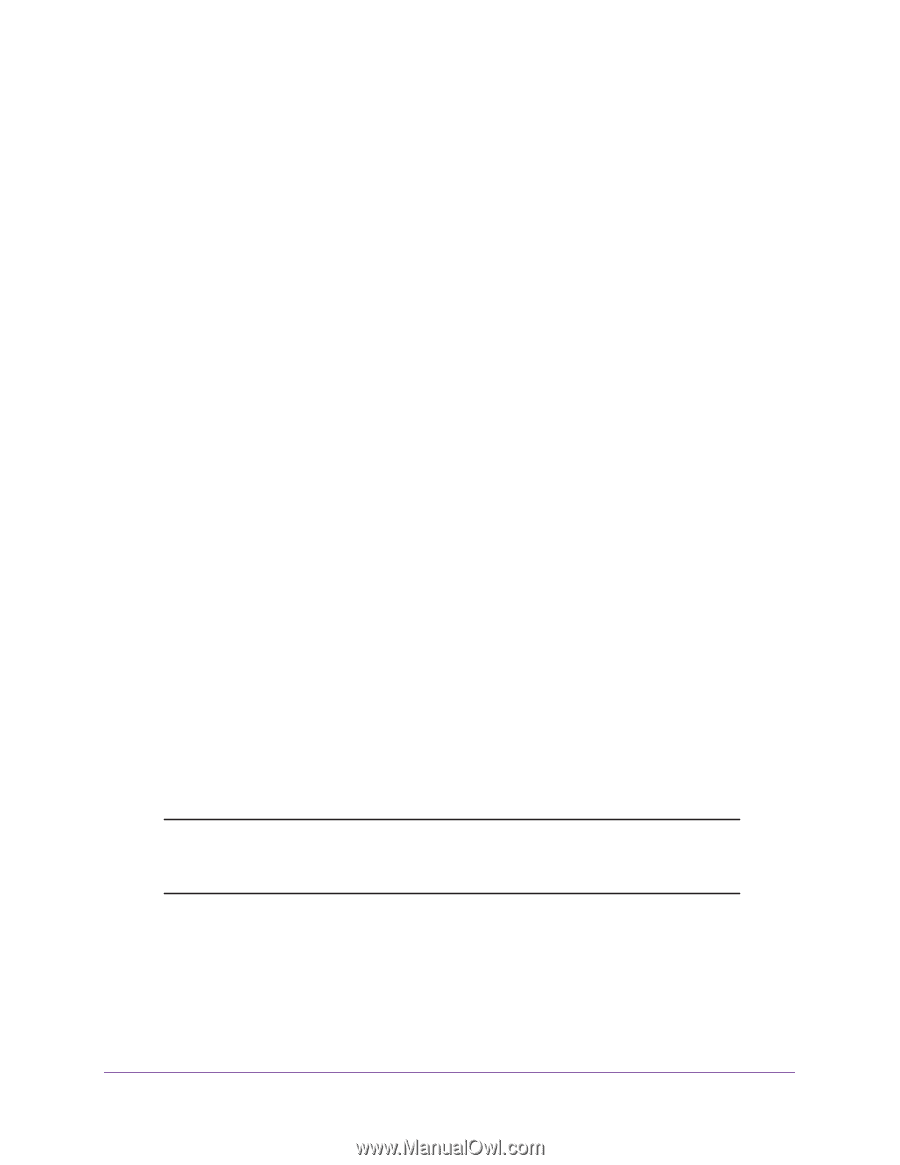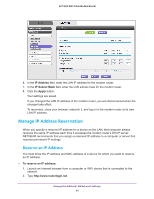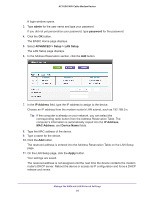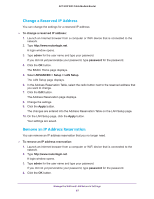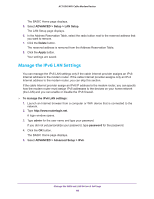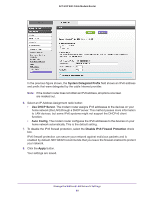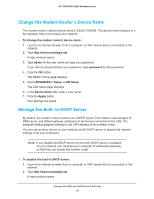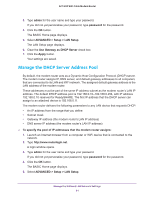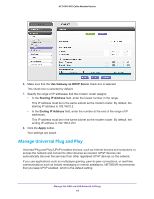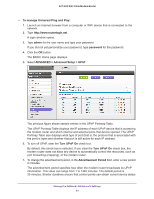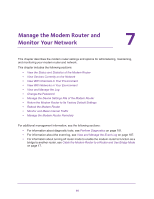Netgear AC1600-WiFi User Manual - Page 90
Change the Modem Router’s Device Name, Manage the Built-In DHCP Server
 |
View all Netgear AC1600-WiFi manuals
Add to My Manuals
Save this manual to your list of manuals |
Page 90 highlights
AC1600 WiFi Cable Modem Router Change the Modem Router's Device Name The modem router's default device name is C6250-100NAS. This device name displays in a file manager when you browse your network. To change the modem router's device name: 1. Launch an Internet browser from a computer or WiFi device that is connected to the network. 2. Type http://www.routerlogin.net. A login window opens. 3. Type admin for the user name and type your password. If you did not yet personalize your password, type password for the password. 4. Click the OK button. The BASIC Home page displays. 5. Select ADVANCED > Setup > LAN Setup. The LAN Setup page displays. 6. In the Device Name field, enter a new name. 7. Click the Apply button. Your settings are saved. Manage the Built-In DHCP Server By default, the modem router functions as a DHCP server. The modem router assigns IP, DNS server, and default gateway addresses to all devices connected to the LAN. The assigned default gateway address is the LAN address of the modem router. You can use another device on your network as the DHCP server or specify the network settings of all your computers. Note: If you disable the DHCP server and no other DHCP server is available on your network, you must set your computer IP addresses manually so that they can access the modem router. To disable the built-in DHCP server: 1. Launch an Internet browser from a computer or WiFi device that is connected to the network. 2. Type http://www.routerlogin.net. A login window opens. Manage the WAN and LAN Network Settings 90