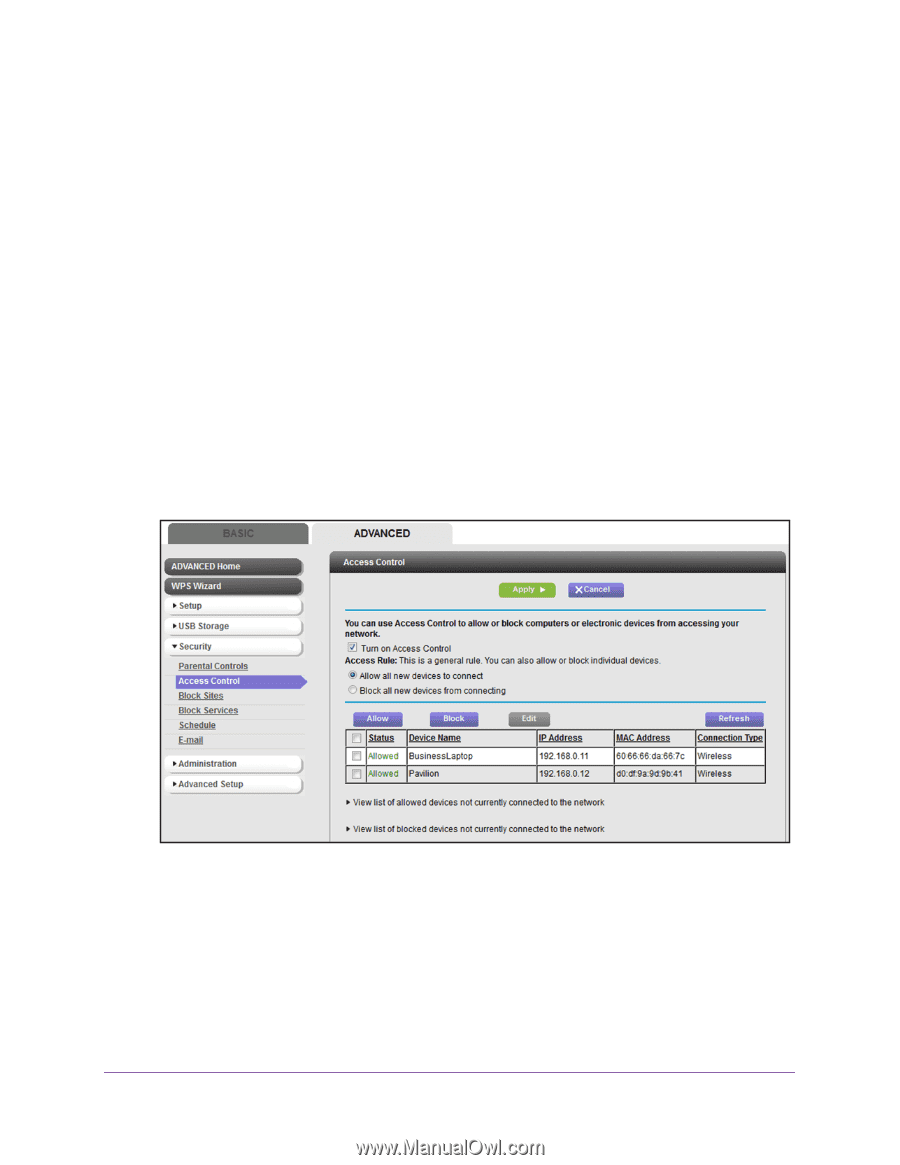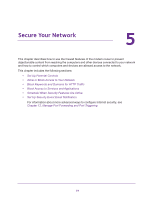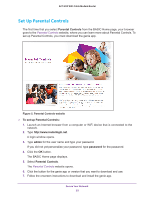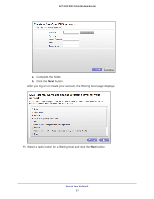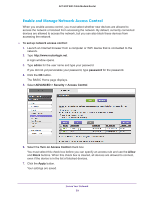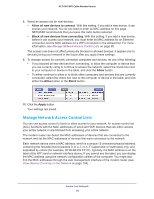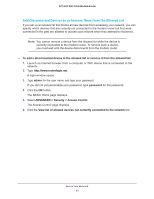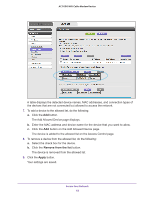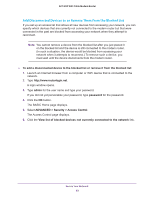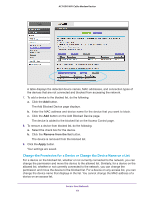Netgear AC1600-WiFi User Manual - Page 59
Enable and Manage Network Access Control, To set up network access control, admin, password
 |
View all Netgear AC1600-WiFi manuals
Add to My Manuals
Save this manual to your list of manuals |
Page 59 highlights
AC1600 WiFi Cable Modem Router Enable and Manage Network Access Control When you enable access control, you must select whether new devices are allowed to access the network or blocked from accessing the network. By default, currently connected devices are allowed to access the network, but you can also block these devices from accessing the network. To set up network access control: 1. Launch an Internet browser from a computer or WiFi device that is connected to the network. 2. Type http://www.routerlogin.net. A login window opens. 3. Type admin for the user name and type your password. If you did not yet personalize your password, type password for the password. 4. Click the OK button. The BASIC Home page displays. 5. Select ADVANCED > Security > Access Control. 6. Select the Turn on Access Control check box. You must select this check box before you can specify an access rule and use the Allow and Block buttons. When this check box is cleared, all devices are allowed to connect, even if the device is in the list of blocked devices. 7. Click the Apply button. Your settings are saved. Secure Your Network 59