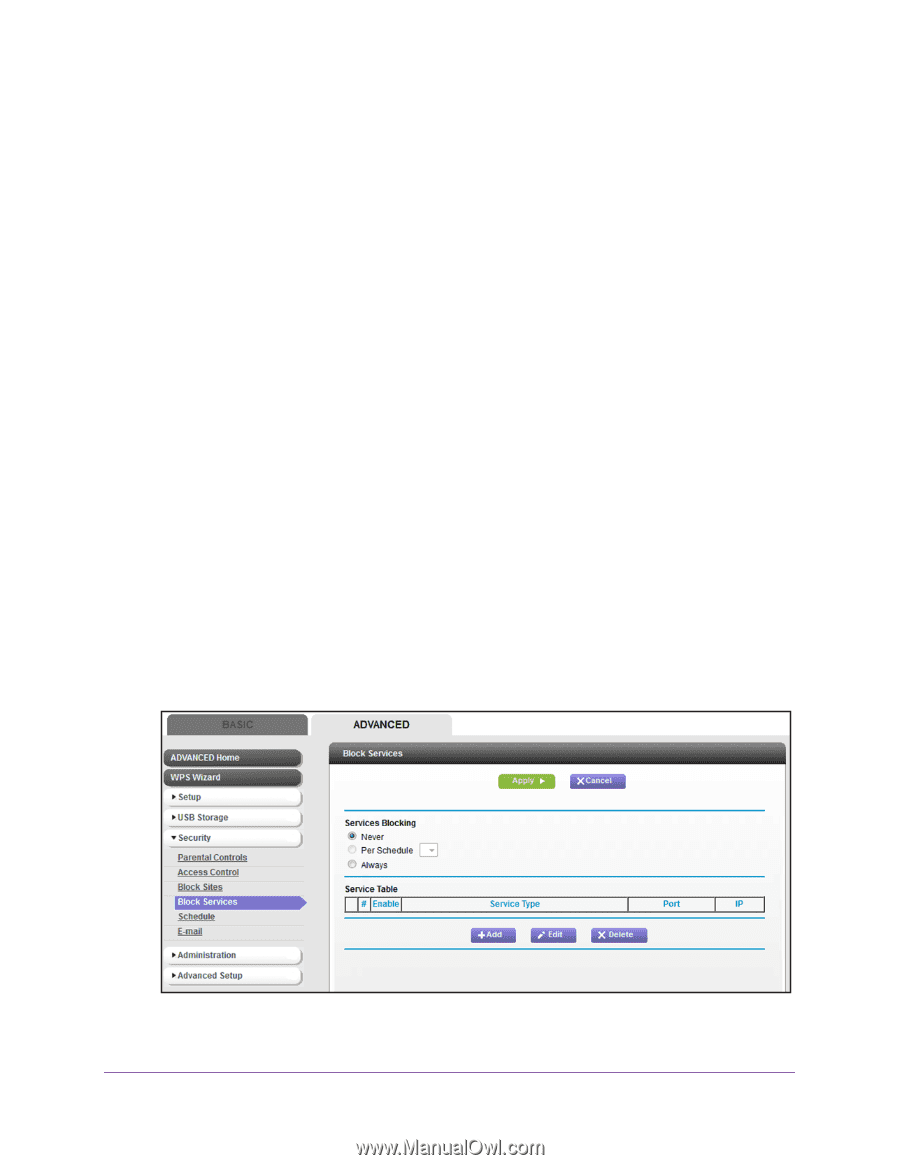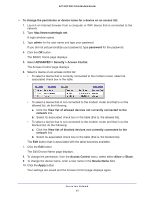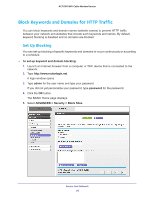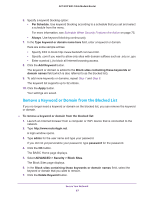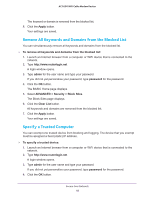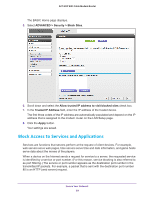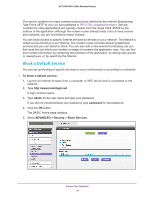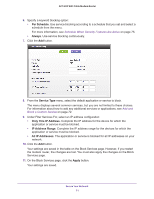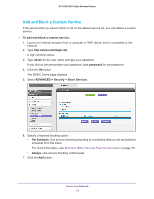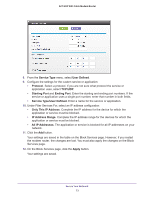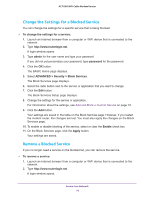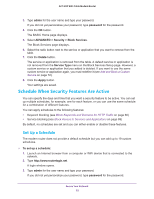Netgear AC1600-WiFi User Manual - Page 70
Block a Default Service, admin, password, ADVANCED > Security > Block Services
 |
View all Netgear AC1600-WiFi manuals
Add to My Manuals
Save this manual to your list of manuals |
Page 70 highlights
AC1600 WiFi Cable Modem Router The service numbers for many common protocols are defined by the Internet Engineering Task Force (IETF at ietf.org/) and published in RFC1700, Assigned Numbers. Service numbers for other applications are typically chosen from the range 1024-65535 by the authors of the application. Although the modem router already holds a list of many service port numbers, you are not limited to these choices. You can block access to specific Internet services by devices on your network. This feature is called service blocking or port filtering. The modem router provides default (predefined) services that you can select to block. You can also add a new service for blocking, but you first must find out which port number or range of numbers the application uses. You can find port number information by contacting the publisher of the application, by asking user groups or newsgroups, or by searching the Internet. Block a Default Service You can set up blocking of specific services to occur continuously or according to a schedule. To block a default service: 1. Launch an Internet browser from a computer or WiFi device that is connected to the network. 2. Type http://www.routerlogin.net. A login window opens. 3. Type admin for the user name and type your password. If you did not yet personalize your password, type password for the password. 4. Click the OK button. The BASIC Home page displays. 5. Select ADVANCED > Security > Block Services. Secure Your Network 70