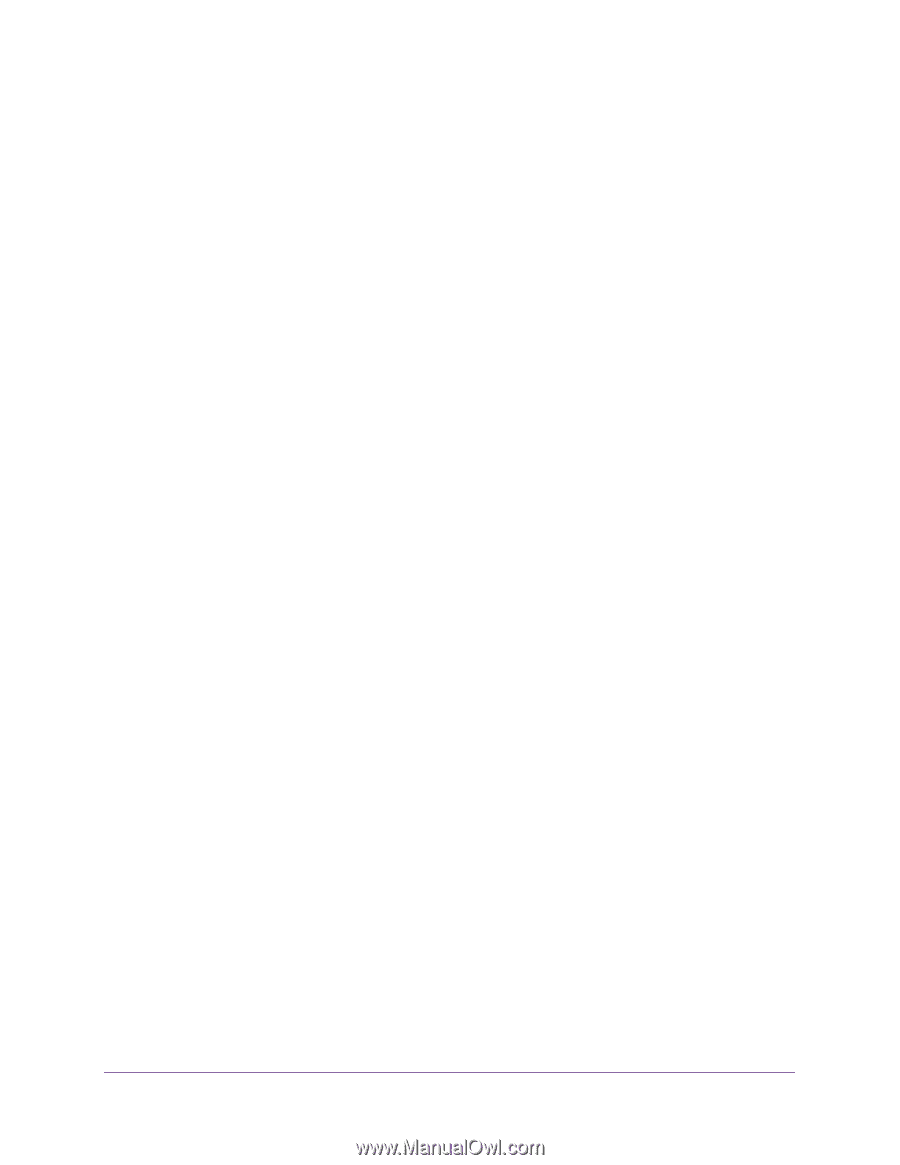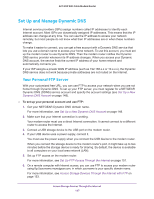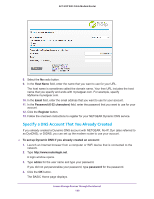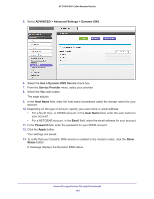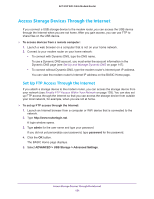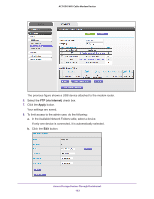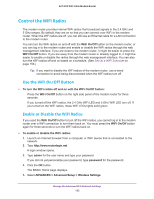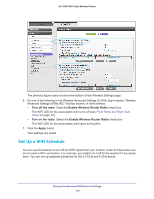Netgear AC1600-WiFi User Manual - Page 151
Access Storage Devices Through the Internet, Set Up FTP Access Through the Internet
 |
View all Netgear AC1600-WiFi manuals
Add to My Manuals
Save this manual to your list of manuals |
Page 151 highlights
AC1600 WiFi Cable Modem Router Access Storage Devices Through the Internet If you connect a USB storage device to the modem router, you can access the USB device through the Internet when you are not home. After you gain access, you can use FTP to share files on the USB device. To access devices from a remote computer: 1. Launch a web browser on a computer that is not on your home network. 2. Connect to your modem router on your home network: • To connect with Dynamic DNS, type the DNS name. To use a Dynamic DNS account, you must enter the account information in the Dynamic DNS page (see Set Up and Manage Dynamic DNS on page 147). • To connect without Dynamic DNS, type the modem router's Internet port IP address. You can view the modem router's Internet IP address on the BASIC Home page. Set Up FTP Access Through the Internet If you attach a storage device to the modem router, you can access the storage device from your network (see Enable FTP Access Within Your Network on page 128). You can also set up FTP access through the Internet so that you can access the storage device from outside your local network, for example, when you are not at home. To set up FTP access through the Internet: 1. Launch an Internet browser from a computer or WiFi device that is connected to the network. 2. Type http://www.routerlogin.net. A login window opens. 3. Type admin for the user name and type your password. If you did not yet personalize your password, type password for the password. 4. Click the OK button. The BASIC Home page displays. 5. Select ADVANCED > USB Storage > Advanced Settings. Access Storage Devices Through the Internet 151