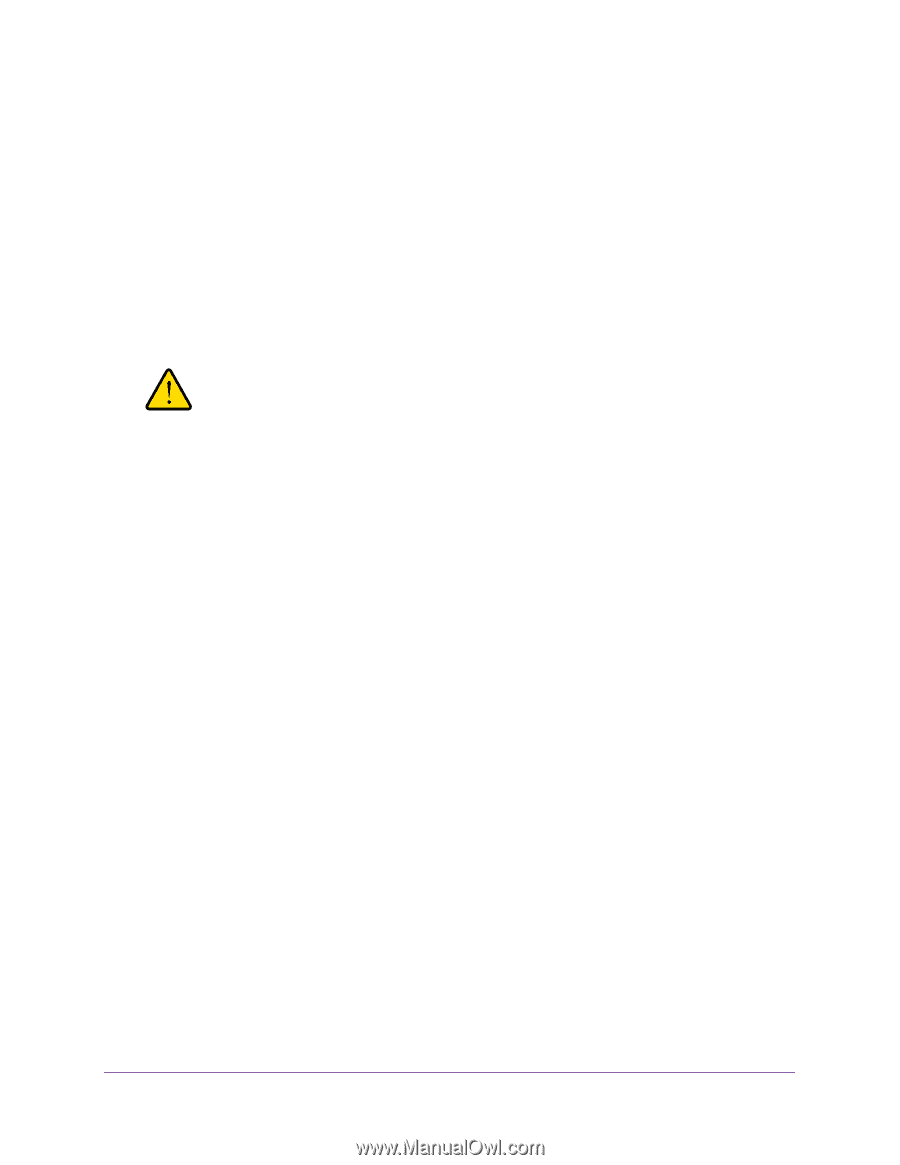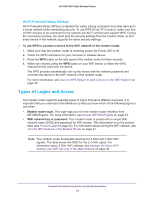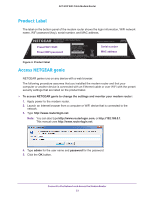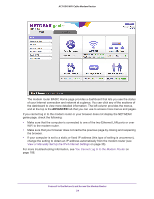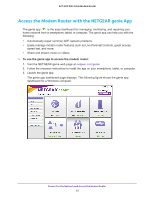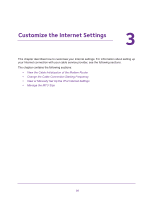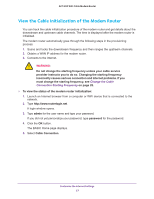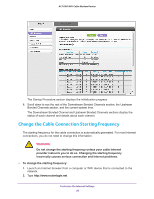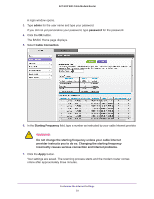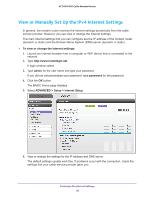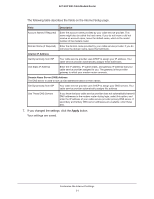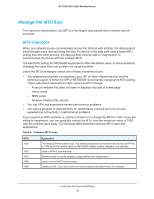Netgear AC1600-WiFi User Manual - Page 27
View the Cable Initialization of the Modem Router, Change the Cable, Connection Starting Frequency
 |
View all Netgear AC1600-WiFi manuals
Add to My Manuals
Save this manual to your list of manuals |
Page 27 highlights
AC1600 WiFi Cable Modem Router View the Cable Initialization of the Modem Router You can track the cable initialization procedure of the modem router and get details about the downstream and upstream cable channels. The time is displayed after the modem router is initialized. The modem router automatically goes through the following steps in the provisioning process: 1. Scans and locks the downstream frequency and then ranges the upstream channels. 2. Obtains a WAN IP address for the modem router. 3. Connects to the Internet. WARNING: Do not change the starting frequency unless your cable service provider instructs you to do so. Changing the starting frequency incorrectly causes serious connection and Internet problems. If you must change the starting frequency, see Change the Cable Connection Starting Frequency on page 28. To view the status of the modem router initialization: 1. Launch an Internet browser from a computer or WiFi device that is connected to the network. 2. Type http://www.routerlogin.net. A login window opens. 3. Type admin for the user name and type your password. If you did not yet personalize your password, type password for the password. 4. Click the OK button. The BASIC Home page displays. 5. Select Cable Connection. Customize the Internet Settings 27