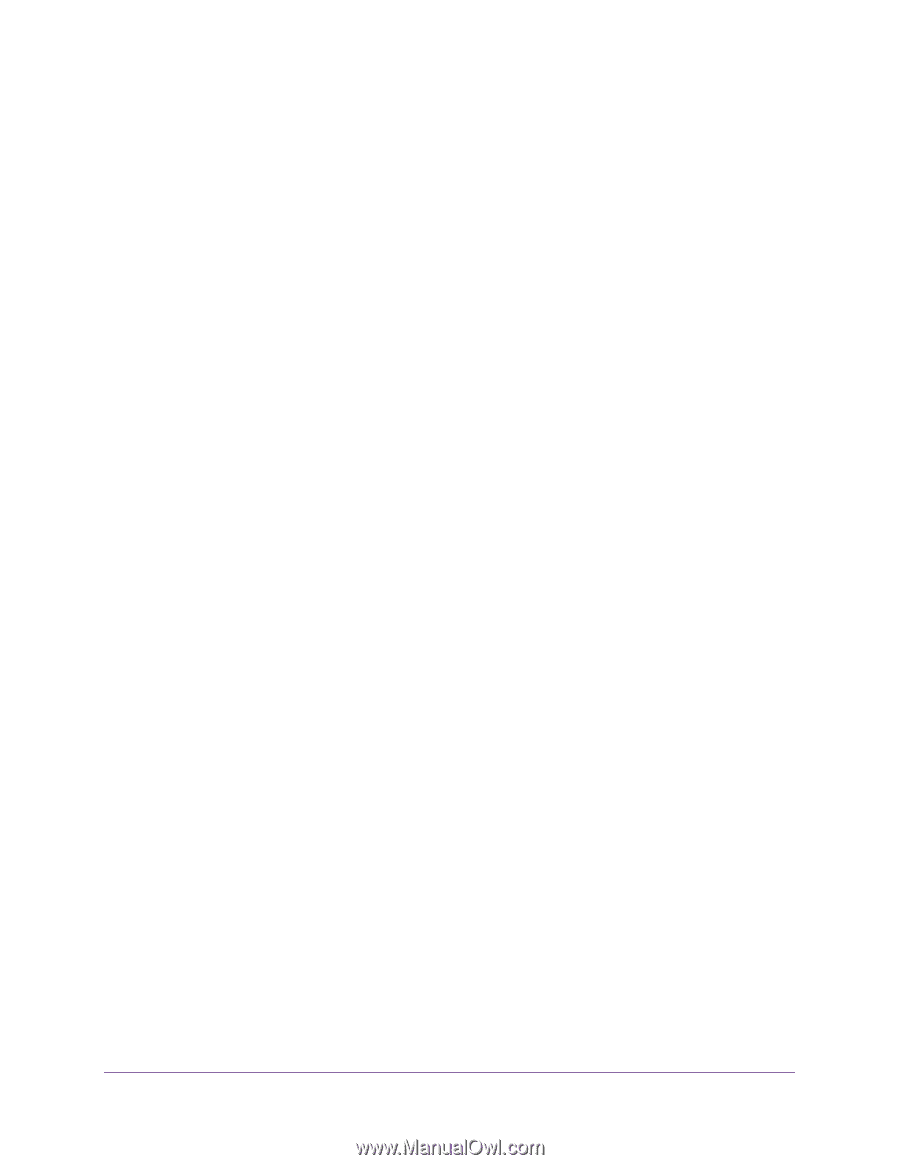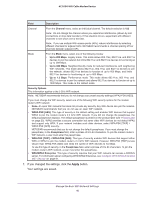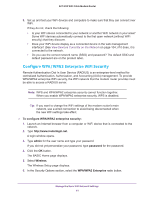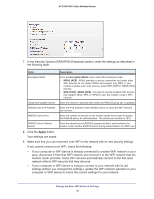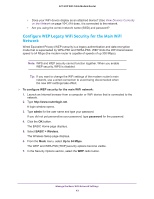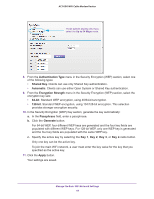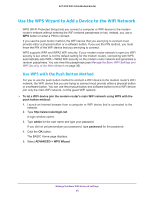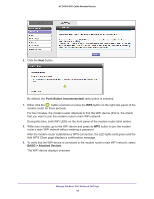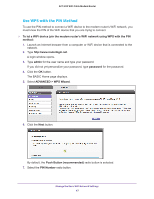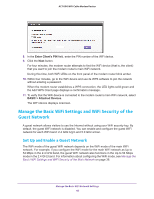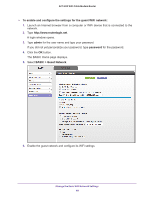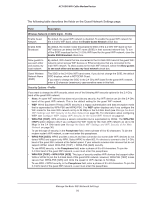Netgear AC1600-WiFi User Manual - Page 45
Use the WPS Wizard to Add a Device to the WiFi Network, Use WPS with the Push Button Method
 |
View all Netgear AC1600-WiFi manuals
Add to My Manuals
Save this manual to your list of manuals |
Page 45 highlights
AC1600 WiFi Cable Modem Router Use the WPS Wizard to Add a Device to the WiFi Network WPS (Wi-Fi Protected Setup) lets you connect a computer or WiFi device to the modem router's network without entering the WiFi network passphrase or key. Instead, you use a WPS button or enter a PIN to connect. If you use the push button method, the WiFi device that you are trying to connect must provide either a physical button or a software button. If you use the PIN method, you must know the PIN of the WiFi device that you are trying to connect. WPS supports WPA and WPA2 WiFi security. If your modem router network is open (no WiFi security is set, which is not the default setting for the modem router), connecting with WPS automatically sets WPA + WPA2 WiFi security on the modem router network and generates a random passphrase. You can view this passphrase (see Manage the Basic WiFi Settings and WiFi Security of the Main Network on page 36). Use WPS with the Push Button Method For you to use the push button method to connect a WiFi device to the modem router's WiFi network, the WiFi device that you are trying to connect must provide either a physical button or a software button. You can use the physical button and software button to let a WiFi device join only the main WiFi network, not the guest WiFi network. To let a WiFi device join the modem router's main WiFi network using WPS with the push button method: 1. Launch an Internet browser from a computer or WiFi device that is connected to the network. 2. Type http://www.routerlogin.net. A login window opens. 3. Type admin for the user name and type your password. If you did not yet personalize your password, type password for the password. 4. Click the OK button. The BASIC Home page displays. 5. Select ADVANCED > WPS Wizard. Manage the Basic WiFi Network Settings 45