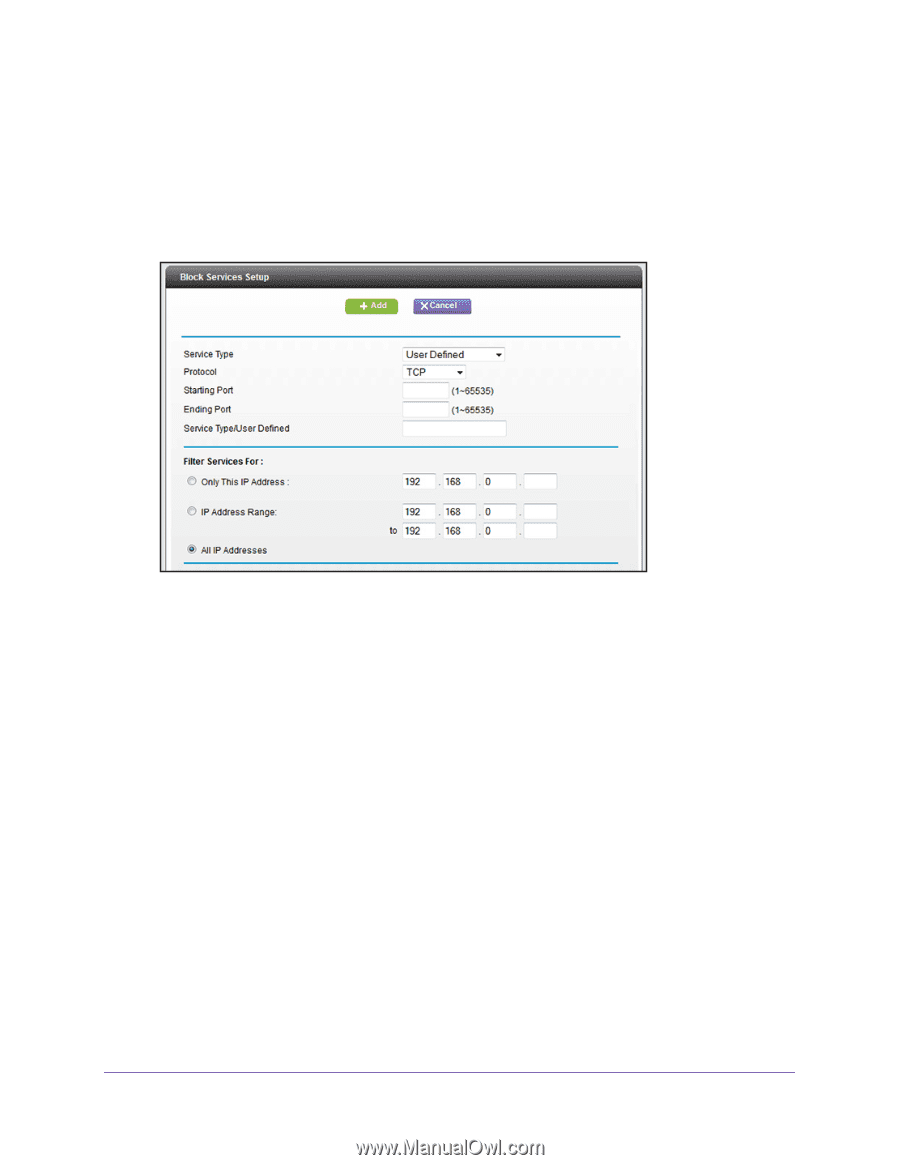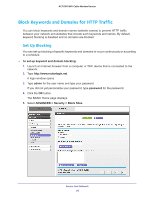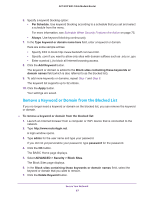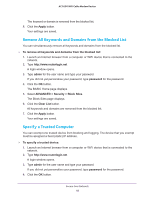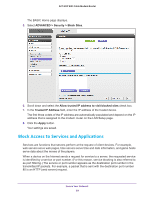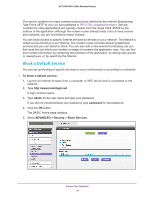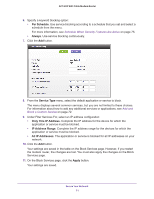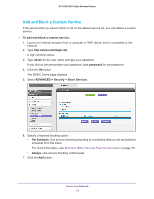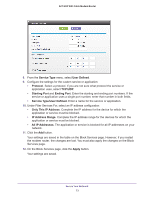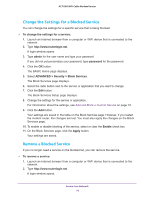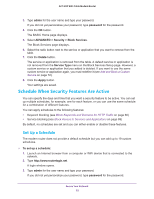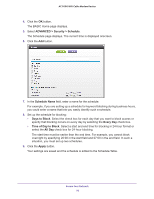Netgear AC1600-WiFi User Manual - Page 71
Per Schedule, Always, Service Type, Only This IP Address, IP Address Range, All IP Addresses, Apply
 |
View all Netgear AC1600-WiFi manuals
Add to My Manuals
Save this manual to your list of manuals |
Page 71 highlights
AC1600 WiFi Cable Modem Router 6. Specify a keyword blocking option: • Per Schedule. Use service blocking according to a schedule that you set and select a schedule from the menu. For more information, see Schedule When Security Features Are Active on page 75. • Always. Use service blocking continuously. 7. Click the Add button. 8. From the Service Type menu, select the default application or service to block. The menu displays several common services, but you are not limited to these choices. For information about how to add any additional services or applications, see Add and Block a Custom Service on page 72. 9. Under Filter Services For, select an IP address configuration: • Only This IP Address. Complete the IP address for the device for which the application or service must be blocked. • IP Address Range. Complete the IP address range for the devices for which the application or service must be blocked. • All IP Addresses. The application or service is blocked for all IP addresses on your network. 10. Click the Add button. Your settings are saved in the table on the Block Services page. However, if you restart the modem router, the changes are lost. You must also apply the changes on the Block Services page. 11. On the Block Services page, click the Apply button. Your settings are saved. Secure Your Network 71