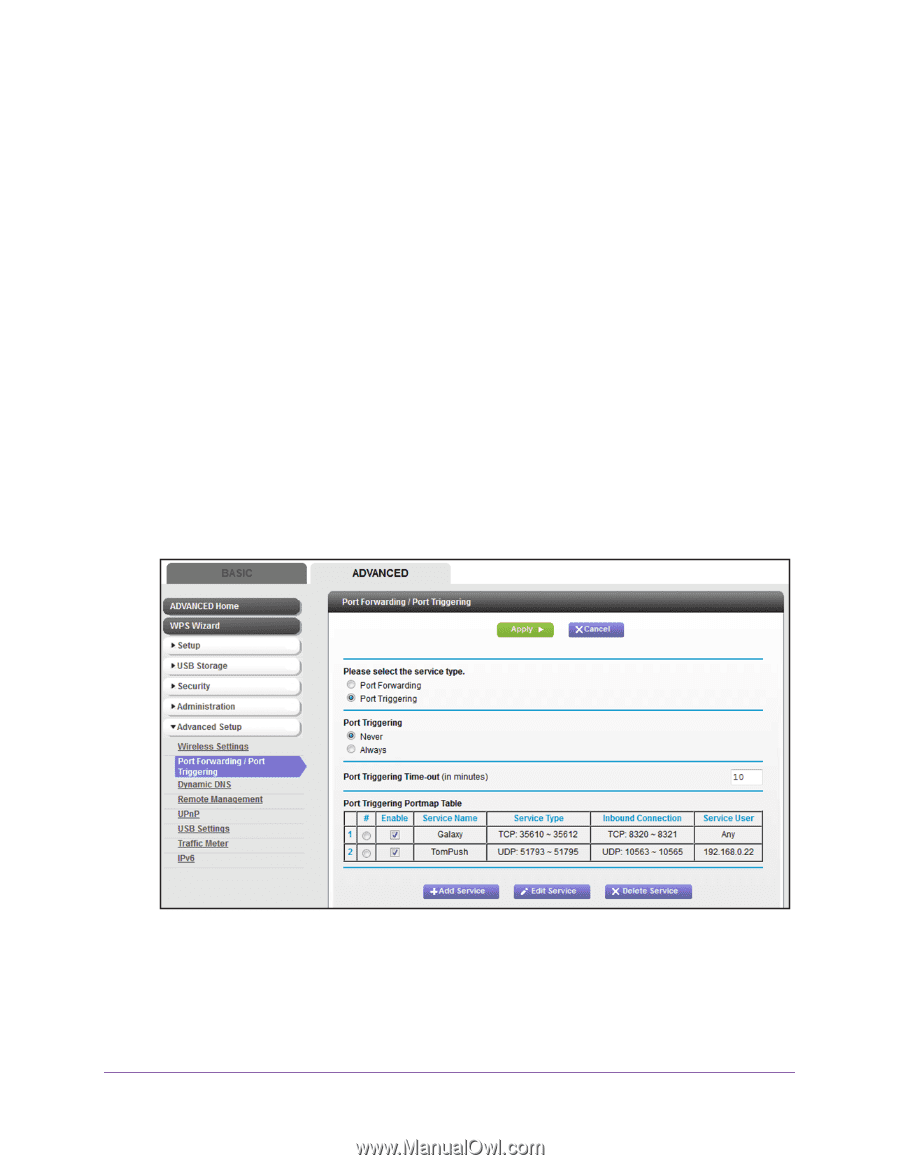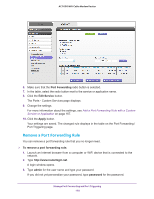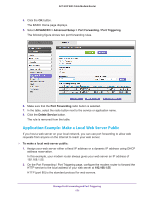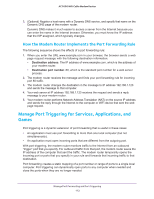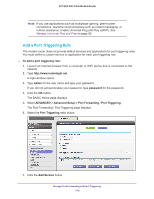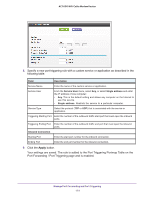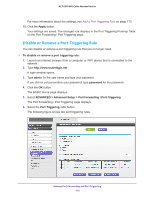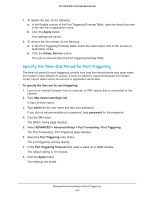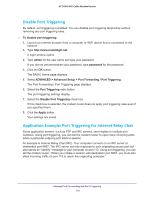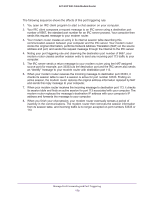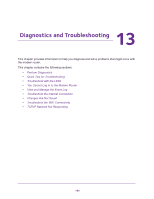Netgear AC1600-WiFi User Manual - Page 175
Change a Port Triggering Rule, admin, password
 |
View all Netgear AC1600-WiFi manuals
Add to My Manuals
Save this manual to your list of manuals |
Page 175 highlights
AC1600 WiFi Cable Modem Router Change a Port Triggering Rule You can change an existing port triggering rule. To change a port triggering rule: 1. Launch an Internet browser from a computer or WiFi device that is connected to the network. 2. Type http://www.routerlogin.net. A login window opens. 3. Type admin for the user name and type your password. If you did not yet personalize your password, type password for the password. 4. Click the OK button. The BASIC Home page displays. 5. Select ADVANCED > Advanced Setup > Port Forwarding / Port Triggering. The Port Forwarding / Port Triggering page displays. 6. Select the Port Triggering radio button. The following figure shows two port triggering rules. 7. In the Port Triggering Portmap Table, select the radio button next to the service or application name. 8. Click the Edit Service button. The Port Triggering - Services page displays. 9. Change the settings. Manage Port Forwarding and Port Triggering 175