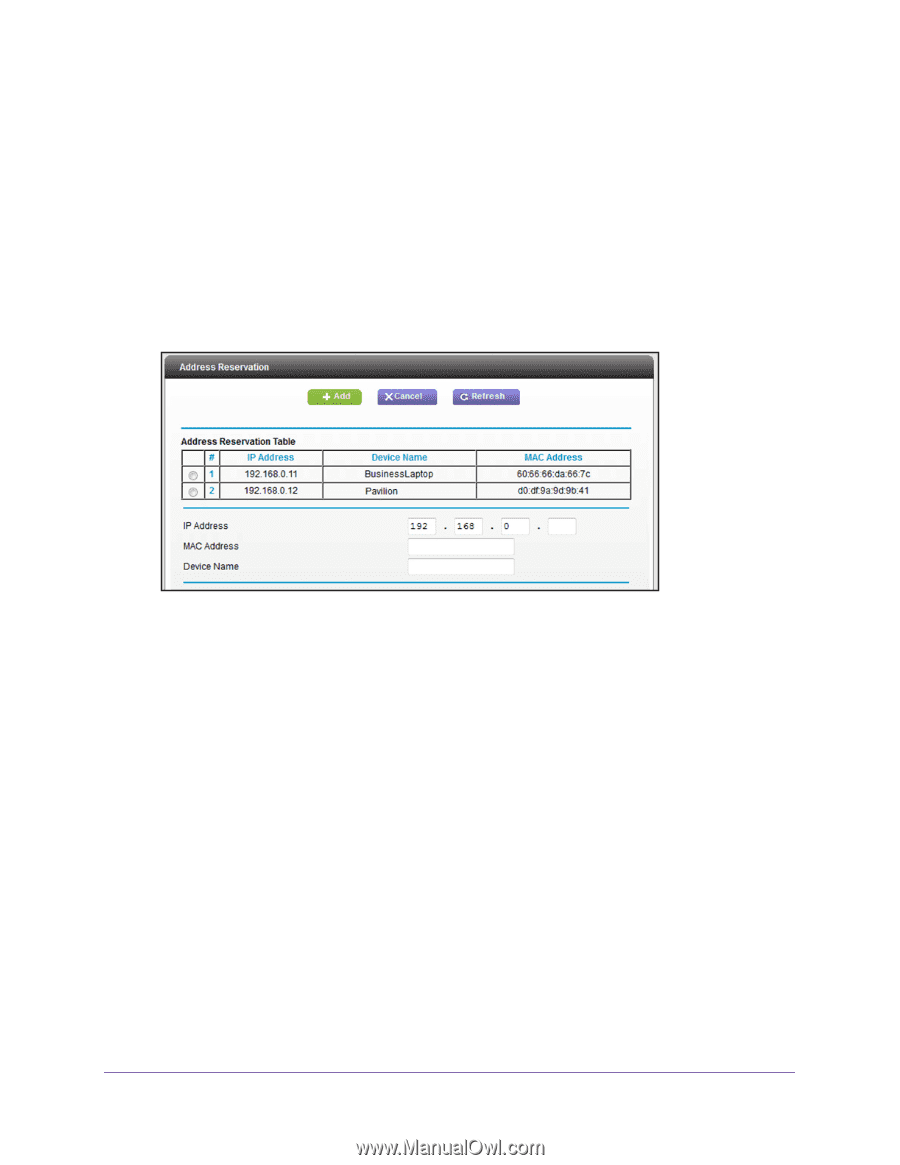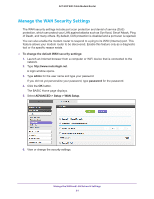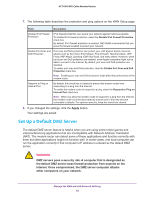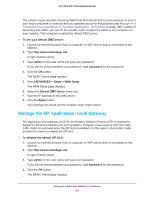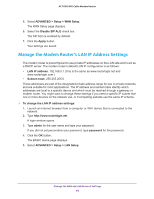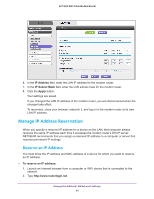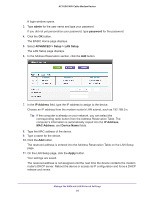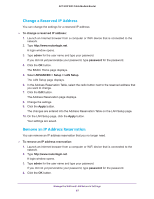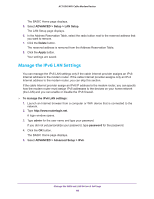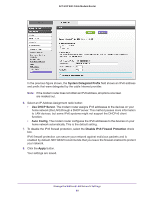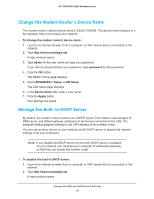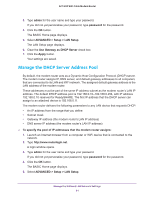Netgear AC1600-WiFi User Manual - Page 86
admin, password, ADVANCED > Setup > LAN Setup, IP Address, Device Name, Apply
 |
View all Netgear AC1600-WiFi manuals
Add to My Manuals
Save this manual to your list of manuals |
Page 86 highlights
AC1600 WiFi Cable Modem Router A login window opens. 3. Type admin for the user name and type your password. If you did not yet personalize your password, type password for the password. 4. Click the OK button. The BASIC Home page displays. 5. Select ADVANCED > Setup > LAN Setup. The LAN Setup page displays. 6. In the Address Reservation section, click the Add button. 7. In the IP Address field, type the IP address to assign to the device. Choose an IP address from the modem router's LAN subnet, such as 192.168.0.x. Tip: If the computer is already on your network, you can select the corresponding radio button from the Address Reservation Table. The computer's information is automatically copied into the IP Address, MAC Address, and Device Name fields. 8. Type the MAC address of the device. 9. Type a name for the device. 10. Click the Add button. The reserved address is entered into the Address Reservation Table on the LAN Setup page. 11. On the LAN Setup page, click the Apply button. Your settings are saved. The reserved address is not assigned until the next time the device contacts the modem router's DHCP server. Reboot the device or access its IP configuration and force a DHCP release and renew. Manage the WAN and LAN Network Settings 86