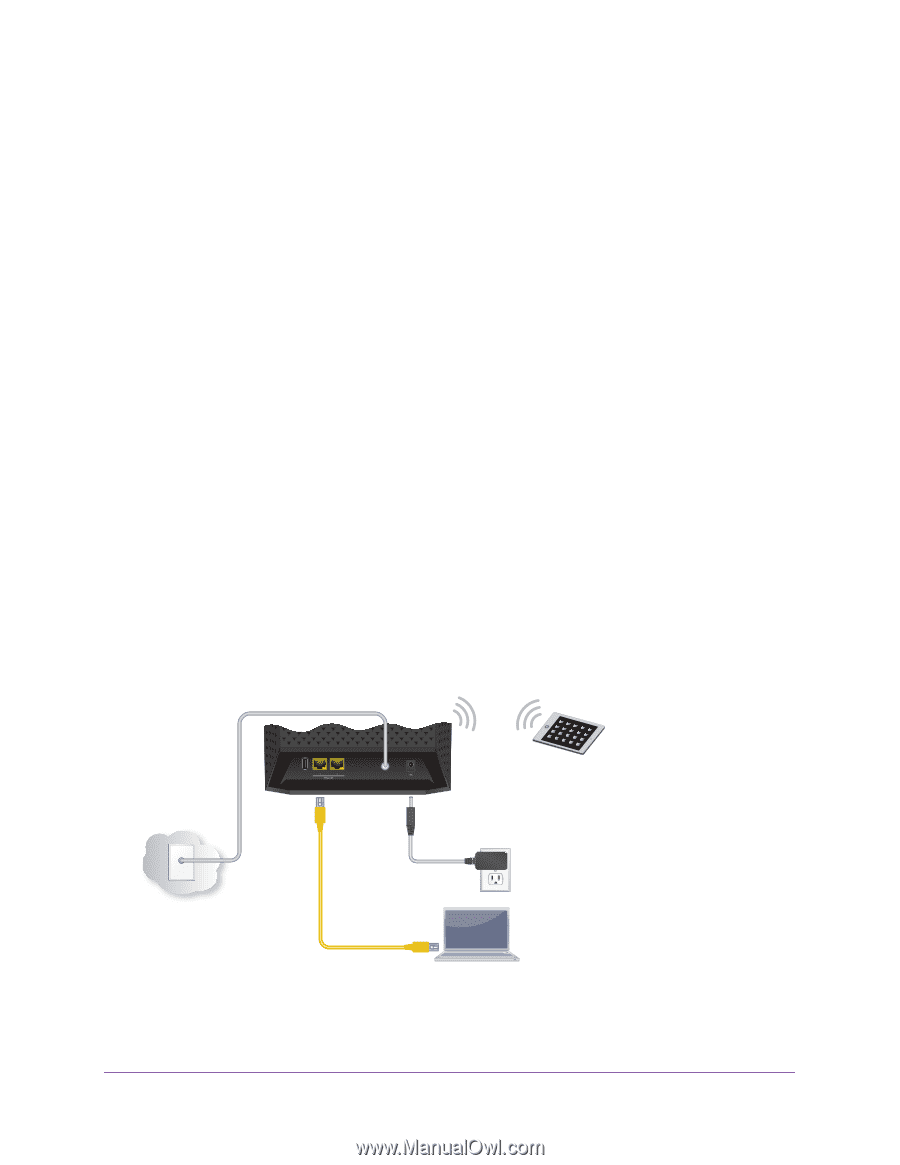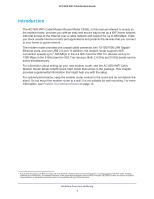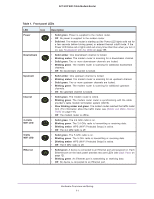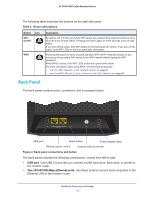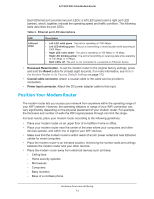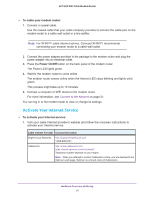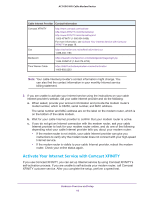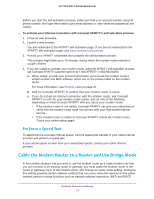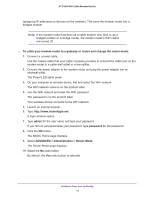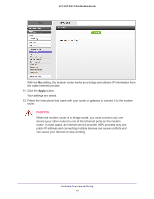Netgear AC1600-WiFi User Manual - Page 14
Install and Activate Your Cable Modem, Cable the Modem Router - not working
 |
View all Netgear AC1600-WiFi manuals
Add to My Manuals
Save this manual to your list of manuals |
Page 14 highlights
AC1600 WiFi Cable Modem Router - 2.4 GHz cordless phone - 5 GHz cordless phone • Place the modem router away from large metal surfaces, large glass surfaces, insulated walls, and items such as these: - Solid metal doors - Aluminum studs - Fish tanks - Mirrors - Brick - Concrete When you use multiple access points, it is better if adjacent access points use different radio frequency channels to reduce interference. The recommended channel spacing between adjacent access points is five channels (for example, use Channels 1 and 6, or 6 and 11). Install and Activate Your Cable Modem The most common way to cable your modem router is the simplest, without any other routers or gateways on the same network. You can also cable the modem router to another router or gateway and log in to the modem router to specify this setting. Cable the Modem Router The modem router comes configured to work as both a modem and a router. You can share your Internet connection without connecting the modem router to a router or gateway. Coaxial cable Internet USB Reset Cable Modem router Power adapter Ethernet cable Figure 3. Modem router in a simple network Hardware Overview and Setup 14