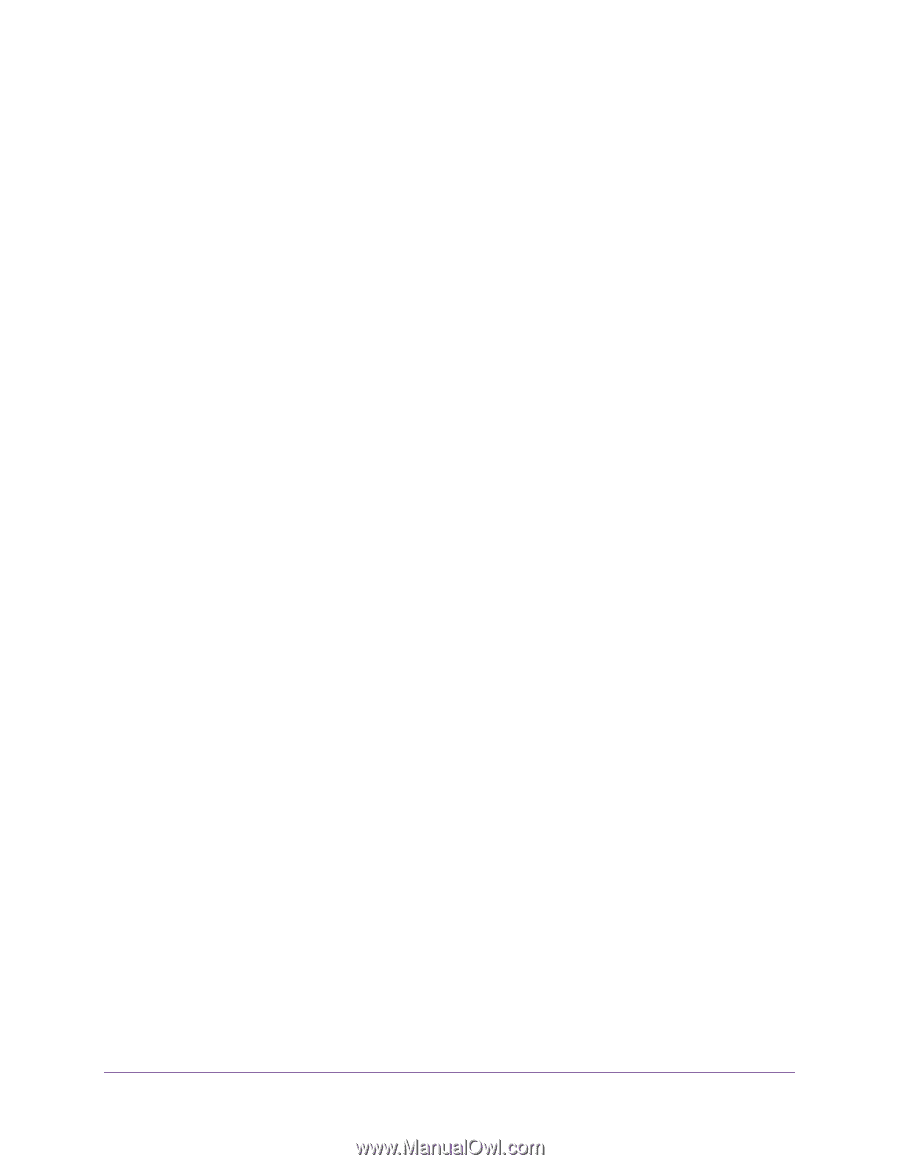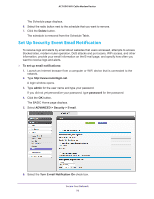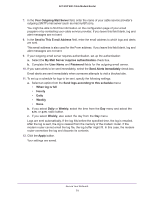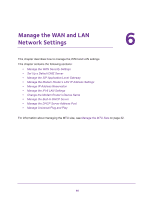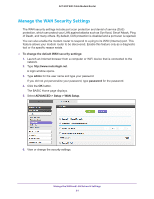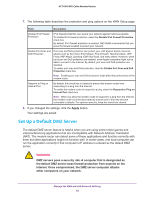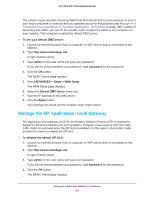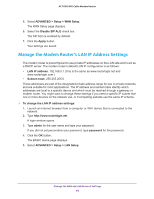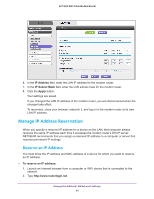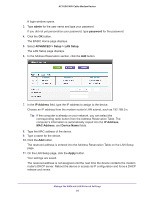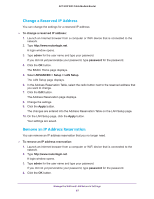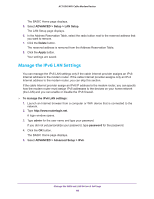Netgear AC1600-WiFi User Manual - Page 83
Manage the SIP Application-Level Gateway, To set up a default DMZ server, admin, password
 |
View all Netgear AC1600-WiFi manuals
Add to My Manuals
Save this manual to your list of manuals |
Page 83 highlights
AC1600 WiFi Cable Modem Router The modem router discards incoming traffic from the Internet that is not a response to one of your local computers or a service that you specially set up for this purpose (see Manage Port Forwarding to a Local Server for Services, Applications, and Games on page 166). Instead of discarding this traffic, you can let the modem router forward the traffic to one computer on your network. This computer is called the default DMZ server. To set up a default DMZ server: 1. Launch an Internet browser from a computer or WiFi device that is connected to the network. 2. Type http://www.routerlogin.net. A login window opens. 3. Type admin for the user name and type your password. If you did not yet personalize your password, type password for the password. 4. Click the OK button. The BASIC Home page displays. 5. Select ADVANCED > Setup > WAN Setup. The WAN Setup page displays. 6. Select the Default DMZ Server check box. 7. Type the IP address for the DMZ server. 8. Click the Apply button. Your settings are saved and the modem router might restart. Manage the SIP Application-Level Gateway The application-level gateway (ALG) for the Session Initiation Protocol (SIP) is enabled by default for enhanced address and port translation. However, some types of VoIP and video traffic might not work well when the SIP ALG is enabled. For this reason, the modem router provides the option to disable the SIP ALG. To disable the default SIP ALG: 1. Launch an Internet browser from a computer or WiFi device that is connected to the network. 2. Type http://www.routerlogin.net. A login window opens. 3. Type admin for the user name and type your password. If you did not yet personalize your password, type password for the password. 4. Click the OK button. The BASIC Home page displays. Manage the WAN and LAN Network Settings 83