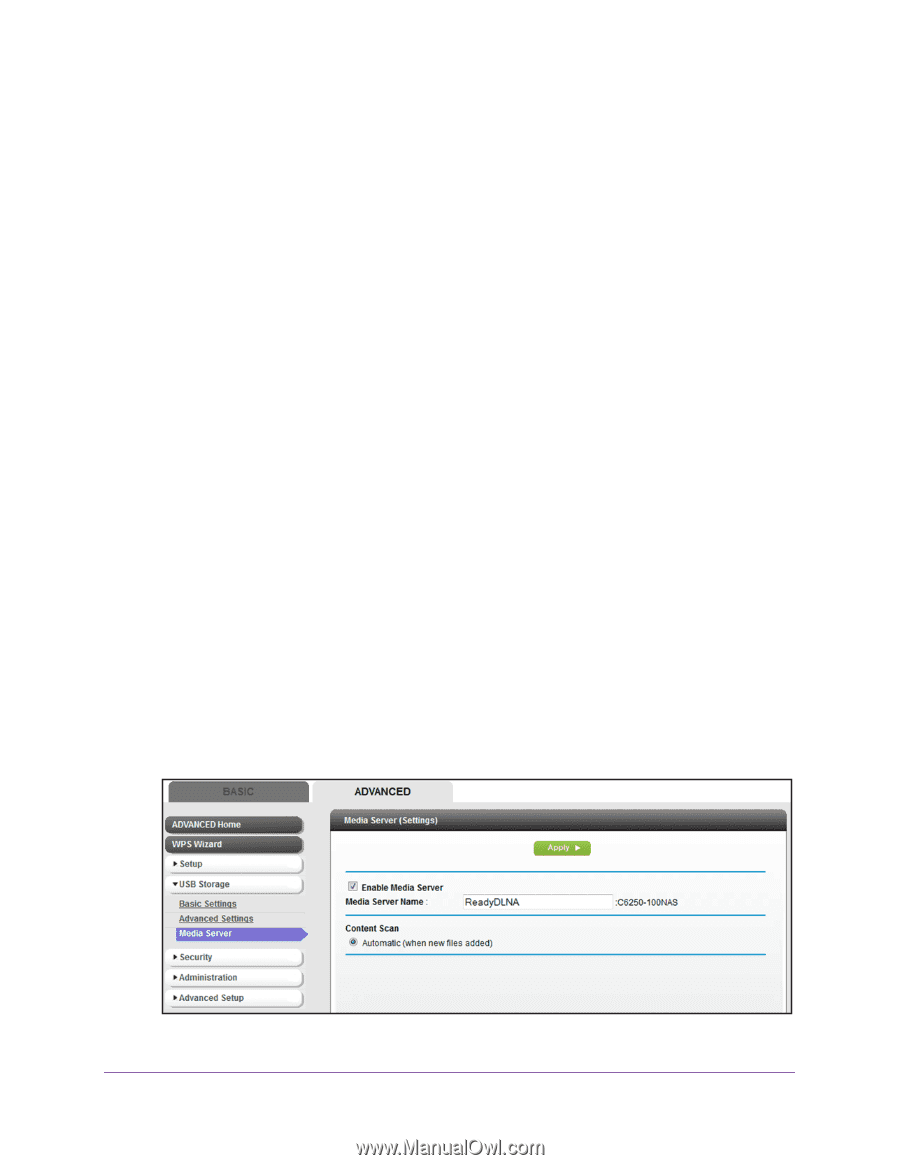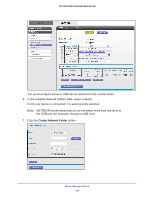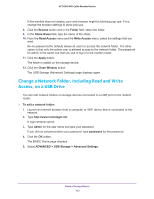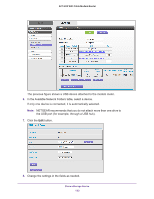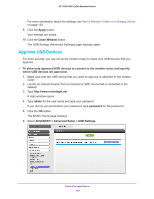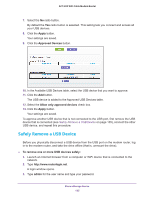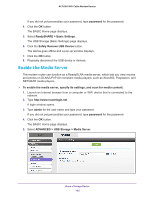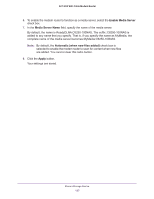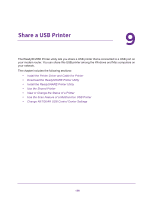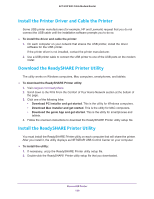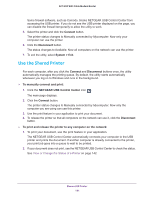Netgear AC1600-WiFi User Manual - Page 136
Enable the Media Server, ADVANCED > USB Storage > Media Server
 |
View all Netgear AC1600-WiFi manuals
Add to My Manuals
Save this manual to your list of manuals |
Page 136 highlights
AC1600 WiFi Cable Modem Router If you did not yet personalize your password, type password for the password. 4. Click the OK button. The BASIC Home page displays. 5. Select ReadySHARE > Basic Settings. The USB Storage (Basic Settings) page displays. 6. Click the Safely Remove USB Device button. The device goes offline and a pop-up window displays. 7. Click the OK button. 8. Physically disconnect the USB device or devices. Enable the Media Server The modem router can function as a ReadyDLNA media server, which lets you view movies and photos on DLNA/UPnP AV-compliant media players, such as Xbox360, Playstation, and NETGEAR media players. To enable the media server, specify its settings, and scan for media content: 1. Launch an Internet browser from a computer or WiFi device that is connected to the network. 2. Type http://www.routerlogin.net. A login window opens. 3. Type admin for the user name and type your password. If you did not yet personalize your password, type password for the password. 4. Click the OK button. The BASIC Home page displays. 5. Select ADVANCED > USB Storage > Media Server. Share a Storage Device 136