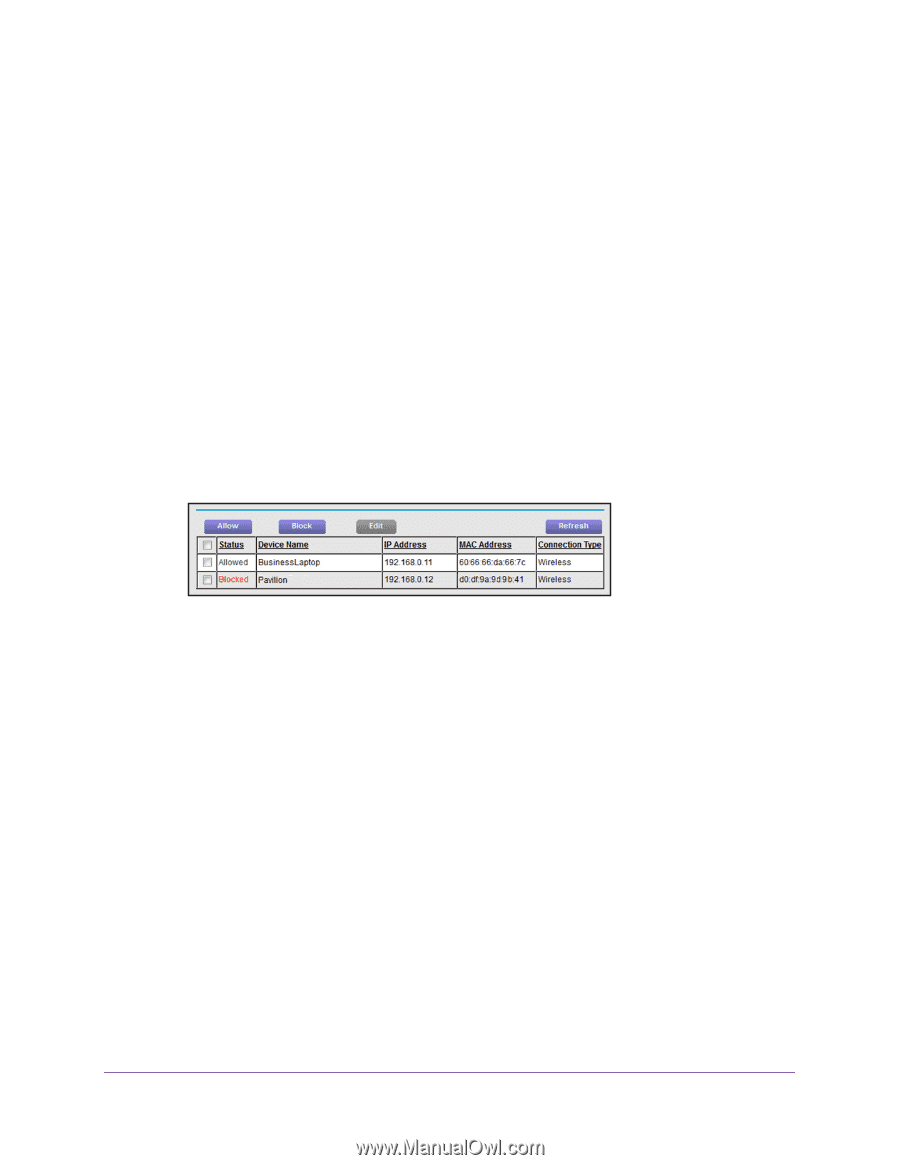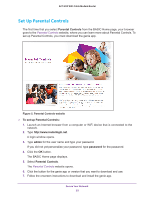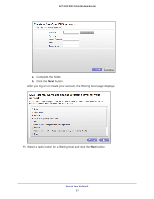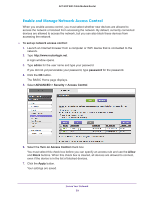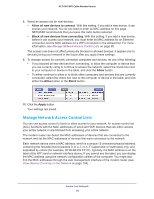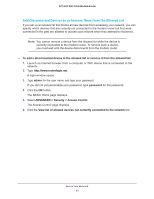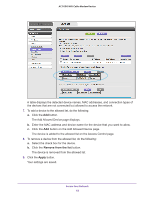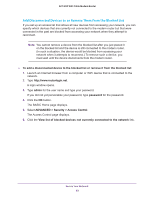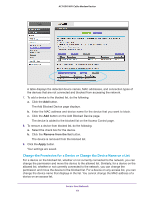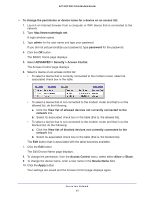Netgear AC1600-WiFi User Manual - Page 60
Manage Network Access Control Lists, Allow all new devices to connect, Allow, Block, Apply
 |
View all Netgear AC1600-WiFi manuals
Add to My Manuals
Save this manual to your list of manuals |
Page 60 highlights
AC1600 WiFi Cable Modem Router 8. Select an access rule for new devices: • Allow all new devices to connect. With this setting, if you add a new device, it can access your network. You do not need to enter its MAC address on this page. NETGEAR recommends that you leave this radio button selected. • Block all new devices from connecting. With this setting, if you add a new device, before it can access your network, you must enter its MAC address for an Ethernet connection and its MAC address for a WiFi connection in the allowed list. For more information, see Manage Network Access Control Lists on page 60. The access rule does not affect previously blocked or allowed devices. It applies only to devices joining your network in the future after you apply these settings. 9. To manage access for currently connected computers and devices, do one of the following: • If you blocked all new devices from connecting, to allow the computer or device that you are currently using to continue to access the network, select the check box next to your computer or device in the table, and click the Allow button. • To either continue to allow or to block other computers and devices that are currently connected, select the check box next to the computer or device in the table, and click either the Allow button or the Block button. 10. Click the Apply button. Your settings are saved. Manage Network Access Control Lists You can use access control to block or allow access to your network. An access control list (ACL) functions with the MAC addresses of wired and WiFi devices that can either access your entire network or are blocked from accessing your entire network. The modem router can detect the MAC addresses of devices that are connected to the network and list the MAC addresses of devices that were connected to the network. Each network device owns a MAC address, which is a unique 12-character physical address, containing the hexadecimal characters 0-9, a-f, or A-F (uppercase or lowercase) only, and separated by colons (for example, 00:09:AB:CD:EF:01). Typically, the MAC address is on the label of the WiFi card or network interface device. If you cannot see the label, you can display the MAC address using the network configuration utilities of the computer. You might also find the MAC addresses through the web management interface of the modem router (see View Devices Currently on the Network on page 104). Secure Your Network 60