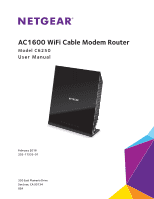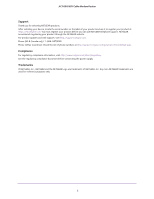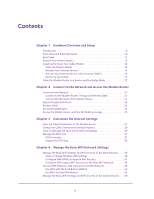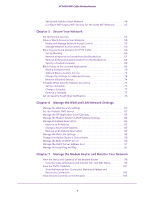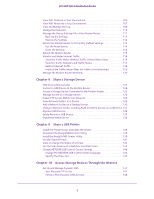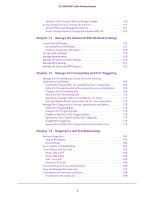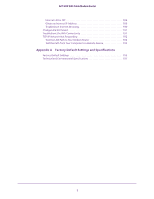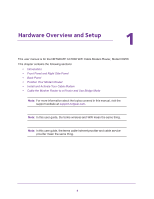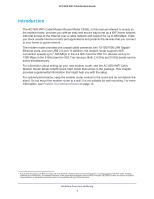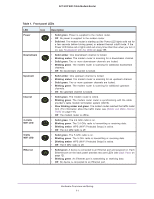6
AC1600 WiFi Cable Modem Router
Specify a DNS Account That You Already Created . . . . . . . . . . . . . . . . . . . . 149
Access Storage Devices Through the Internet . . . . . . . . . . . . . . . . . . . . . . . . . . 151
Set Up FTP Access Through the Internet. . . . . . . . . . . . . . . . . . . . . . . . . . . . . 151
Access Storage Devices Through the Internet with FTP. . . . . . . . . . . . . . . . 153
Chapter 11
Manage the Advanced WiFi Network Settings
Control the WiFi Radios . . . . . . . . . . . . . . . . . . . . . . . . . . . . . . . . . . . . . . . . . . . . .155
Use the WiFi On/Off Button . . . . . . . . . . . . . . . . . . . . . . . . . . . . . . . . . . . . . . . 155
Enable or Disable the WiFi Radios. . . . . . . . . . . . . . . . . . . . . . . . . . . . . . . . . . . 155
Set Up a WiFi Schedule . . . . . . . . . . . . . . . . . . . . . . . . . . . . . . . . . . . . . . . . . . . . . . 156
Manage Beamforming . . . . . . . . . . . . . . . . . . . . . . . . . . . . . . . . . . . . . . . . . . . . . .158
Manage the Advanced WiFi Settings . . . . . . . . . . . . . . . . . . . . . . . . . . . . . . . . . . 159
Manage WPS Settings . . . . . . . . . . . . . . . . . . . . . . . . . . . . . . . . . . . . . . . . . . . . . .161
Manage the Advanced WiFi Features . . . . . . . . . . . . . . . . . . . . . . . . . . . . . . . . . . 162
Chapter 12
Manage Port Forwarding and Port Triggering
Manage Port Forwarding to a Local Server for Services,
Applications, and Games . . . . . . . . . . . . . . . . . . . . . . . . . . . . . . . . . . . . . . . . . . . .166
Forward Incoming Traffic for a Default Service or Application . . . . . . . . . .166
Add a Port Forwarding Rule with a Custom Service or Application. . . . . . . 167
Change a Port Forwarding Rule . . . . . . . . . . . . . . . . . . . . . . . . . . . . . . . . . . . .169
Remove a Port Forwarding Rule . . . . . . . . . . . . . . . . . . . . . . . . . . . . . . . . . . . . 170
Application Example: Make a Local Web Server Public. . . . . . . . . . . . . . . . . 171
How the Modem Router Implements the Port Forwarding Rule . . . . . . . . . 172
Manage Port Triggering for Services, Applications, and Games . . . . . . . . . . . 172
Add a Port Triggering Rule. . . . . . . . . . . . . . . . . . . . . . . . . . . . . . . . . . . . . . . . . 173
Change a Port Triggering Rule . . . . . . . . . . . . . . . . . . . . . . . . . . . . . . . . . . . . .175
Disable or Remove a Port Triggering Rule. . . . . . . . . . . . . . . . . . . . . . . . . . . . 176
Specify the Time-Out Period for Port Triggering . . . . . . . . . . . . . . . . . . . . . 177
Disable Port Triggering. . . . . . . . . . . . . . . . . . . . . . . . . . . . . . . . . . . . . . . . . . . .178
Application Example: Port Triggering for Internet Relay Chat . . . . . . . . . . .178
Chapter 13
Diagnostics and Troubleshooting
Perform Diagnostics . . . . . . . . . . . . . . . . . . . . . . . . . . . . . . . . . . . . . . . . . . . . . . . . 181
Ping an IP Address. . . . . . . . . . . . . . . . . . . . . . . . . . . . . . . . . . . . . . . . . . . . . . . . 181
Trace a Route. . . . . . . . . . . . . . . . . . . . . . . . . . . . . . . . . . . . . . . . . . . . . . . . . . . . 182
Quick Tips for Troubleshooting . . . . . . . . . . . . . . . . . . . . . . . . . . . . . . . . . . . . . . .184
Troubleshoot with the LEDs. . . . . . . . . . . . . . . . . . . . . . . . . . . . . . . . . . . . . . . . . . 185
Power LED Is Off. . . . . . . . . . . . . . . . . . . . . . . . . . . . . . . . . . . . . . . . . . . . . . . . . 185
Power LED Is Red . . . . . . . . . . . . . . . . . . . . . . . . . . . . . . . . . . . . . . . . . . . . . . . .185
WiFi LED Is Off . . . . . . . . . . . . . . . . . . . . . . . . . . . . . . . . . . . . . . . . . . . . . . . . . .186
Ethernet LED Is Off . . . . . . . . . . . . . . . . . . . . . . . . . . . . . . . . . . . . . . . . . . . . . .186
You Cannot Log In to the Modem Router . . . . . . . . . . . . . . . . . . . . . . . . . . . . . . 186
View and Manage the Event Log. . . . . . . . . . . . . . . . . . . . . . . . . . . . . . . . . . . . . . 187
Troubleshoot the Internet Connection. . . . . . . . . . . . . . . . . . . . . . . . . . . . . . . . . 188
Troubleshoot the Cable Link . . . . . . . . . . . . . . . . . . . . . . . . . . . . . . . . . . . . . . . 188